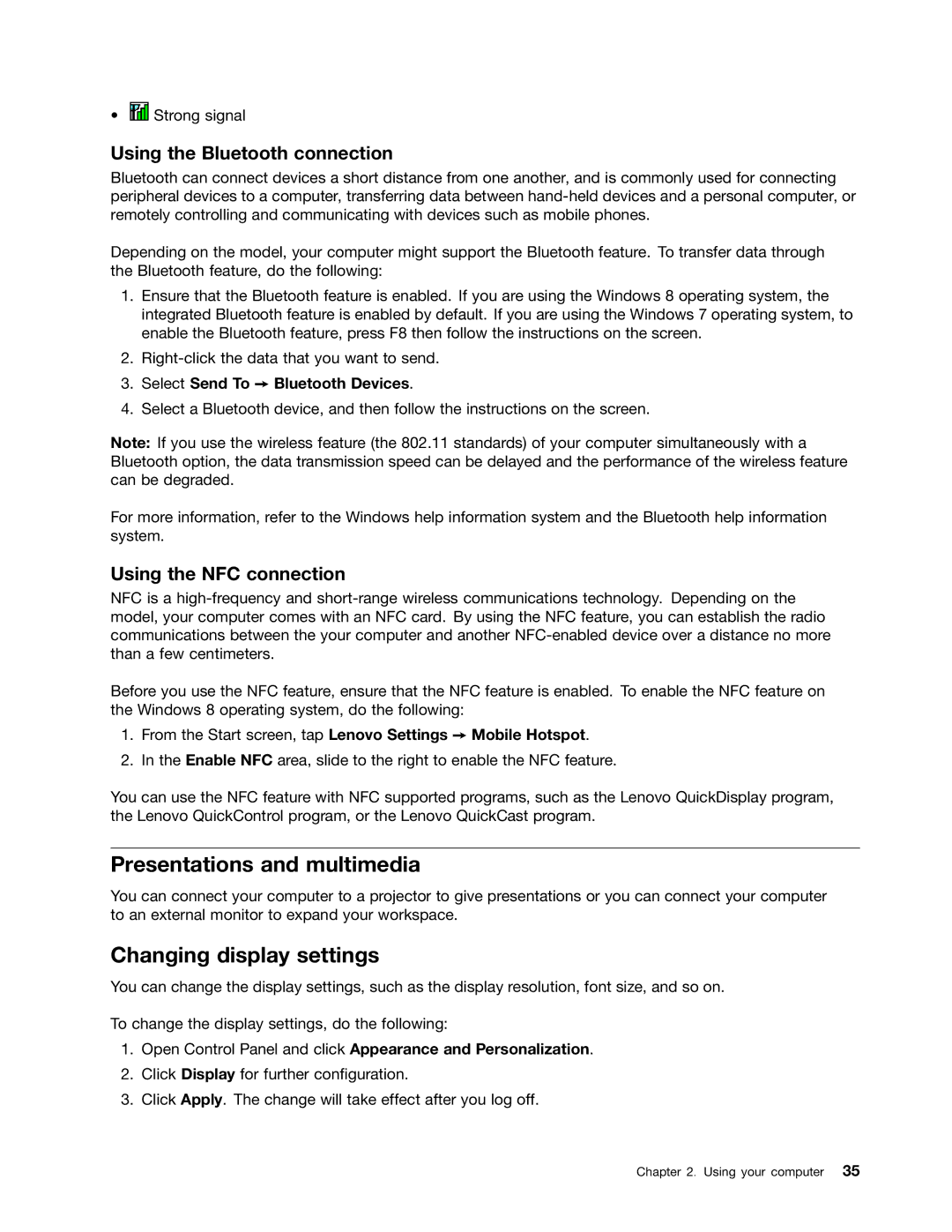• ![]() Strong signal
Strong signal
Using the Bluetooth connection
Bluetooth can connect devices a short distance from one another, and is commonly used for connecting peripheral devices to a computer, transferring data between
Depending on the model, your computer might support the Bluetooth feature. To transfer data through the Bluetooth feature, do the following:
1.Ensure that the Bluetooth feature is enabled. If you are using the Windows 8 operating system, the integrated Bluetooth feature is enabled by default. If you are using the Windows 7 operating system, to enable the Bluetooth feature, press F8 then follow the instructions on the screen.
2.
3.Select Send To ➙ Bluetooth Devices.
4.Select a Bluetooth device, and then follow the instructions on the screen.
Note: If you use the wireless feature (the 802.11 standards) of your computer simultaneously with a Bluetooth option, the data transmission speed can be delayed and the performance of the wireless feature can be degraded.
For more information, refer to the Windows help information system and the Bluetooth help information system.
Using the NFC connection
NFC is a
Before you use the NFC feature, ensure that the NFC feature is enabled. To enable the NFC feature on the Windows 8 operating system, do the following:
1.From the Start screen, tap Lenovo Settings ➙ Mobile Hotspot.
2.In the Enable NFC area, slide to the right to enable the NFC feature.
You can use the NFC feature with NFC supported programs, such as the Lenovo QuickDisplay program, the Lenovo QuickControl program, or the Lenovo QuickCast program.
Presentations and multimedia
You can connect your computer to a projector to give presentations or you can connect your computer to an external monitor to expand your workspace.
Changing display settings
You can change the display settings, such as the display resolution, font size, and so on.
To change the display settings, do the following:
1.Open Control Panel and click Appearance and Personalization.
2.Click Display for further configuration.
3.Click Apply. The change will take effect after you log off.
Chapter 2. Using your computer 35