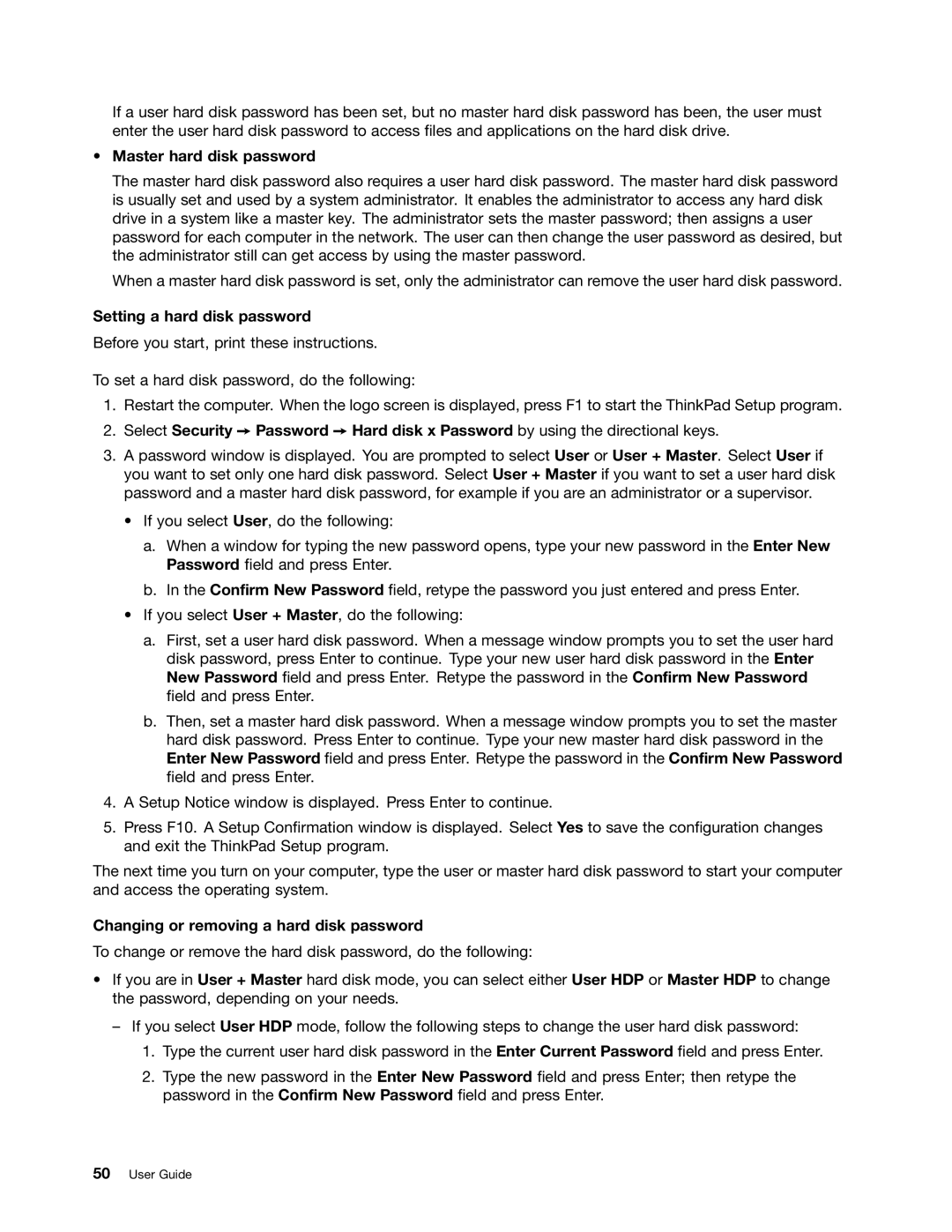If a user hard disk password has been set, but no master hard disk password has been, the user must enter the user hard disk password to access files and applications on the hard disk drive.
•Master hard disk password
The master hard disk password also requires a user hard disk password. The master hard disk password is usually set and used by a system administrator. It enables the administrator to access any hard disk drive in a system like a master key. The administrator sets the master password; then assigns a user password for each computer in the network. The user can then change the user password as desired, but the administrator still can get access by using the master password.
When a master hard disk password is set, only the administrator can remove the user hard disk password.
Setting a hard disk password
Before you start, print these instructions.
To set a hard disk password, do the following:
1.Restart the computer. When the logo screen is displayed, press F1 to start the ThinkPad Setup program.
2.Select Security ➙ Password ➙ Hard disk x Password by using the directional keys.
3.A password window is displayed. You are prompted to select User or User + Master. Select User if you want to set only one hard disk password. Select User + Master if you want to set a user hard disk password and a master hard disk password, for example if you are an administrator or a supervisor.
•If you select User, do the following:
a.When a window for typing the new password opens, type your new password in the Enter New Password field and press Enter.
b.In the Confirm New Password field, retype the password you just entered and press Enter.
•If you select User + Master, do the following:
a.First, set a user hard disk password. When a message window prompts you to set the user hard disk password, press Enter to continue. Type your new user hard disk password in the Enter New Password field and press Enter. Retype the password in the Confirm New Password field and press Enter.
b.Then, set a master hard disk password. When a message window prompts you to set the master hard disk password. Press Enter to continue. Type your new master hard disk password in the Enter New Password field and press Enter. Retype the password in the Confirm New Password field and press Enter.
4.A Setup Notice window is displayed. Press Enter to continue.
5.Press F10. A Setup Confirmation window is displayed. Select Yes to save the configuration changes and exit the ThinkPad Setup program.
The next time you turn on your computer, type the user or master hard disk password to start your computer and access the operating system.
Changing or removing a hard disk password
To change or remove the hard disk password, do the following:
•If you are in User + Master hard disk mode, you can select either User HDP or Master HDP to change the password, depending on your needs.
–If you select User HDP mode, follow the following steps to change the user hard disk password:
1.Type the current user hard disk password in the Enter Current Password field and press Enter.
2.Type the new password in the Enter New Password field and press Enter; then retype the password in the Confirm New Password field and press Enter.