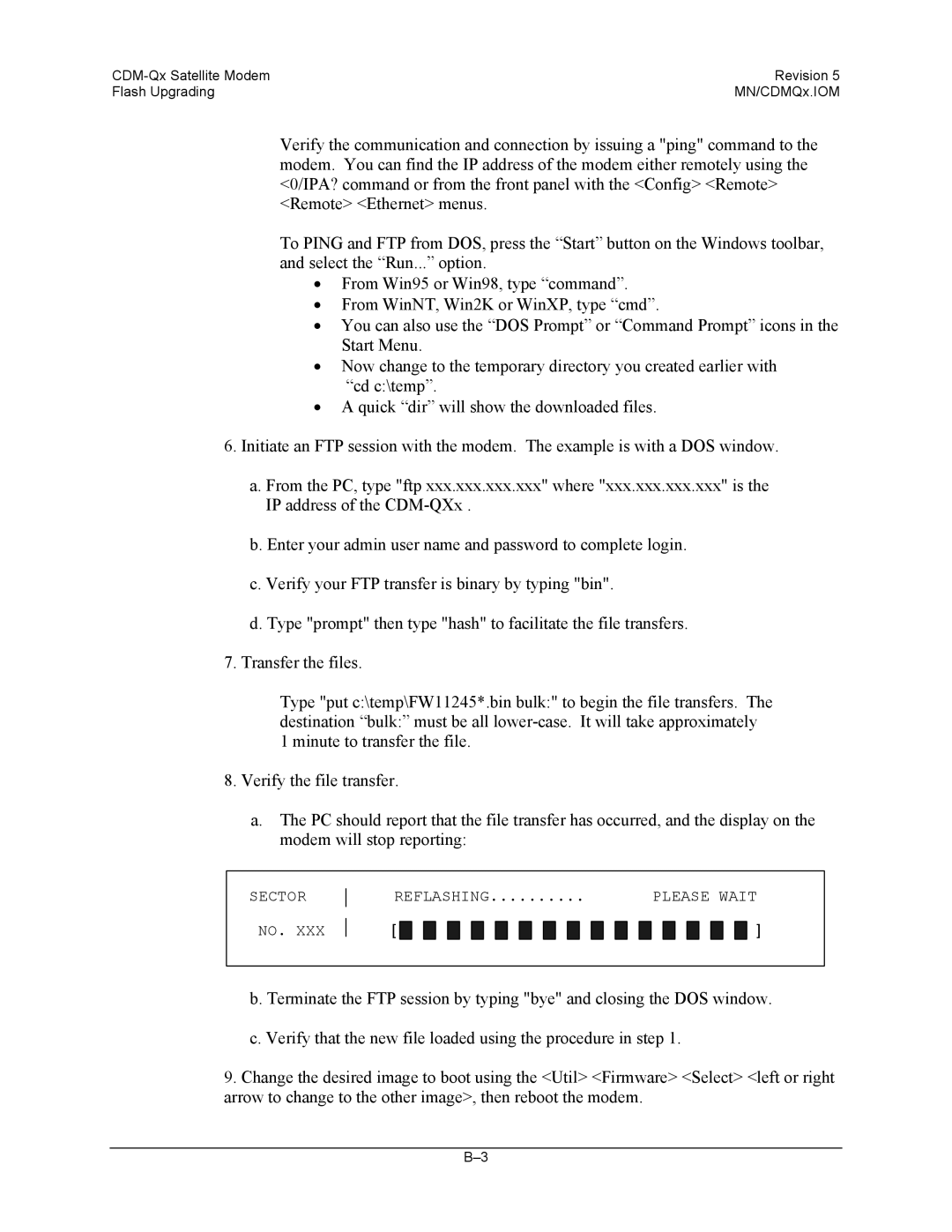Revision
CDM-Qx
Page
Acquisition range
Errata a
Page
Errata B
Page
Rx Rs n/k ENT IESS-310 network 219/201
Errata C
Page
Tx Rs n/k ENT IESS-310 network 219/201
Errata D
Page
Part Number MN/CDMQx.IOM Revision January 20,2007
Customer Support
Table of Contents
Chapter Functional Description External Connections
Comparison of all TPC Modes
Evolution of TPC in Comtech Products
Management Information Base MIB Files
11-1
About this Manual
Electrical Safety
International Symbols
CE Mark
Warranty Policy
CDM-Qx Satellite Modem Revision Preface MN/CDMQx.IOM Xii
CDM-Qx/QxL
Introduction
Features
DoubleTalk Carrier-in-Carrier
Software Flash Upgrading
Verification
Remote Control
Data Interfaces
Turbo Product Coding
Major Assemblies
Assembly Description
Fast
Fast Options and Hardware Options
Fast System Theory
Fast Accessible Options
Implementation
Hardware Options
Supporting Hardware and Software
Compatibility
Band
CDM-Qx Satellite Modem Revision Introduction MN/CDMQx.IOM
Unpacking
Installation
Mounting
Optional Rear-Mounting Installation Bracket
Installation of the Optional Mounting Brackets
Select Internal if Loop
Configuration
Connect External Cables
Observe the following
Functional Description
Page
Modem Block Diagram
Page
Connections
LED
Front Panel
Rear Panel
Rear Panel
Page
Name Ref. Desig Connector Type Function
Modem Rear Panel Connectors
BNC
IEC
RF Output 75 or 50Ω
3 485/232 Connector
2 M&C 10/100BaseT Connector
Remote Control Interface Connector Pin Assignments
Use for 2-wire RS-485 operation
Alarms Connector
Alarm Interface Connector Pin Assignments
Pin # Signal Function Name
Unbalanced G.703 Tx/Rx Connectors
Balanced G.703 Connector Tx/Rx Connector
Balanced G.703 Interface Connector Pin Assignments
Pin # Signal Function Name Direction
Pin # Generic Signal Description Direction RS-422 RS
7 RS-530 Data Interface Connector
Lvds
RS-232 Circuit #
Xx6. Quad E1 Data Interface J1 Connector Pin Assignments
Quad E1 Data Interface Connectors
AC Power Connector
RX and TX if Connectors
DC Power Connector
AC Power Specifications
Ground Connector
This page is intentionally left blank
Operation
Front Panel LED Indicators
LED
Color Condition
Diamond Keypad Presently used on all Units
ENT
CLR
Modems
Left-Hand Display Area
Right Hand Display Area
TXF
MD MD
Redundancy
Spectrum Analyzer
Accessing the Display Area
Right-Hand Display Area
RXS
Principle Menu Tree
Opening Screen
Main Menu Config Monitor Test Info Save/Load Util ODU
Comtech EF Data CDM-Qx Firmware Version
ODU
Config Remote Tx Rx Group Frame Interface Ref Mask ODU
Config
Config„Remote Remote Control
Config„Remote„Serial
Config„Remote„Serial„Interface
Config„Remote„Serial„Interface„RS485 RS-485 Bus Address
Config„Remote„Serial„Baudrate
Config„Remote„Ethernet
Config„Remote„Ethernet„Address
Config„Remote„Ethernet„Gateway
Config„Remote„Ethernet„MAC
Config„Remote„Ethernet„SNMP
Config„Remote„Ethernet„SNMP„Communities
Config„Remote„Ethernet„SNMP„Traps
Snmp
Trap Version ENT SNMPv1 SNMPv2
Trap Community , ENT comtech
Trap IP Addr#1 ENT
Trap IP Addr#2 ENT
Tx FEC Mod Code Data Freq On/Off Pwr Scram Clk Inv Txα
Config„Tx Transmit
Config„Tx„Mod Modulation Scheme
Config„Tx„FEC TX FEC Type
Tx FEC Vit Vit+RS TCM+RS
TPC
Config„Tx„Data TX Data Rate
Config„Tx„Code TX Code Rate
Tx Code Rate 5/16 21/44 1/2 3/4 17/18
Tx Data Rate 05000.000kbps Sym02500.000ksps
Tx if Freq 1156.3456 MHz
Config„Tx„Freq TX if Frequency
Tx if Freq 1156.3456 MHz RF=14156.3456 ENT
Config„Tx„On/Off Transmit ON/OFF Control
Tx Output State On Off RxTxInhibit Common , ENT
Tx Common Output State Off On
Config„Tx„Pwr Transmit Power Level Mode
Config„Tx„Pwr„Manual Manual Mode
Config„Tx„Pwr„AUPC Aupc Mode
Config„Tx„Pwr„AUPC MAX Range
Config„Tx„Pwr„AUPC Target Eb/No
Config„Tx„Pwr„AUPC Alarm
Config„Tx„Pwr„AUPC DEMOD-UNLOCK
Config„Tx„Pwr„Combined Combined Transmit Power
Config„Tx„Scram Scrambler
Config„Tx„Clk TX Clocking Mode
Tx Inversion functions Spectrum Data Clock ,ENT
Config„Tx„Inv TX Inversion Functions
Tx Spectral Inversion Normal Inverted
Tx Data Sense
Config„Rx Receive
Config„Tx„Txα TX Roll-Off α factor
Tx Roll-off 20% 35% ENT
RxFEC Demod Code Data Freq Acq Descram Buf Inv Misc CnC
Rx FEC Vit Vit+RS
Config„Rx„FEC RX FEC Type
TCM+RS
Case Rules Comment
Config„Rx„Code RX Code Rate
Config„Rx„Demod Demodulation Scheme
Demodulation Bpsk Qpsk 8-PSK 16-QAM
Rx Code Rate 5/16 21/44 1/2 3/4 7/8 17/18
Rx Data Rate 05000.000kbps Sym02500.000ksps
Config„Rx„Data RX Data Rate
Config„Rx„Acq Demod Acquisition Range
Config„Rx„Freq RX Frequency
Rx if Freq1156.3456 MHz RF=12156.3456 ENT
Demod Acquisition Range
Config„Rx„Descram Descrambler
Config„Rx„Buf RX Buffer Clock Source
ENT
Config„Rx„Misc Rx Miscellaneous
Config„Rx„Inv RX Inversion Functions
Config„Rx„Misc„EbNo Eb/No Alarm
Config„Rx„Misc„Rxα RX Roll-Off α factor
Config„Rx„CnC CARRIER-IN-CARRIER→
Config„Rx„CnC„FrqOffs CnC Frequency Offset
Config„Rx„CnC„Mode CnC→ Mode of Operation
Please Check TX Power Level
Please Wait
Config„Rx„CnC„ReAcq CnC RE-ACQUISITION Time
Config„Rx„CnC„SrchDelay CnC Search Delay
Config„Group Grouping MOD/DEMOD Cards
Config„Group„Modem
Config„Group„Redundancy„Config
Config„Group„Redundancy
Config„Group„Redundancy„Config „11
Config„Group„Redundancy„Config „12
Config„Group„Redundancy„Mode„Manual
Config„Group„Redundancy„Mode
Config„Frame Framing Mode
Config„Frame„Unframed Unframed
Framing mix AUPC-Only
Edmac Mode
AUPC+EDMAC
Master Slave
Distant-end Base Address
Config„Frame„D&I++ D&I++
0240
Address This Slave Unit ENT
Interface RS422 V.35 RS232
Config„Interface Data Interface
Hssi ASI G.703 QDI None
RTS/CTS operation , ENT Loop,RTS Controls Tx Out
HDB3 AMI
703 E1 Line Code HDB3 AMI , ENT
T1 Line Length Feet
HDB3 AMI
Config„Mask Mask
Config„Ref Reference Oscillator
Alarm Mask Transmit Receive Reference BUC LNB ,ENT
Frequency Reference Internal MHz ENT
Tx-FIFO Alarm ENT Active Masked
Tx Alarm Mask Tx-FIFO BPV Tx-AIS ENT
Rx Alarm Mask AGC Eb/No Rx-AIS Buffer
AGC Alarm
Reference Alarm
BUC Alarm
LNB Alarm
Config„ODU„BUC Block Upconverter BUC
Config„ODU Outdoor Unit for L-Band Unit Only
ODU
BUC LNB
Config„ODU„BUC„M&C-FSK„Address FSK Comms
Config„ODU„BUC„M&C-FSK M&C FSK
Config„ODU„BUC„M&C-FSK„Address FSK Address
BUC M&C
Config„ODU„BUC„DC-Pwr BUC DC Power
Config„ODU„BUC„M&C-FSK„Tx-On/Off FSK TX-ON/OFF
Config„ODU„BUC„10MHz BUC 10MHz
Config„ODU„BUC„Alarm BUC Alarm
BUC Current Alarm Upper Limit1200mA
Config„ODU„BUC„Delay BUC Delay
BUC Current Alarm Lower Limit1200mA
Power-On Delay
Config„ODU„BUC„Mix BUC MIX
Config„ODU„BUC„LO BUC LO
Config„ODU„LNB LNB
Config„ODU„LNB„Voltage LNB Voltage
LNB DC
Config„ODU„LNB„Power-On/Off LNB POWER- ON/OFF
Config„ODU„LNB„10MHz LNB 10MHz
Config„ODU„LNB„Alarm LNB Alarm
Config„ODU„LNB„Mix MIX
Config„ODU„LNB„LO LO
LNB Current Alarm Lower Limit 050mA ENT
LNB Frequency Mix
Monitor„Alarms„Unit Unit Alarms
Monitor„Alarms Alarms
Monitor„Alarms„Receive Receive Alarms
Monitor„Alarms„Transmit Transmit Alarms
Monitor„Alarms„ODU Outdoor Unit Alarms
Monitor„Event-Log EVENT-LOG or Stored Events
Monitor„Rx-Params RECEIVE-PARAMETERS
Log 023 30/11/02 Fault Demod Lock 3 ,ENT
Monitor„Event-Log„View View Stored Events
Log 024 30/11/97 Clear Demod Lock 3 ,ENT
Link Statistics View Clear-All Config ENT
Monitor„Stats Link Statistics for grouped as modem only
Monitor„Stats„View View Link Statistics
Stats Logging Interval Disabled,ENT
Monitor„Stats„Config Configure Stats
Monitor„Stats„Clear-All Clear ALL Stats
Clear all Stored Stats? No Yes
Monitor„CnC Monitor CARRIER-IN-CARRIER CnC
Monitor„AUPC Monitor AUPCfor grouped as modem only
ODU LNB
Monitor„ODU Monitor ODU for L-Band Unit only
Test Mode Bist ENT Spec-Analyzer
Mode Norm if 2 Dig 2 I/O 2 RF Tx-CW Tx1-0 ENT
Test
Norm If Loop Dig Loop RF Loop
TX-CW
TX-1,0
Bert Config Tx=ON Rx=ON Tx-Pat=2047 Rx-Pat=2047
Bist BERT-Config BERT-Mon BERT-Control ENT
Bert Monitor Errs=0000253 BER=8.5E-07
Bert Control 10E-3Err=OFF Restart=NO SyncThres=256
Spectrum Analyzer Mode
Mode Config
Config Spectrum Analyzer CenterFreq Span
Spectrum Analyzer
If Loopback
Info„Rem Remote Control Information
Info Information
Info Rem Tx Rx Buffer Frame Interface Mask Ref ID
Info„Tx TX Information
Tx 1140.000 05000.000 TUR 8P 17/18 S EXT -20.0 on N
Tx C N N
Rx 1140.000 05000.000 TUR 8P 17/18 D RX BUF +/-32k N
Info„Rx RX Information
Rx C N N
Demod Sweep Acquisition range
Info„Buffer Buffer Information
Buffer Enabled Tx=Rx ENT
Info„Frame Framing and Edmac Information
Info„Interface Interface Information
Info„Ref Frequency Reference
Info„Mask Alarm Mask Information
Info„ID Circuit Identification
Character TST Message
No YES
Save/Load„Save Save Configuration
New Config has been Loaded From Location
Save/Load„Load Load Configuration
Empty ENT
Contains No Data! ENT
Utility„Clock REAL-TIME Clock
Utility„RxBuffer Buffer Recenter
Utility RxBuffer Clock Ref ID Display Firmware Fast
Real-Time Clock , ,ENT Time=120000 Date24/04/03
Warm-up delay ENT
Utility„Ref Reference Adjust
Utility„ID Circuit Identification
Internal Freq
Utility„Firmware Firmware
Utility„Display Display Brightness
Current Active Image #1 Next Reboot Image #1 #2
Update Cpld to v1.x.x? No Yes ENT
Programming Cpld
Fast
Utility„FAST Fast Code Options
Edit 20 digit Fast Code 00000000000000000000 ENT
View Options ENT Redun Not Installed
Forward Error Correction Options
Viterbi
Viterbi Decoding Summary
For Against
Reed-Solomon Outer Codec
Concatenated R-S Coding Summary
Closed Network Modes
PSK/TCM Coding Summary
Trellis Coding
Evolution of TPC in Comtech Products
Turbo Product Codec Hardware Option Introduction
End-to-End Processing Delay
Turbo Product Coding processing delay comparison
Available TPC Modes
Comparison of all TPC Modes
Turbo Product Coding Summary
BER
Viterbi Decoding
Viterbi with
Decoding, with
PSK/TCM Rate 2/3
Without 219, 201 RS
Outer Code
Comtech Turbo Product Codec Rate 3/4 QPSK, 8-PSK 16-QAM
CDM-Qx Satellite Modem Forward Error Correction Options
Comtech Turbo Product Codec Rate 7/8 QPSK, 8-PSK 16-QAM
Comtech Turbo Product Codec
BPSK/QPSK
Rate 21/44 Bpsk and Rate 5/16 Bpsk Turbo
BER
Page
Theory Of Operation
Edmac Channel
M&C Connection
Setup Summary
This page is intentionally left blank
Automatic Uplink Power Control
Setting Aupc Parameters
Target Eb/No
Max Range
Alarm
Demod Unlock
Compensation Rate
Monitoring
DoubleTalk Carrier-in-Carrier
Page
Transponder Utilization with and without CnC→
Page
Redundancy
CDM-Qx Satellite Modem Revision Redundancy MN/CDMQx.IOM 10-2
Ethernet Management Interface Protocols
Management
Web
Web Server Http Interface
Web Server Menu Tree
Web Server Menu Tree
Level
11-4
11-5
11-6
11-7
Management Information Base MIB Files
Snmp Interface
Snmp Traps
Snmp Community Strings
Telnet Interface
Alarms and Faults SNMPv2 notifications
11-11
11-12
Page
Page
FEC
Modulator
Referred to symbol rate
Power Spectral Density
Comtech EF Data
CDM-Qx Transmit
Viterbi
Demodulator
PSK/TCM Codec
Turbo Product
HIGHER-ORDER
Modulation
Coding
Hssi
Automatic Uplink Power Control Future
Data Rate Ranges
Framing Summary Future
Miscellaneous
FCC
Page
Appendix B. Flash Upgrading
Ethernet FTP upload procedure
Construction
Sector
CDM-Qx Satellite Modem Revision Flash Upgrading MN/CDMQx.IOM
RS-485
Appendix C. Remote Control
Basic Protocol
RS-232
Start Of Packet
Packet Structure
Controller-to-target
Example 0135/TRQ=70.2345CR Target-to-controller
Address
Instruction Code
Slot Address
‘=’ code Target to Controller is used in two ways
Instruction Code Qualifier
$ code target-to-controller is only used as follows
Remote Commands
Message Arguments
End Of Packet
CDM-Qx Satellite Modem Revision Remote Control MN/CDMQx.IOM
TX Remote Commands
TCR?
TCR=
TCR
TCR#
TSI= TSI?
TSI=
TSI
TSI# TSI$
TCK= TCK?
TCK=
TCK
TCK#
RFQ= RFQ?
RFQ=
RFQ
RFQ# RFQ$
RMD= RMD?
RMD=
=BPSK RMD
=QPSK RMD#
RDR= RDR?
RDR=
RDR
RDR#
RSW= RSW?
RSW=
RSW
RSW#
EBA= EBA?
EBA=
EBA
EBA# EBA$
ITF= ITF?
ITF=
ITF
ITF#
ESA= ESA?
ESA=
ESA
ERF=
TST= TST?
TST=
TST
TST#
AUP= AUP?
AUP=
AUP
AUP#
LBO= LBO?
LBO=
LBO
LBO#
HHC=
Hssi
HHC?
HHC
Applies to
CST?
CST=
CST
CST#
TIM= TIM?
TIM=
TIM
TIM#
IRM = IRM?
IRM=
IRM
IRM#
FBU= FBU?
FBU=
FBU
FBU#
CSD?
CSD=
CSD
CSD#
EID?
Query Commands
UID?
Bytes
FLT?
=Change in fault
REB?
WHO?
RNE=
CC is Fault Code numbers, as in FLT? Or Infor Code, which
RNS=CR
RX BER
RSL?
CRM?
CDM?
CFM?
SWR?
FRW?
IMG= IMG?
IMG=
IMG
IMG#
ITP?
Bulk Commands
OGC= OGC?
OGC=
OGC
OGC#
Arguments For Command or Response to Query
BAD=
Band Unit Only
BCH=
BOE=
BCL=
BUC LO BLO=
BUT?
BUC
BPA?
BSV?
Control Band Unit Only
Parameter Instruction Type Code Qualifier LNB Power
Parameter Instruction Type Code Qualifier
Parameter Command Instruction Type Code Qualifier
BCT= BCT?
BCT=
BCT#
BCT$
SPF=
SPM=
SPS=
SPM= SPM?
DNI= DNI? DNI# DNI$ DNI
DNI=
Parameter Instruction Type Code Qualifier Drop Timeslot
DTS=
Applies to Cards grouped As modem
CDM-Qx Satellite Modem Revision Remote Control MN/CDMQx.IOM
Carrier-in-CarrierDescription
Performance Characterization
Figure D-1. Adjacent Carrier a As Tested and BAs Plotted
Degradation Due To Carrier Spacing
20% Rolloff
Carrier Spacing For
Degradation ≤ 0.5 dB
Carrier Spacing For 35% Rolloff
PSK 3/4 Turbo, α = 35%
Figure D-5. Adjacent Carrier Cases
Selecting The Adjacent Carrier Curve
Carrier-in-Carrier Ratio CnC Ratio
Curve To Use In Figure D-2, Error
Case Desired Adjacent Carrier
Found., or D-4
Figure D-7. CnC Ratio For Qpsk and 8-PSK
Symbol Rate Ratio
CnC Carrier Offset
1st CnC Example Adjacent Carriers, CnC Ratio and Rain Fade
Site a Site B
DL Fade UL Fade Site a Site B
Comment
Per Figure D
Figure D-10. Link With Fading At Site a
2nd CnC Example CnC Ratio With Asymmetric Links
Parameters Site a Site B
Link parameters and results are summarized in the table
3rd CnC Example Asymmetric Link With Rain Fade
Eb/No Degradation At Site a Parameter Due To Fade At
Per Figure D- Qpsk
Eb/No Degradation At Site B Parameter Due To Fade At
Conclusion
Metric Conversions
480 333 2200 Phone 480 333 2161 FAX

![]()