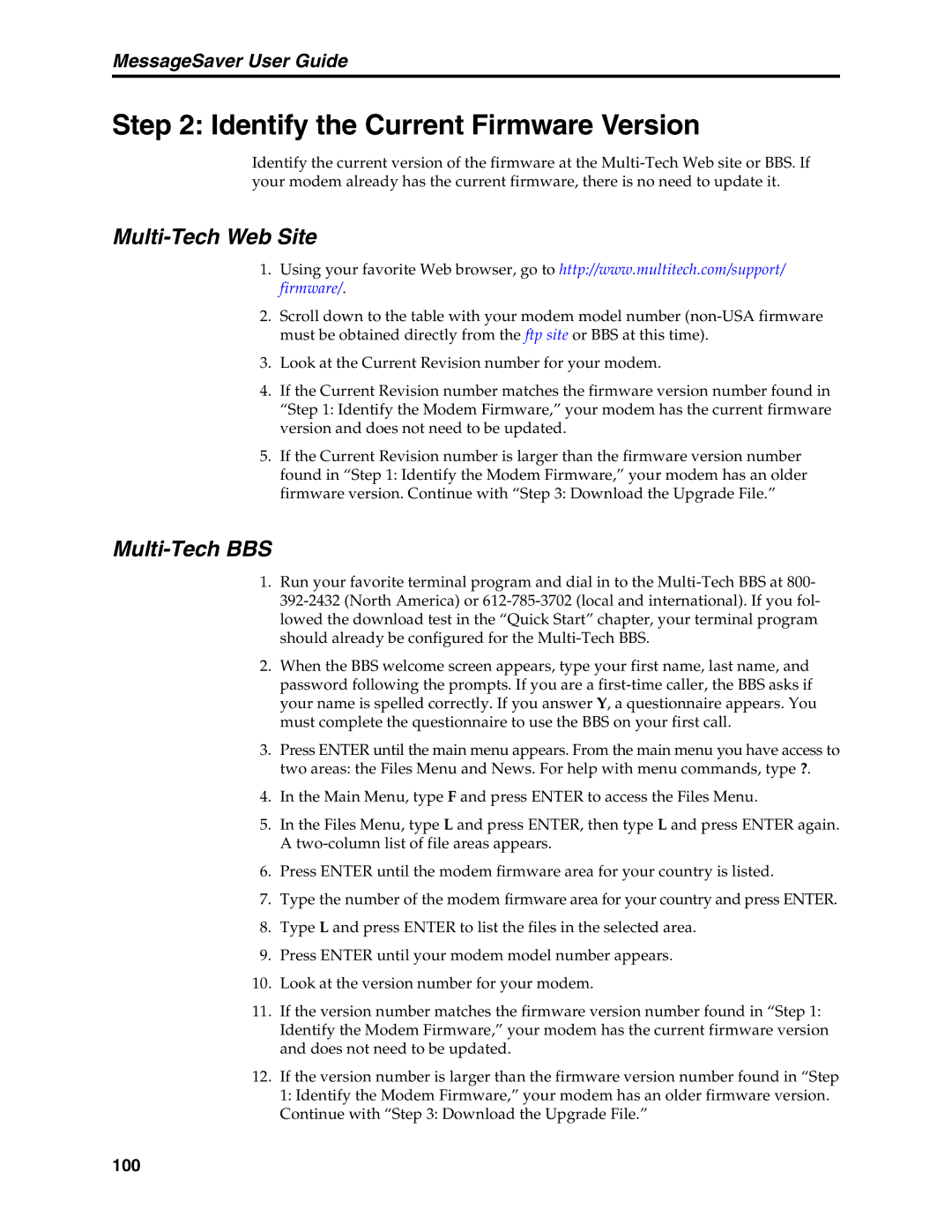MessageSaver User Guide
Step 2: Identify the Current Firmware Version
Identify the current version of the firmware at the
Multi-Tech Web Site
1.Using your favorite Web browser, go to http://www.multitech.com/support/ firmware/.
2.Scroll down to the table with your modem model number
3.Look at the Current Revision number for your modem.
4.If the Current Revision number matches the firmware version number found in “Step 1: Identify the Modem Firmware,” your modem has the current firmware version and does not need to be updated.
5.If the Current Revision number is larger than the firmware version number found in “Step 1: Identify the Modem Firmware,” your modem has an older firmware version. Continue with “Step 3: Download the Upgrade File.”
Multi-Tech BBS
1.Run your favorite terminal program and dial in to the
2.When the BBS welcome screen appears, type your first name, last name, and password following the prompts. If you are a
3.Press ENTER until the main menu appears. From the main menu you have access to two areas: the Files Menu and News. For help with menu commands, type ?.
4.In the Main Menu, type F and press ENTER to access the Files Menu.
5.In the Files Menu, type L and press ENTER, then type L and press ENTER again. A
6.Press ENTER until the modem firmware area for your country is listed.
7.Type the number of the modem firmware area for your country and press ENTER.
8.Type L and press ENTER to list the files in the selected area.
9.Press ENTER until your modem model number appears.
10.Look at the version number for your modem.
11.If the version number matches the firmware version number found in “Step 1: Identify the Modem Firmware,” your modem has the current firmware version and does not need to be updated.
12.If the version number is larger than the firmware version number found in “Step 1: Identify the Modem Firmware,” your modem has an older firmware version. Continue with “Step 3: Download the Upgrade File.”
100