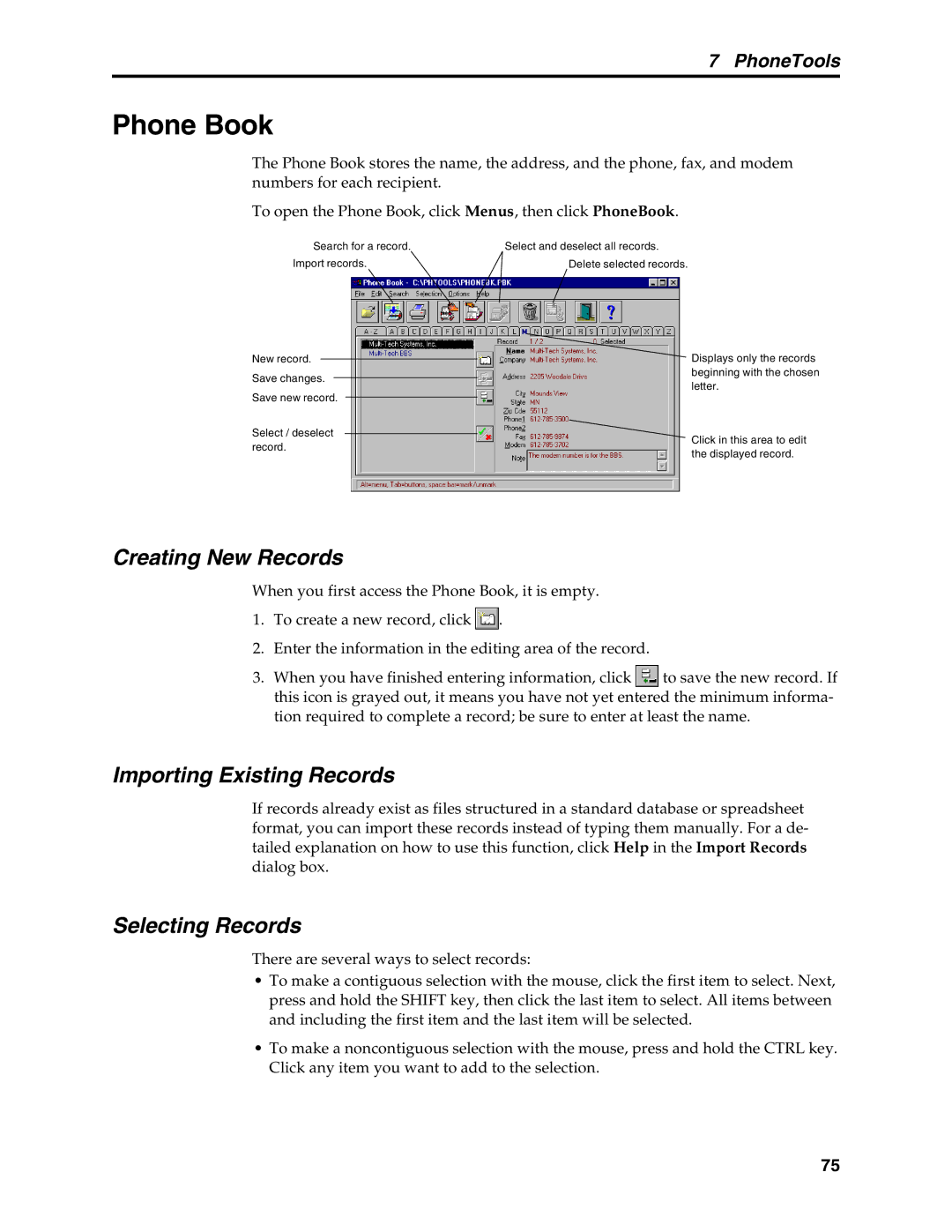7 PhoneTools
Phone Book
The Phone Book stores the name, the address, and the phone, fax, and modem numbers for each recipient.
To open the Phone Book, click Menus, then click PhoneBook.
Search for a record.
Import records.
New record.
Save changes.
Save new record.
Select / deselect record.
Select and deselect all records.
Delete selected records.
Displays only the records beginning with the chosen letter.
Click in this area to edit the displayed record.
Creating New Records
When you first access the Phone Book, it is empty.
1.To create a new record, click ![]() .
.
2.Enter the information in the editing area of the record.
3.When you have finished entering information, click ![]() to save the new record. If this icon is grayed out, it means you have not yet entered the minimum informa- tion required to complete a record; be sure to enter at least the name.
to save the new record. If this icon is grayed out, it means you have not yet entered the minimum informa- tion required to complete a record; be sure to enter at least the name.
Importing Existing Records
If records already exist as files structured in a standard database or spreadsheet format, you can import these records instead of typing them manually. For a de- tailed explanation on how to use this function, click Help in the Import Records dialog box.
Selecting Records
There are several ways to select records:
•To make a contiguous selection with the mouse, click the first item to select. Next, press and hold the SHIFT key, then click the last item to select. All items between and including the first item and the last item will be selected.
•To make a noncontiguous selection with the mouse, press and hold the CTRL key. Click any item you want to add to the selection.
75