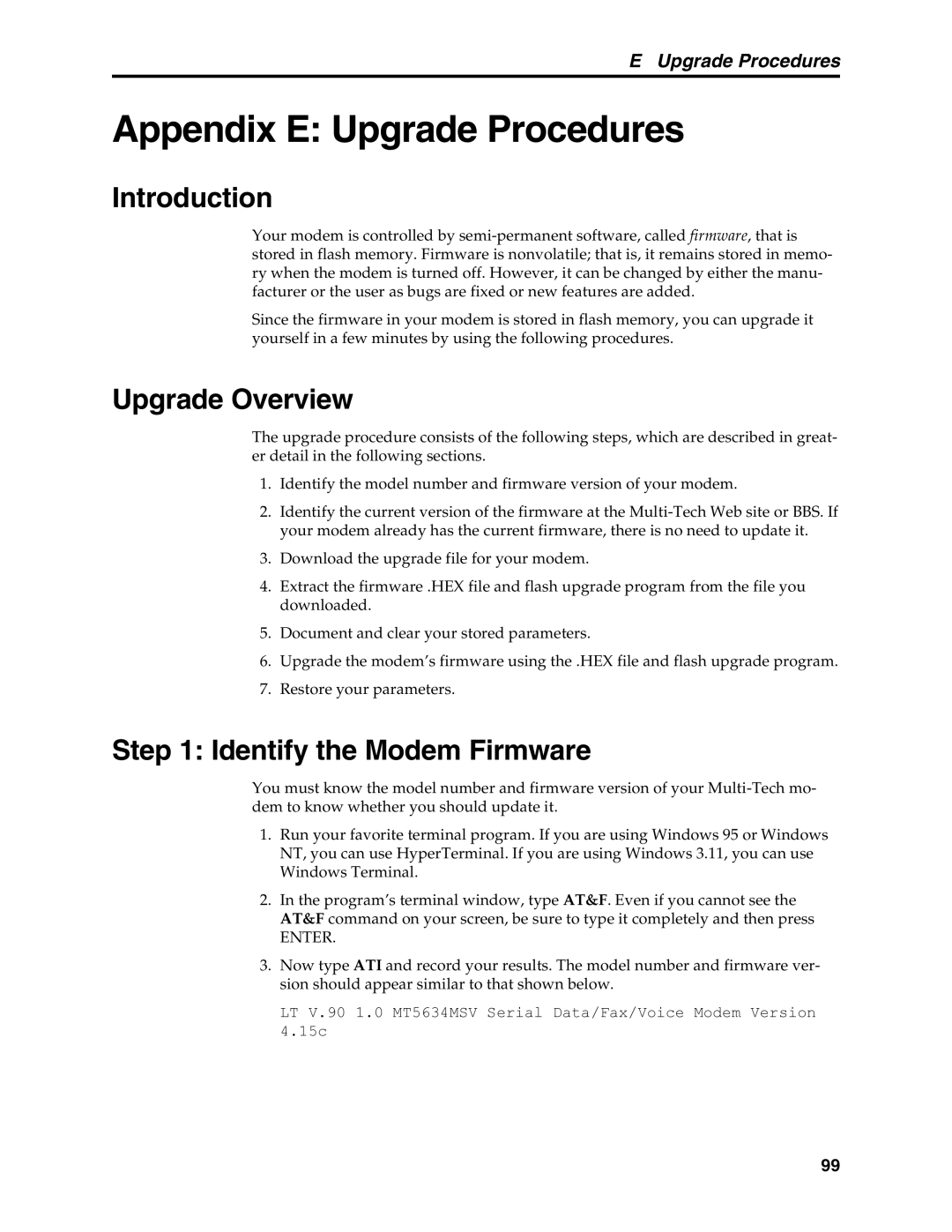E Upgrade Procedures
Appendix E: Upgrade Procedures
Introduction
Your modem is controlled by
Since the firmware in your modem is stored in flash memory, you can upgrade it yourself in a few minutes by using the following procedures.
Upgrade Overview
The upgrade procedure consists of the following steps, which are described in great- er detail in the following sections.
1.Identify the model number and firmware version of your modem.
2.Identify the current version of the firmware at the
3.Download the upgrade file for your modem.
4.Extract the firmware .HEX file and flash upgrade program from the file you downloaded.
5.Document and clear your stored parameters.
6.Upgrade the modem’s firmware using the .HEX file and flash upgrade program.
7.Restore your parameters.
Step 1: Identify the Modem Firmware
You must know the model number and firmware version of your
1.Run your favorite terminal program. If you are using Windows 95 or Windows NT, you can use HyperTerminal. If you are using Windows 3.11, you can use Windows Terminal.
2.In the program’s terminal window, type AT&F. Even if you cannot see the AT&F command on your screen, be sure to type it completely and then press
ENTER.
3.Now type ATI and record your results. The model number and firmware ver- sion should appear similar to that shown below.
LT V.90 1.0 MT5634MSV Serial Data/Fax/Voice Modem Version 4.15c
99