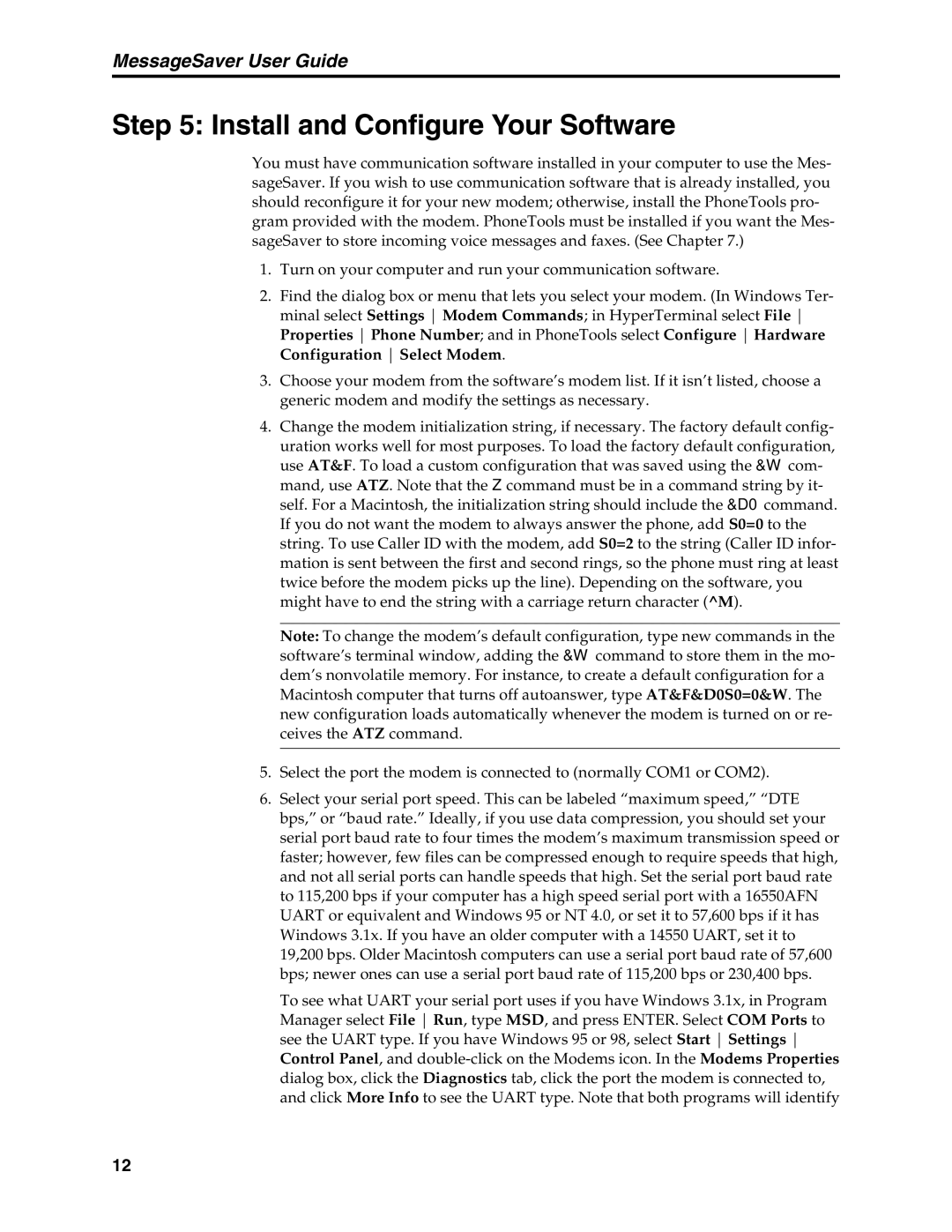MessageSaver User Guide
Step 5: Install and Configure Your Software
You must have communication software installed in your computer to use the Mes- sageSaver. If you wish to use communication software that is already installed, you should reconfigure it for your new modem; otherwise, install the PhoneTools pro- gram provided with the modem. PhoneTools must be installed if you want the Mes- sageSaver to store incoming voice messages and faxes. (See Chapter 7.)
1.Turn on your computer and run your communication software.
2.Find the dialog box or menu that lets you select your modem. (In Windows Ter- minal select Settings Modem Commands; in HyperTerminal select File Properties Phone Number; and in PhoneTools select Configure Hardware Configuration Select Modem.
3.Choose your modem from the software’s modem list. If it isn’t listed, choose a generic modem and modify the settings as necessary.
4.Change the modem initialization string, if necessary. The factory default config- uration works well for most purposes. To load the factory default configuration, use AT&F. To load a custom configuration that was saved using the &W com- mand, use ATZ. Note that the Z command must be in a command string by it- self. For a Macintosh, the initialization string should include the &D0 command. If you do not want the modem to always answer the phone, add S0=0 to the string. To use Caller ID with the modem, add S0=2 to the string (Caller ID infor- mation is sent between the first and second rings, so the phone must ring at least twice before the modem picks up the line). Depending on the software, you might have to end the string with a carriage return character (^M).
Note: To change the modem’s default configuration, type new commands in the software’s terminal window, adding the &W command to store them in the mo- dem’s nonvolatile memory. For instance, to create a default configuration for a Macintosh computer that turns off autoanswer, type AT&F&D0S0=0&W. The new configuration loads automatically whenever the modem is turned on or re- ceives the ATZ command.
5.Select the port the modem is connected to (normally COM1 or COM2).
6.Select your serial port speed. This can be labeled “maximum speed,” “DTE bps,” or “baud rate.” Ideally, if you use data compression, you should set your serial port baud rate to four times the modem’s maximum transmission speed or faster; however, few files can be compressed enough to require speeds that high, and not all serial ports can handle speeds that high. Set the serial port baud rate to 115,200 bps if your computer has a high speed serial port with a 16550AFN UART or equivalent and Windows 95 or NT 4.0, or set it to 57,600 bps if it has Windows 3.1x. If you have an older computer with a 14550 UART, set it to
19,200 bps. Older Macintosh computers can use a serial port baud rate of 57,600 bps; newer ones can use a serial port baud rate of 115,200 bps or 230,400 bps.
To see what UART your serial port uses if you have Windows 3.1x, in Program Manager select File Run, type MSD, and press ENTER. Select COM Ports to see the UART type. If you have Windows 95 or 98, select Start Settings Control Panel, and
12