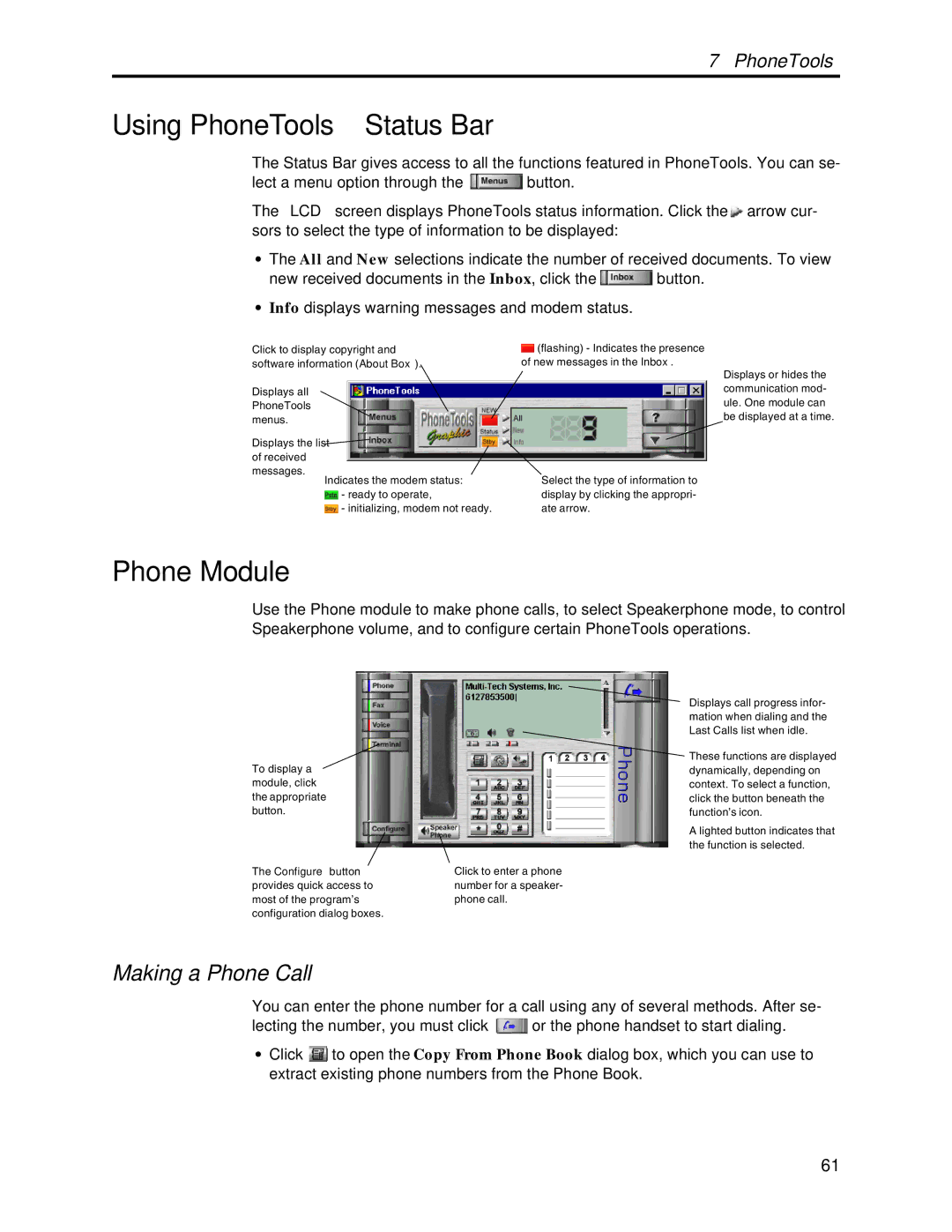7 PhoneTools
Using PhoneTools’ Status Bar
The Status Bar gives access to all the functions featured in PhoneTools. You can se-
lect a menu option through the ![]() button.
button.
The “LCD” screen displays PhoneTools status information. Click the ![]() arrow cur- sors to select the type of information to be displayed:
arrow cur- sors to select the type of information to be displayed:
•The All and New selections indicate the number of received documents. To view
new received documents in the Inbox, click the ![]() button.
button.
•Info displays warning messages and modem status.
Click to display copyright and software information (About Box).
Displays all PhoneTools menus.
Displays the list of received
messages.
Indicates the modem status:
![]() - ready to operate,
- ready to operate,
![]() - initializing, modem not ready.
- initializing, modem not ready.
![]() (flashing) - Indicates the presence of new messages in the Inbox.
(flashing) - Indicates the presence of new messages in the Inbox.
Displays or hides the communication mod- ule. One module can be displayed at a time.
Select the type of information to display by clicking the appropri- ate arrow.
Phone Module
Use the Phone module to make phone calls, to select Speakerphone mode, to control Speakerphone volume, and to configure certain PhoneTools operations.
To display a module, click the appropriate button.
The Configure button | Click to enter a phone |
provides quick access to | number for a speaker- |
most of the program’s | phone call. |
configuration dialog boxes. |
|
Displays call progress infor- mation when dialing and the Last Calls list when idle.
These functions are displayed dynamically, depending on context. To select a function, click the button beneath the function’s icon.
A lighted button indicates that the function is selected.
Making a Phone Call
You can enter the phone number for a call using any of several methods. After se-
lecting the number, you must click ![]() or the phone handset to start dialing.
or the phone handset to start dialing.
•Click ![]() to open the Copy From Phone Book dialog box, which you can use to extract existing phone numbers from the Phone Book.
to open the Copy From Phone Book dialog box, which you can use to extract existing phone numbers from the Phone Book.
61