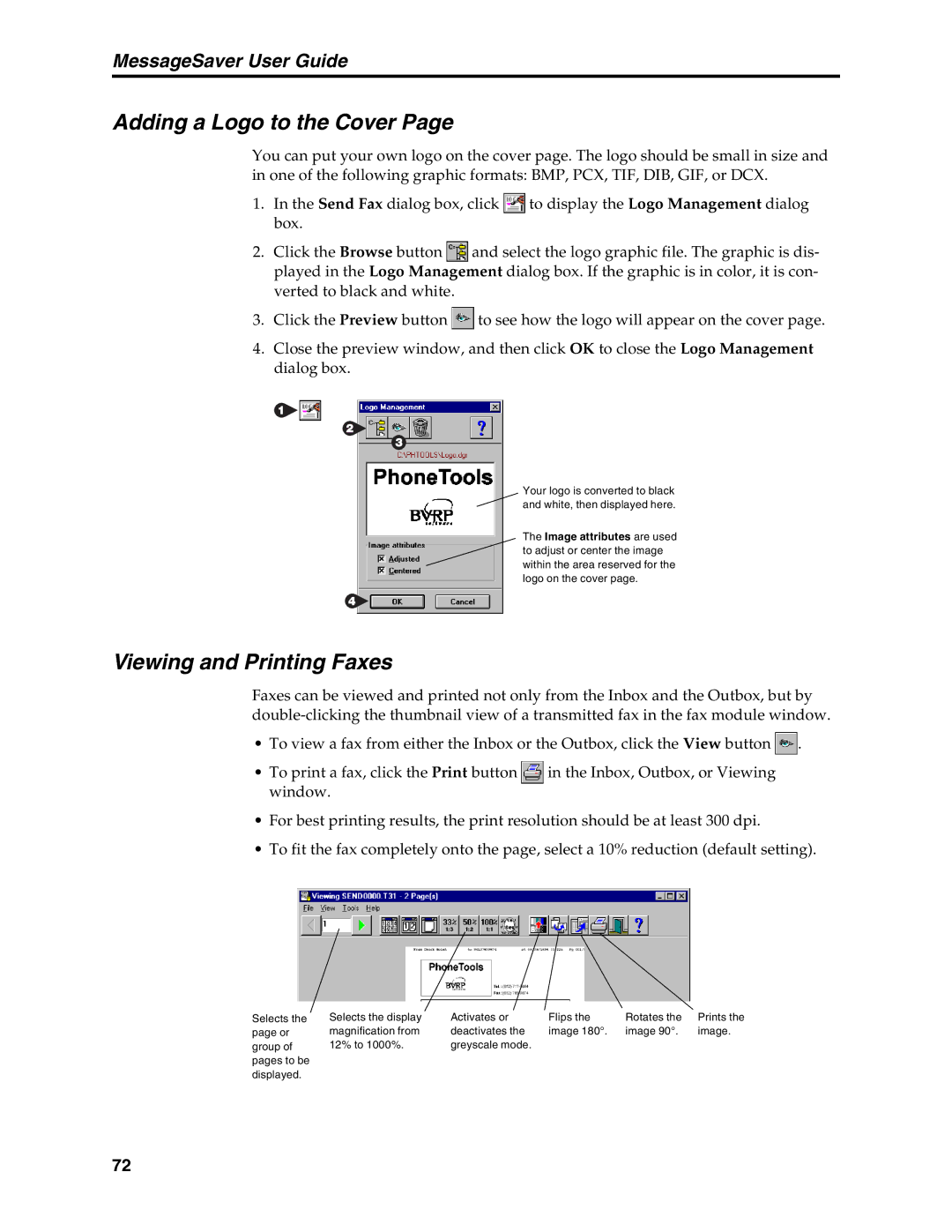MessageSaver User Guide
Adding a Logo to the Cover Page
You can put your own logo on the cover page. The logo should be small in size and in one of the following graphic formats: BMP, PCX, TIF, DIB, GIF, or DCX.
1.In the Send Fax dialog box, click ![]() to display the Logo Management dialog box.
to display the Logo Management dialog box.
2.Click the Browse button ![]() and select the logo graphic file. The graphic is dis- played in the Logo Management dialog box. If the graphic is in color, it is con- verted to black and white.
and select the logo graphic file. The graphic is dis- played in the Logo Management dialog box. If the graphic is in color, it is con- verted to black and white.
3.Click the Preview button ![]() to see how the logo will appear on the cover page.
to see how the logo will appear on the cover page.
4.Close the preview window, and then click OK to close the Logo Management dialog box.
Your logo is converted to black and white, then displayed here.
The Image attributes are used to adjust or center the image within the area reserved for the logo on the cover page.
Viewing and Printing Faxes
Faxes can be viewed and printed not only from the Inbox and the Outbox, but by
•To view a fax from either the Inbox or the Outbox, click the View button ![]() .
.
•To print a fax, click the Print button ![]() in the Inbox, Outbox, or Viewing window.
in the Inbox, Outbox, or Viewing window.
•For best printing results, the print resolution should be at least 300 dpi.
•To fit the fax completely onto the page, select a 10% reduction (default setting).
Selects the | Selects the display | Activates or | Flips the | Rotates the | Prints the |
page or | magnification from | deactivates the | image 180°. | image 90°. | image. |
group of | 12% to 1000%. | greyscale mode. |
|
|
|
pages to be |
|
|
|
|
|
displayed. |
|
|
|
|
|
72