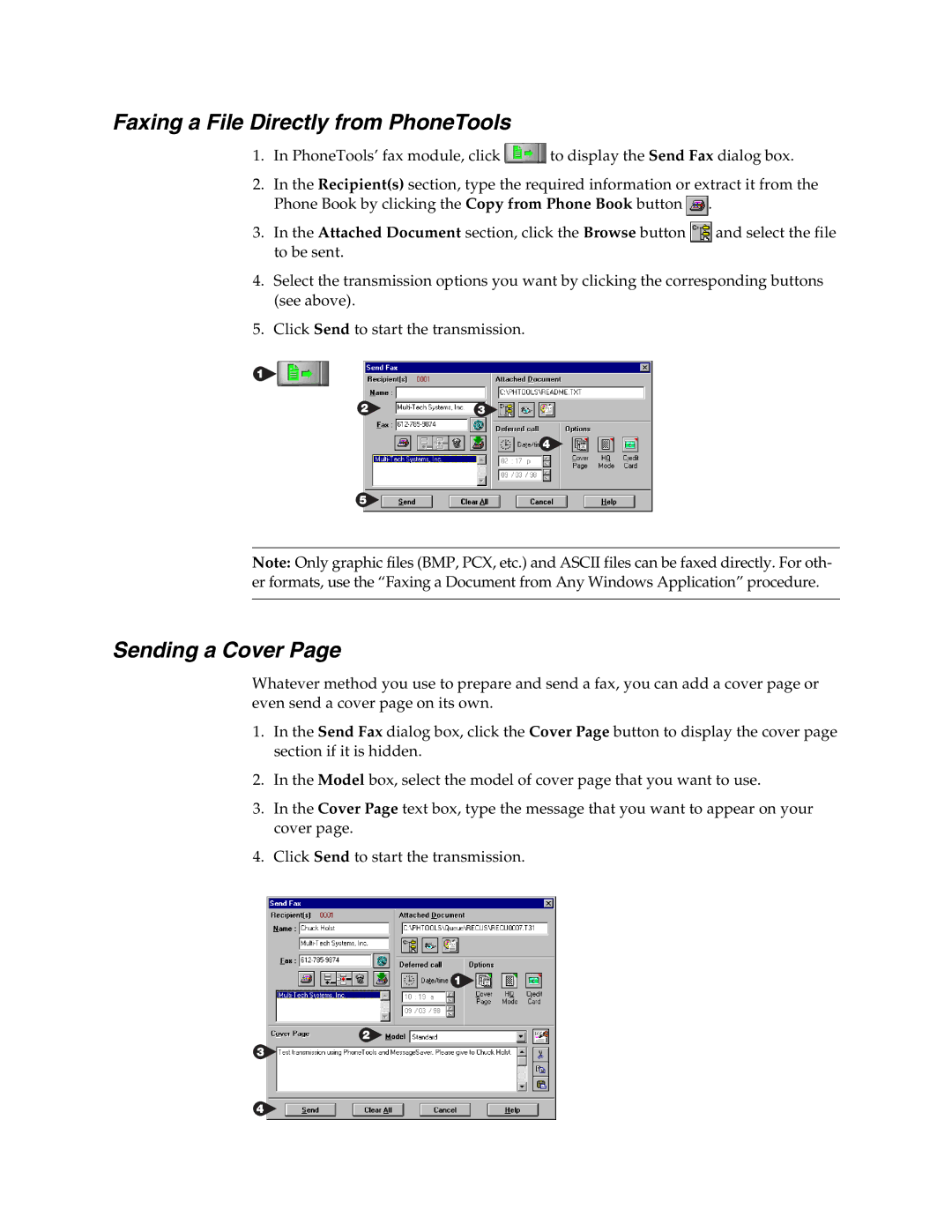Faxing a File Directly from PhoneTools
1.In PhoneTools’ fax module, click ![]() to display the Send Fax dialog box.
to display the Send Fax dialog box.
2.In the Recipient(s) section, type the required information or extract it from the Phone Book by clicking the Copy from Phone Book button ![]() .
.
3.In the Attached Document section, click the Browse button ![]() and select the file to be sent.
and select the file to be sent.
4.Select the transmission options you want by clicking the corresponding buttons (see above).
5.Click Send to start the transmission.
Note: Only graphic files (BMP, PCX, etc.) and ASCII files can be faxed directly. For oth- er formats, use the “Faxing a Document from Any Windows Application” procedure.
Sending a Cover Page
Whatever method you use to prepare and send a fax, you can add a cover page or even send a cover page on its own.
1.In the Send Fax dialog box, click the Cover Page button to display the cover page section if it is hidden.
2.In the Model box, select the model of cover page that you want to use.
3.In the Cover Page text box, type the message that you want to appear on your cover page.
4.Click Send to start the transmission.