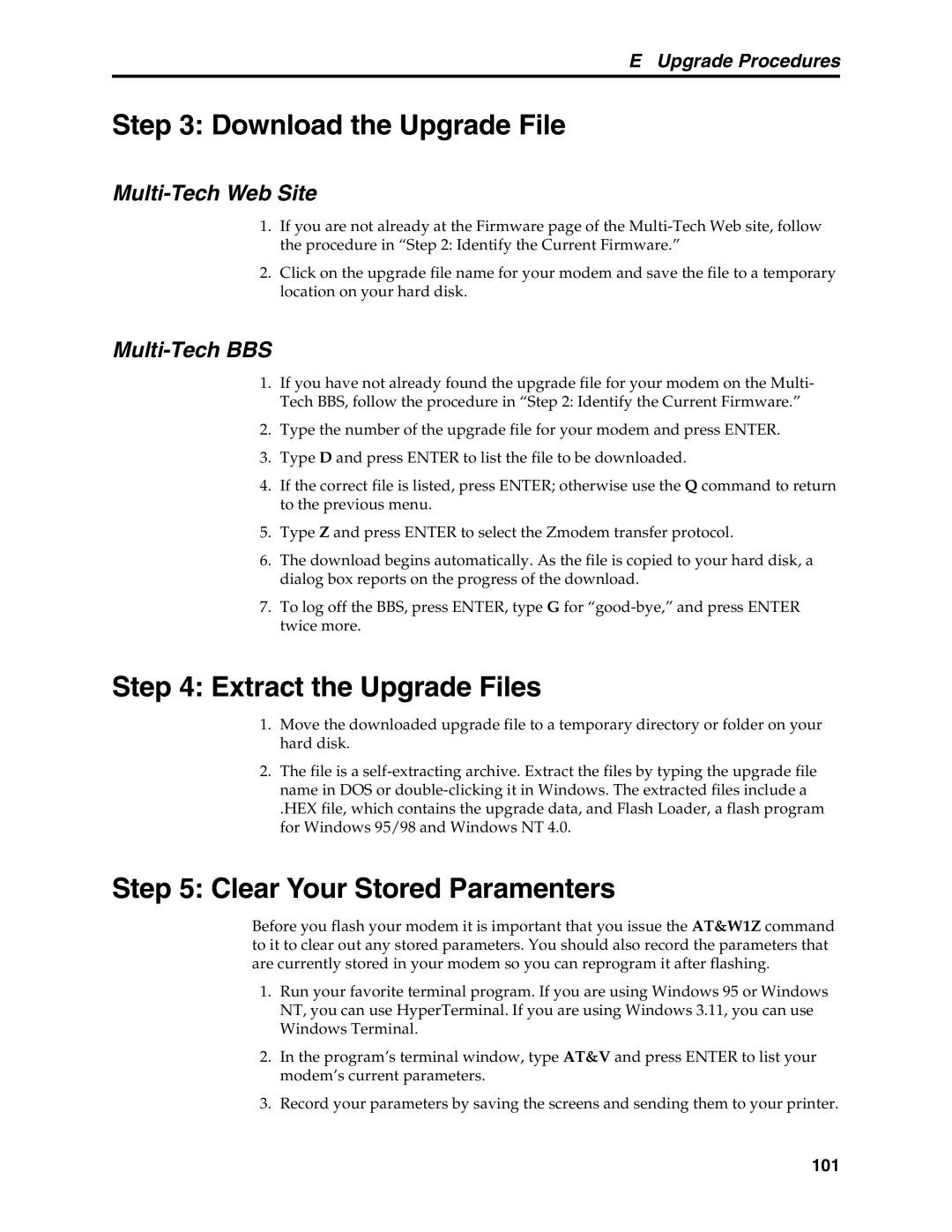E Upgrade Procedures
Step 3: Download the Upgrade File
Multi-Tech Web Site
1.If you are not already at the Firmware page of the
2.Click on the upgrade file name for your modem and save the file to a temporary location on your hard disk.
Multi-Tech BBS
1.If you have not already found the upgrade file for your modem on the Multi- Tech BBS, follow the procedure in “Step 2: Identify the Current Firmware.”
2.Type the number of the upgrade file for your modem and press ENTER.
3.Type D and press ENTER to list the file to be downloaded.
4.If the correct file is listed, press ENTER; otherwise use the Q command to return to the previous menu.
5.Type Z and press ENTER to select the Zmodem transfer protocol.
6.The download begins automatically. As the file is copied to your hard disk, a dialog box reports on the progress of the download.
7.To log off the BBS, press ENTER, type G for
Step 4: Extract the Upgrade Files
1.Move the downloaded upgrade file to a temporary directory or folder on your hard disk.
2.The file is a
.HEX file, which contains the upgrade data, and Flash Loader, a flash program for Windows 95/98 and Windows NT 4.0.
Step 5: Clear Your Stored Paramenters
Before you flash your modem it is important that you issue the AT&W1Z command to it to clear out any stored parameters. You should also record the parameters that are currently stored in your modem so you can reprogram it after flashing.
1.Run your favorite terminal program. If you are using Windows 95 or Windows NT, you can use HyperTerminal. If you are using Windows 3.11, you can use Windows Terminal.
2.In the program’s terminal window, type AT&V and press ENTER to list your modem’s current parameters.
3.Record your parameters by saving the screens and sending them to your printer.
101