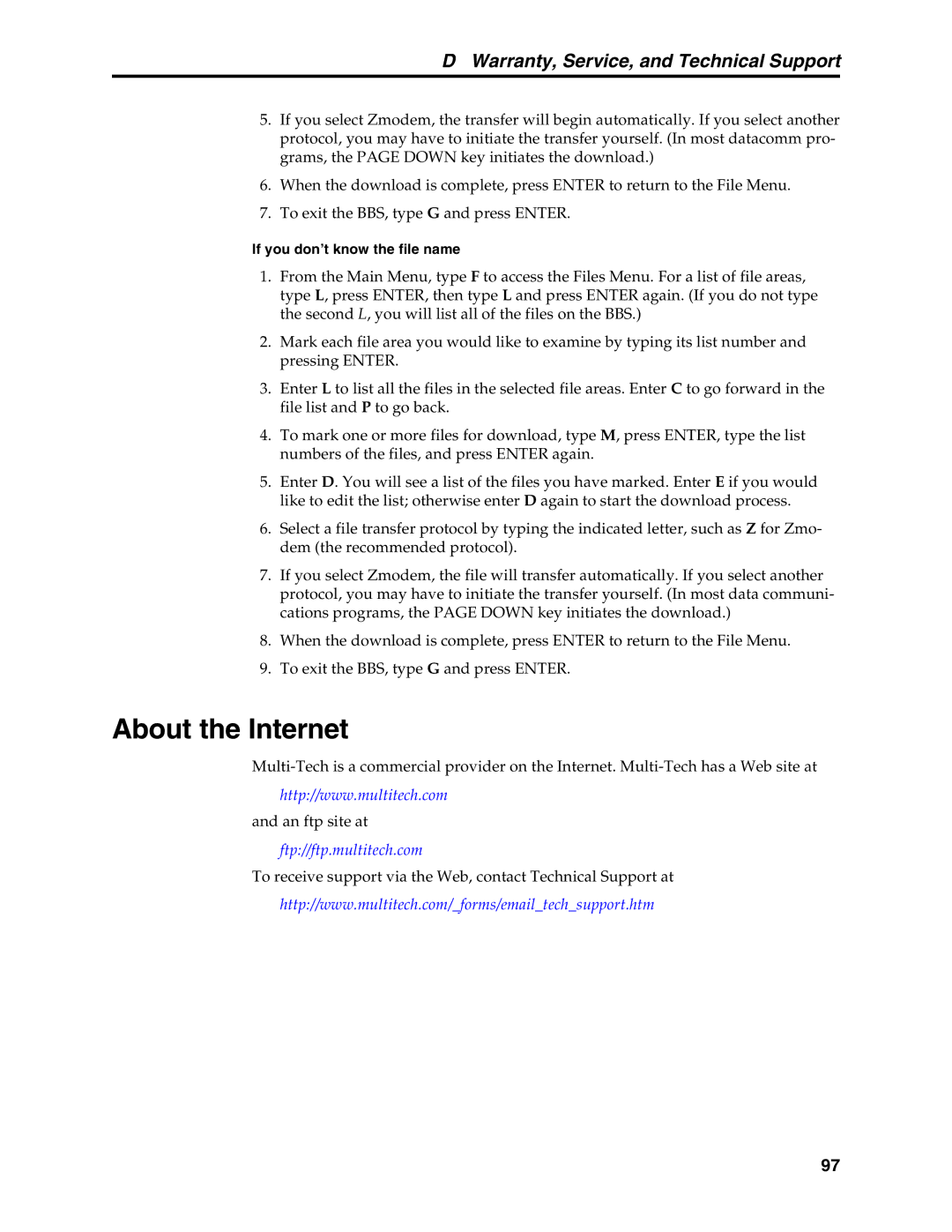DWarranty, Service, and Technical Support
5.If you select Zmodem, the transfer will begin automatically. If you select another protocol, you may have to initiate the transfer yourself. (In most datacomm pro- grams, the PAGE DOWN key initiates the download.)
6.When the download is complete, press ENTER to return to the File Menu.
7.To exit the BBS, type G and press ENTER.
If you don’t know the file name
1.From the Main Menu, type F to access the Files Menu. For a list of file areas, type L, press ENTER, then type L and press ENTER again. (If you do not type the second L, you will list all of the files on the BBS.)
2.Mark each file area you would like to examine by typing its list number and pressing ENTER.
3.Enter L to list all the files in the selected file areas. Enter C to go forward in the file list and P to go back.
4.To mark one or more files for download, type M, press ENTER, type the list numbers of the files, and press ENTER again.
5.Enter D. You will see a list of the files you have marked. Enter E if you would like to edit the list; otherwise enter D again to start the download process.
6.Select a file transfer protocol by typing the indicated letter, such as Z for Zmo- dem (the recommended protocol).
7.If you select Zmodem, the file will transfer automatically. If you select another protocol, you may have to initiate the transfer yourself. (In most data communi- cations programs, the PAGE DOWN key initiates the download.)
8.When the download is complete, press ENTER to return to the File Menu.
9.To exit the BBS, type G and press ENTER.
About the Internet
http://www.multitech.com
and an ftp site at
ftp://ftp.multitech.com
To receive support via the Web, contact Technical Support at
http://www.multitech.com/_forms/email_tech_support.htm
97