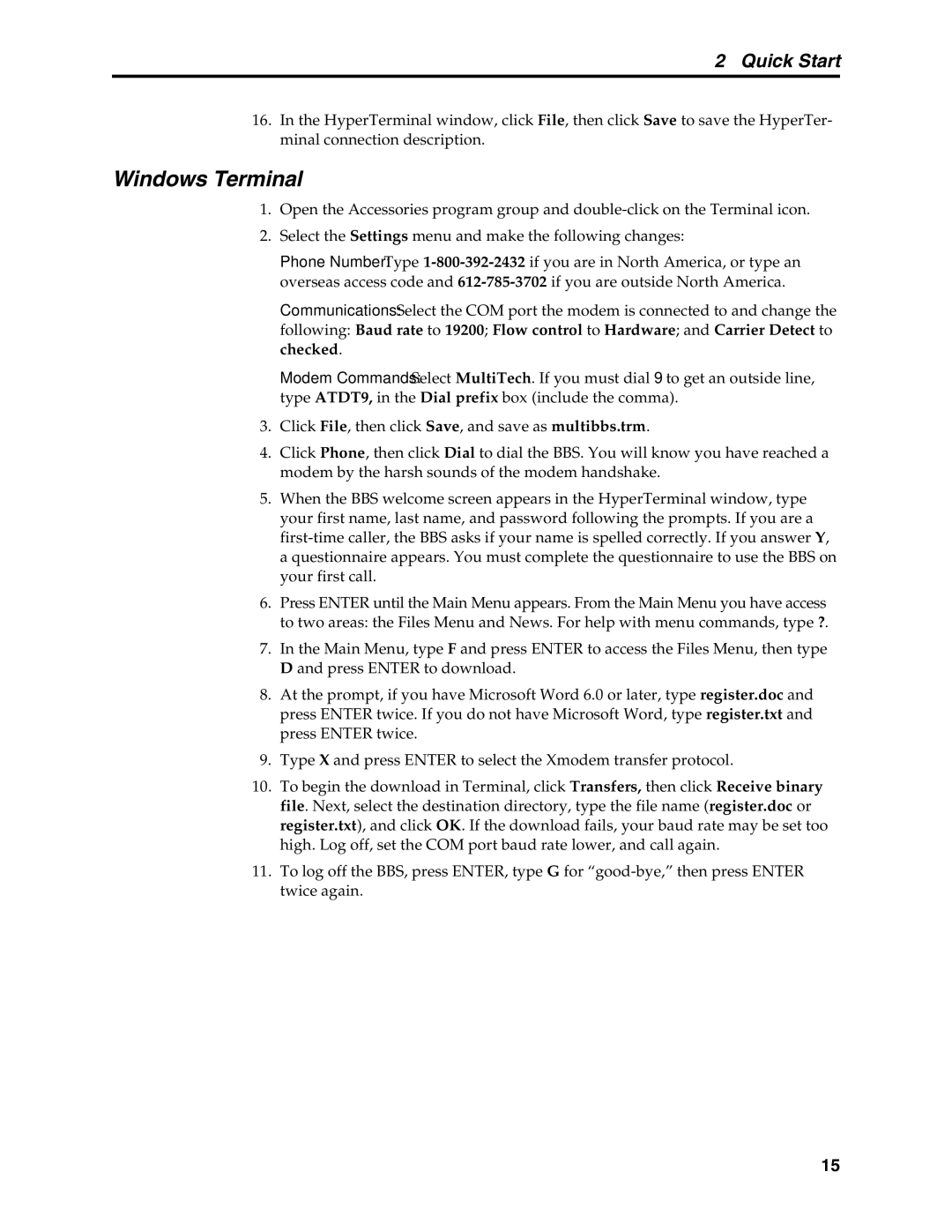2 Quick Start
16.In the HyperTerminal window, click File, then click Save to save the HyperTer- minal connection description.
Windows Terminal
1.Open the Accessories program group and
2.Select the Settings menu and make the following changes:
Phone Number: Type
Communications: Select the COM port the modem is connected to and change the
following: Baud rate to 19200; Flow control to Hardware; and Carrier Detect to checked.
Modem Commands: Select MultiTech. If you must dial 9 to get an outside line, type ATDT9, in the Dial prefix box (include the comma).
3.Click File, then click Save, and save as multibbs.trm.
4.Click Phone, then click Dial to dial the BBS. You will know you have reached a modem by the harsh sounds of the modem handshake.
5.When the BBS welcome screen appears in the HyperTerminal window, type your first name, last name, and password following the prompts. If you are a
6.Press ENTER until the Main Menu appears. From the Main Menu you have access to two areas: the Files Menu and News. For help with menu commands, type ?.
7.In the Main Menu, type F and press ENTER to access the Files Menu, then type D and press ENTER to download.
8.At the prompt, if you have Microsoft Word 6.0 or later, type register.doc and press ENTER twice. If you do not have Microsoft Word, type register.txt and press ENTER twice.
9.Type X and press ENTER to select the Xmodem transfer protocol.
10.To begin the download in Terminal, click Transfers, then click Receive binary file. Next, select the destination directory, type the file name (register.doc or register.txt), and click OK. If the download fails, your baud rate may be set too high. Log off, set the COM port baud rate lower, and call again.
11.To log off the BBS, press ENTER, type G for
15