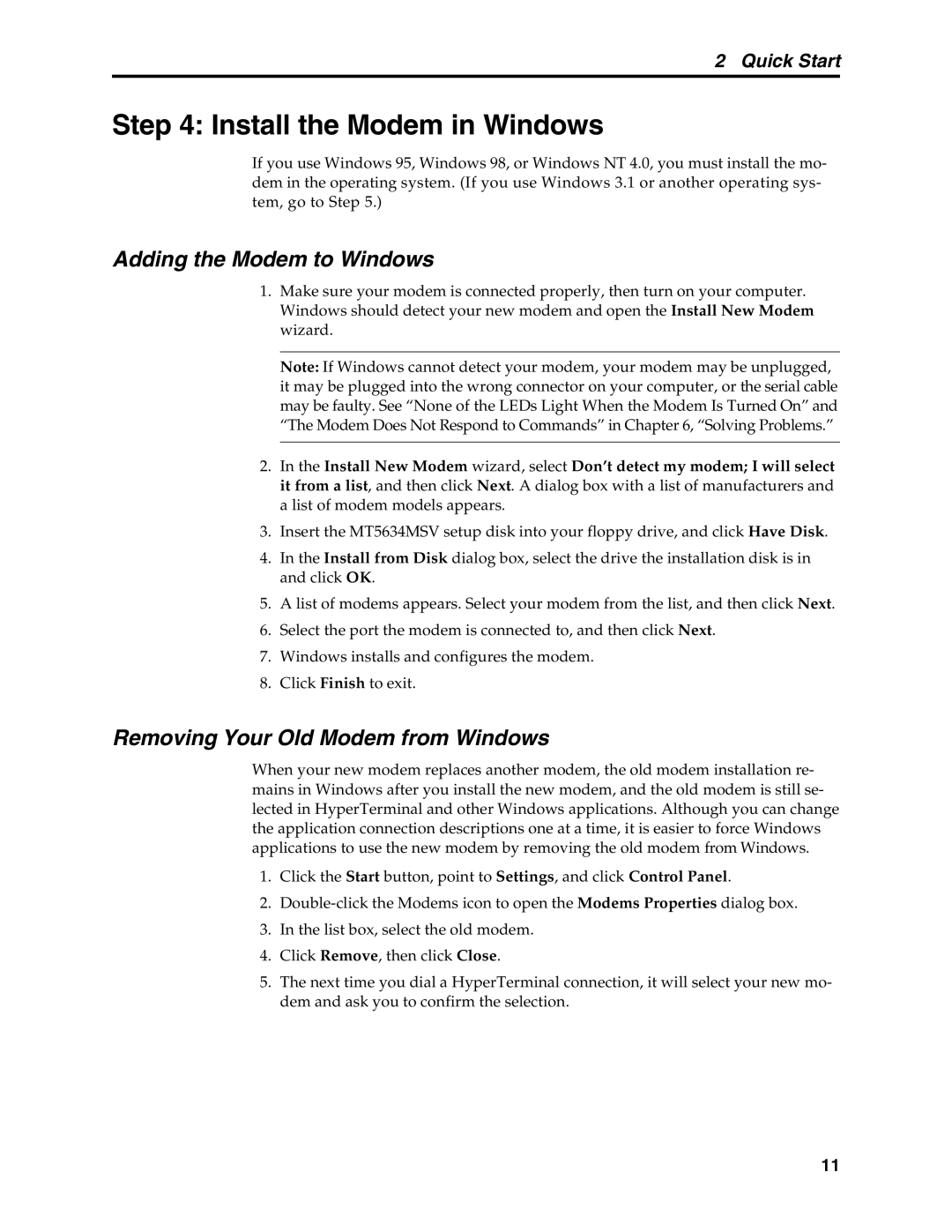2 Quick Start
Step 4: Install the Modem in Windows
If you use Windows 95, Windows 98, or Windows NT 4.0, you must install the mo- dem in the operating system. (If you use Windows 3.1 or another operating sys- tem, go to Step 5.)
Adding the Modem to Windows
1.Make sure your modem is connected properly, then turn on your computer. Windows should detect your new modem and open the Install New Modem wizard.
Note: If Windows cannot detect your modem, your modem may be unplugged, it may be plugged into the wrong connector on your computer, or the serial cable may be faulty. See “None of the LEDs Light When the Modem Is Turned On” and “The Modem Does Not Respond to Commands” in Chapter 6, “Solving Problems.”
2.In the Install New Modem wizard, select Don’t detect my modem; I will select it from a list, and then click Next. A dialog box with a list of manufacturers and a list of modem models appears.
3.Insert the MT5634MSV setup disk into your floppy drive, and click Have Disk.
4.In the Install from Disk dialog box, select the drive the installation disk is in and click OK.
5.A list of modems appears. Select your modem from the list, and then click Next.
6.Select the port the modem is connected to, and then click Next.
7.Windows installs and configures the modem.
8.Click Finish to exit.
Removing Your Old Modem from Windows
When your new modem replaces another modem, the old modem installation re- mains in Windows after you install the new modem, and the old modem is still se- lected in HyperTerminal and other Windows applications. Although you can change the application connection descriptions one at a time, it is easier to force Windows applications to use the new modem by removing the old modem from Windows.
1.Click the Start button, point to Settings, and click Control Panel.
2.
3.In the list box, select the old modem.
4.Click Remove, then click Close.
5.The next time you dial a HyperTerminal connection, it will select your new mo- dem and ask you to confirm the selection.
11