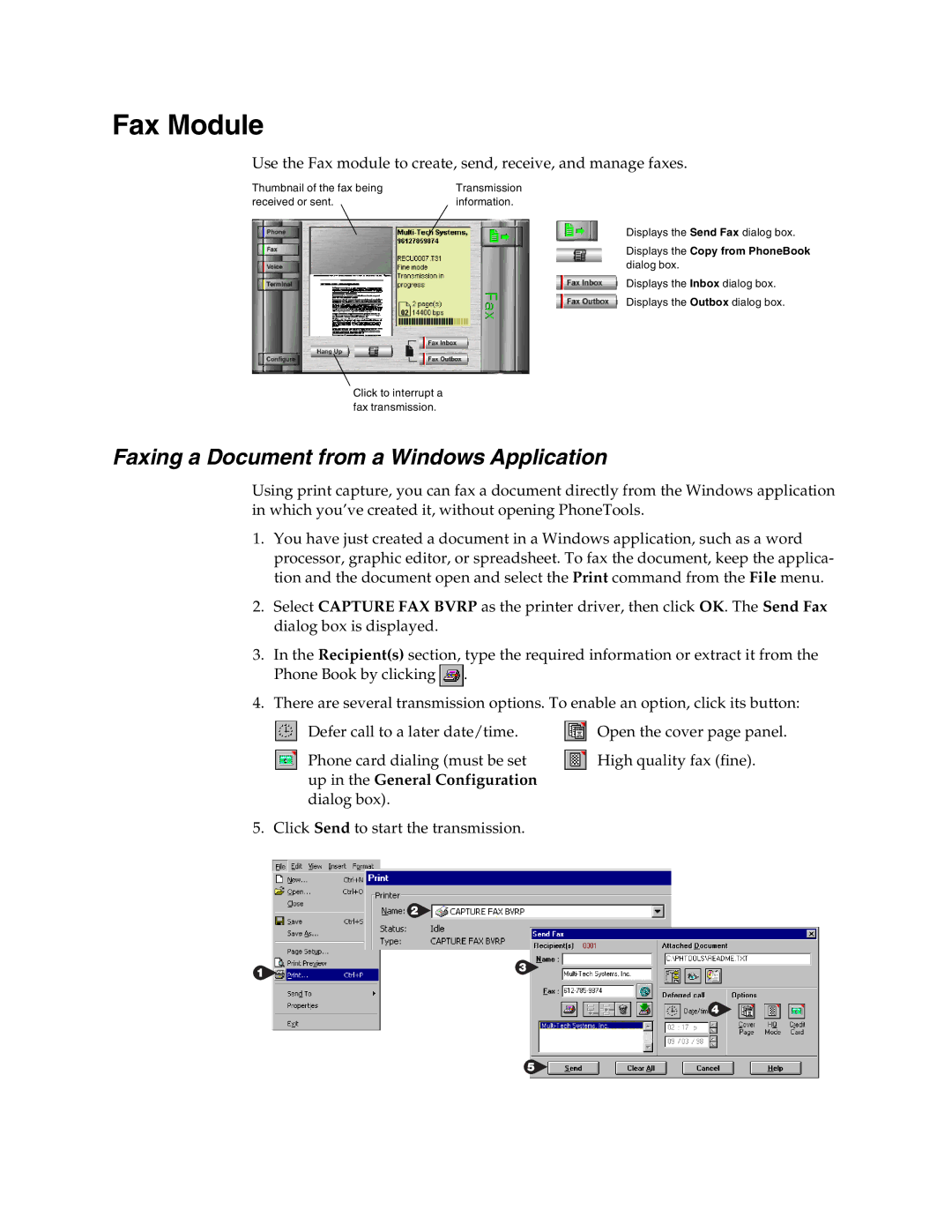Fax Module
Use the Fax module to create, send, receive, and manage faxes.
Thumbnail of the fax being | Transmission |
received or sent. | information. |
Displays the Send Fax dialog box.
Displays the Copy from PhoneBook dialog box.
Displays the Inbox dialog box.
Displays the Outbox dialog box.
Click to interrupt a fax transmission.
Faxing a Document from a Windows Application
Using print capture, you can fax a document directly from the Windows application in which you’ve created it, without opening PhoneTools.
1.You have just created a document in a Windows application, such as a word processor, graphic editor, or spreadsheet. To fax the document, keep the applica- tion and the document open and select the Print command from the File menu.
2.Select CAPTURE FAX BVRP as the printer driver, then click OK. The Send Fax dialog box is displayed.
3.In the Recipient(s) section, type the required information or extract it from the
Phone Book by clicking ![]() .
.
4.There are several transmission options. To enable an option, click its button:
Defer call to a later date/time.
Phone card dialing (must be set up in the General Configuration dialog box).
5. Click Send to start the transmission.
Open the cover page panel.
High quality fax (fine).