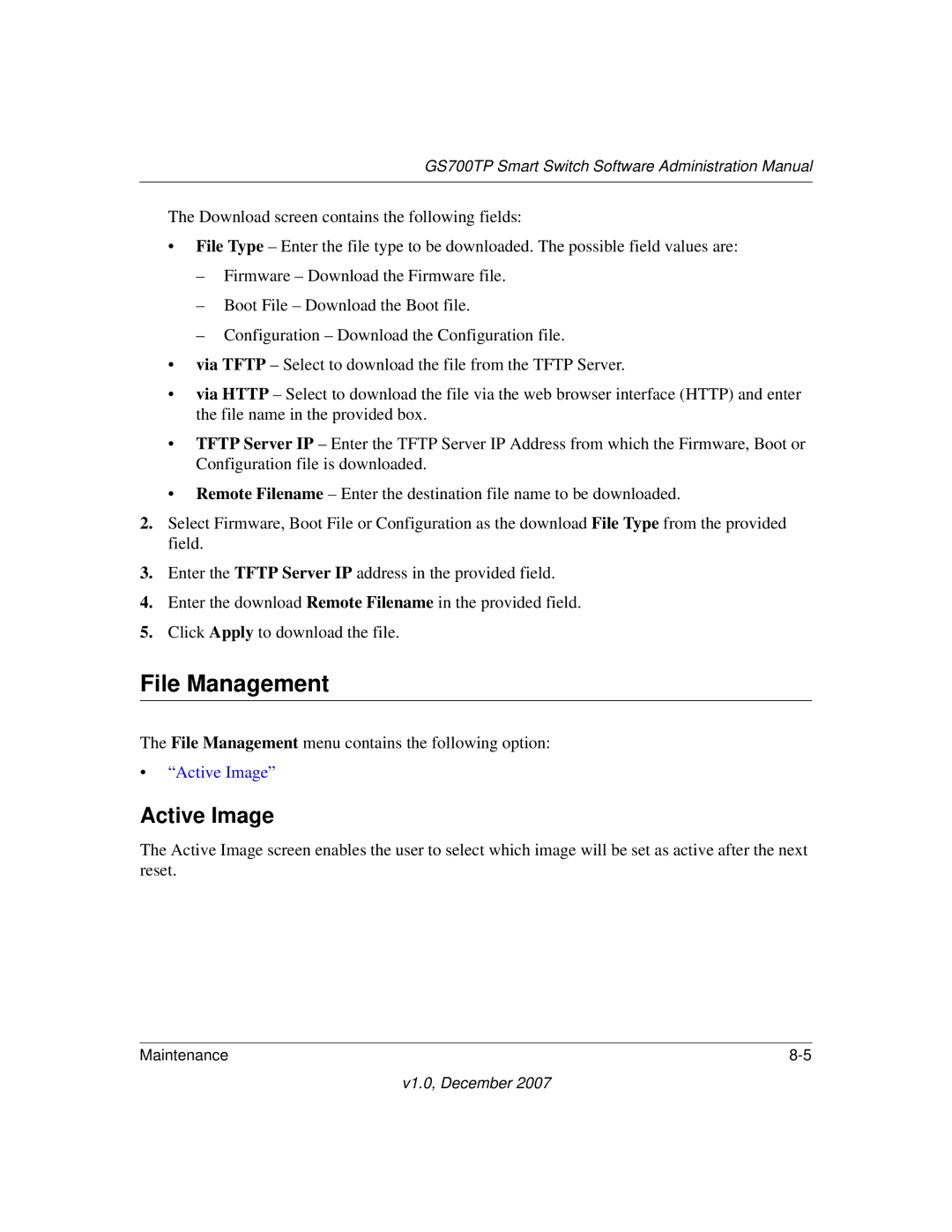GS700TP Smart Switch Software Administration Manual
The Download screen contains the following fields:
•File Type – Enter the file type to be downloaded. The possible field values are:
–Firmware – Download the Firmware file.
–Boot File – Download the Boot file.
–Configuration – Download the Configuration file.
•via TFTP – Select to download the file from the TFTP Server.
•via HTTP – Select to download the file via the web browser interface (HTTP) and enter the file name in the provided box.
•TFTP Server IP – Enter the TFTP Server IP Address from which the Firmware, Boot or Configuration file is downloaded.
•Remote Filename – Enter the destination file name to be downloaded.
2.Select Firmware, Boot File or Configuration as the download File Type from the provided field.
3.Enter the TFTP Server IP address in the provided field.
4.Enter the download Remote Filename in the provided field.
5.Click Apply to download the file.
File Management
The File Management menu contains the following option:
•“Active Image”
Active Image
The Active Image screen enables the user to select which image will be set as active after the next reset.
Maintenance |
v1.0, December 2007