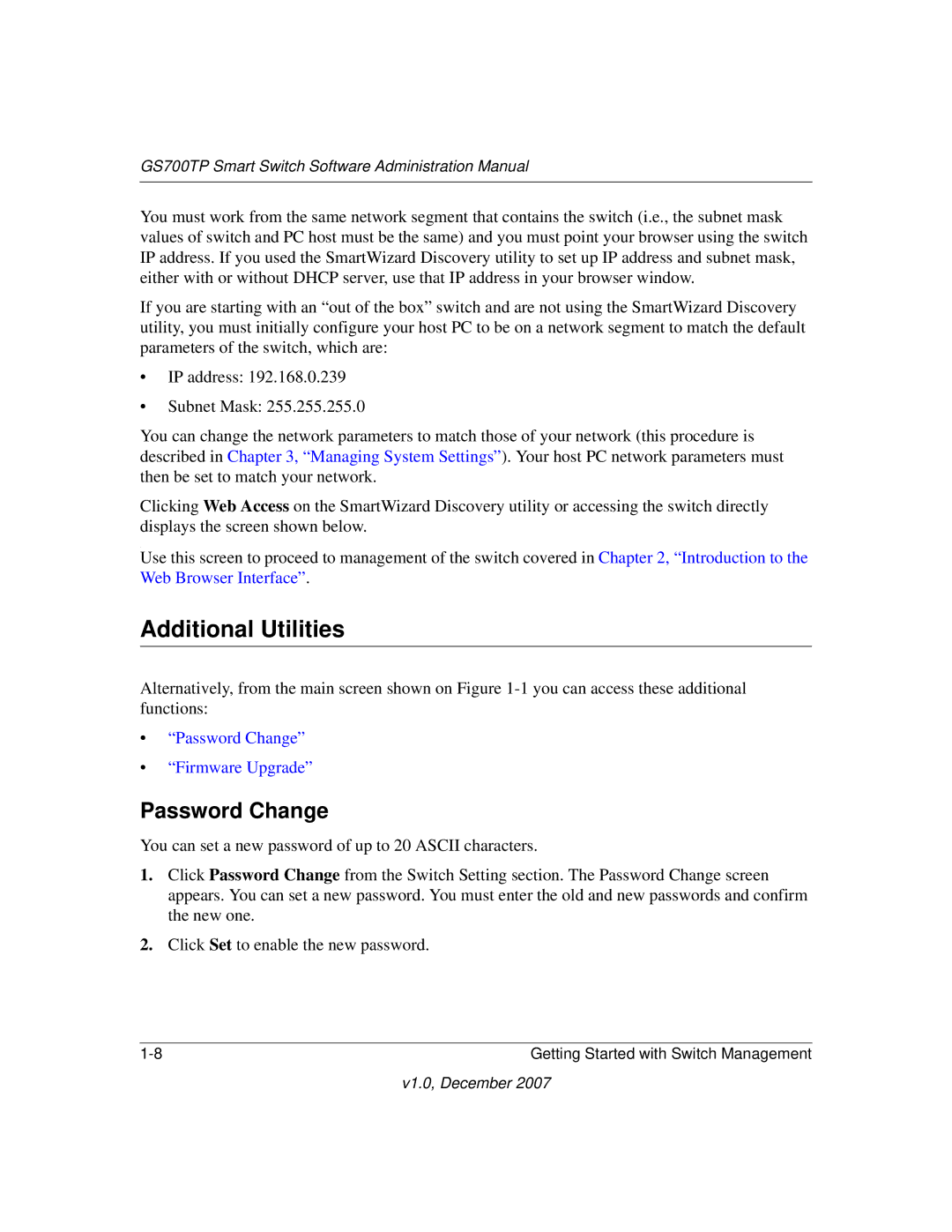GS700TP Smart Switch Software Administration Manual
You must work from the same network segment that contains the switch (i.e., the subnet mask values of switch and PC host must be the same) and you must point your browser using the switch IP address. If you used the SmartWizard Discovery utility to set up IP address and subnet mask, either with or without DHCP server, use that IP address in your browser window.
If you are starting with an “out of the box” switch and are not using the SmartWizard Discovery utility, you must initially configure your host PC to be on a network segment to match the default parameters of the switch, which are:
•IP address: 192.168.0.239
•Subnet Mask: 255.255.255.0
You can change the network parameters to match those of your network (this procedure is described in Chapter 3, “Managing System Settings”). Your host PC network parameters must then be set to match your network.
Clicking Web Access on the SmartWizard Discovery utility or accessing the switch directly displays the screen shown below.
.
Use this screen to proceed to management of the switch covered in Chapter 2, “Introduction to the Web Browser Interface”.
Additional Utilities
Alternatively, from the main screen shown on Figure
•“Password Change”
•“Firmware Upgrade”
Password Change
You can set a new password of up to 20 ASCII characters.
1.Click Password Change from the Switch Setting section. The Password Change screen appears. You can set a new password. You must enter the old and new passwords and confirm the new one.
2.Click Set to enable the new password.
Getting Started with Switch Management |
v1.0, December 2007