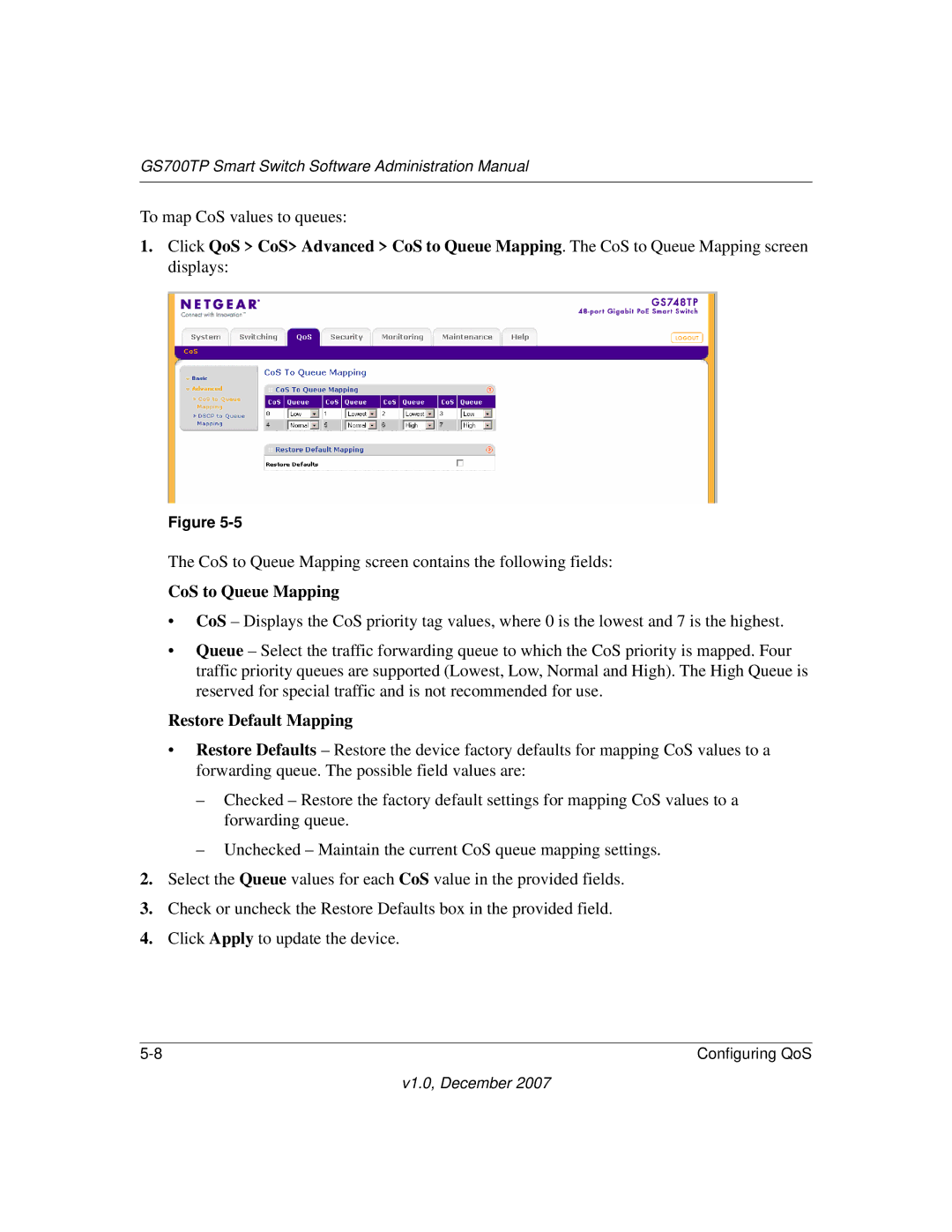GS700TP Smart Switch Software Administration Manual
To map CoS values to queues:
1.Click QoS > CoS> Advanced > CoS to Queue Mapping. The CoS to Queue Mapping screen displays:
Figure
The CoS to Queue Mapping screen contains the following fields:
CoS to Queue Mapping
•CoS – Displays the CoS priority tag values, where 0 is the lowest and 7 is the highest.
•Queue – Select the traffic forwarding queue to which the CoS priority is mapped. Four traffic priority queues are supported (Lowest, Low, Normal and High). The High Queue is reserved for special traffic and is not recommended for use.
Restore Default Mapping
•Restore Defaults – Restore the device factory defaults for mapping CoS values to a forwarding queue. The possible field values are:
–Checked – Restore the factory default settings for mapping CoS values to a forwarding queue.
–Unchecked – Maintain the current CoS queue mapping settings.
2.Select the Queue values for each CoS value in the provided fields.
3.Check or uncheck the Restore Defaults box in the provided field.
4.Click Apply to update the device.
Configuring QoS |
v1.0, December 2007