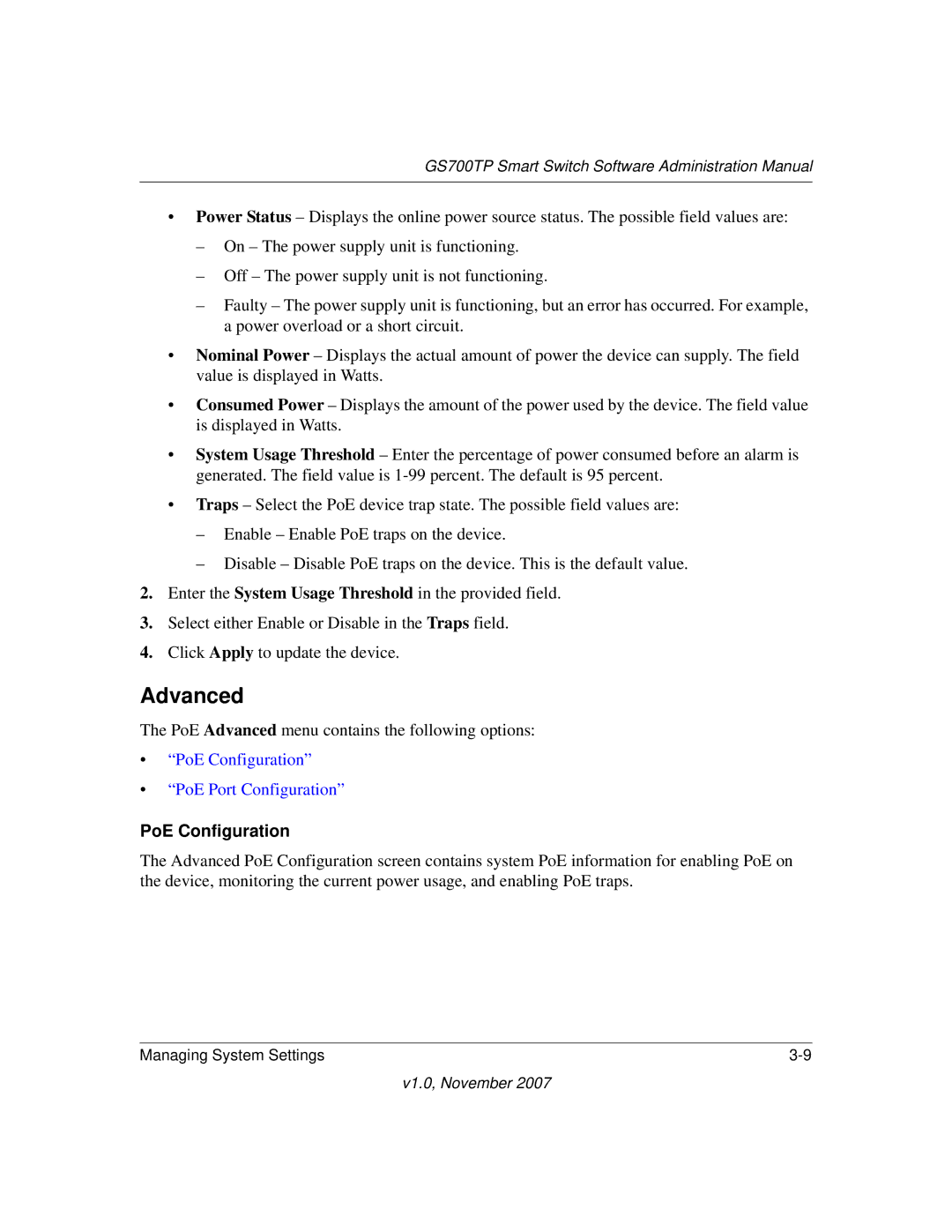GS700TP Smart Switch Software Administration Manual
•Power Status – Displays the online power source status. The possible field values are:
–On – The power supply unit is functioning.
–Off – The power supply unit is not functioning.
–Faulty – The power supply unit is functioning, but an error has occurred. For example, a power overload or a short circuit.
•Nominal Power – Displays the actual amount of power the device can supply. The field value is displayed in Watts.
•Consumed Power – Displays the amount of the power used by the device. The field value is displayed in Watts.
•System Usage Threshold – Enter the percentage of power consumed before an alarm is generated. The field value is
•Traps – Select the PoE device trap state. The possible field values are:
–Enable – Enable PoE traps on the device.
–Disable – Disable PoE traps on the device. This is the default value.
2.Enter the System Usage Threshold in the provided field.
3.Select either Enable or Disable in the Traps field.
4.Click Apply to update the device.
Advanced
The PoE Advanced menu contains the following options:
•“PoE Configuration”
•“PoE Port Configuration”
PoE Configuration
The Advanced PoE Configuration screen contains system PoE information for enabling PoE on the device, monitoring the current power usage, and enabling PoE traps.
Managing System Settings |
v1.0, November 2007