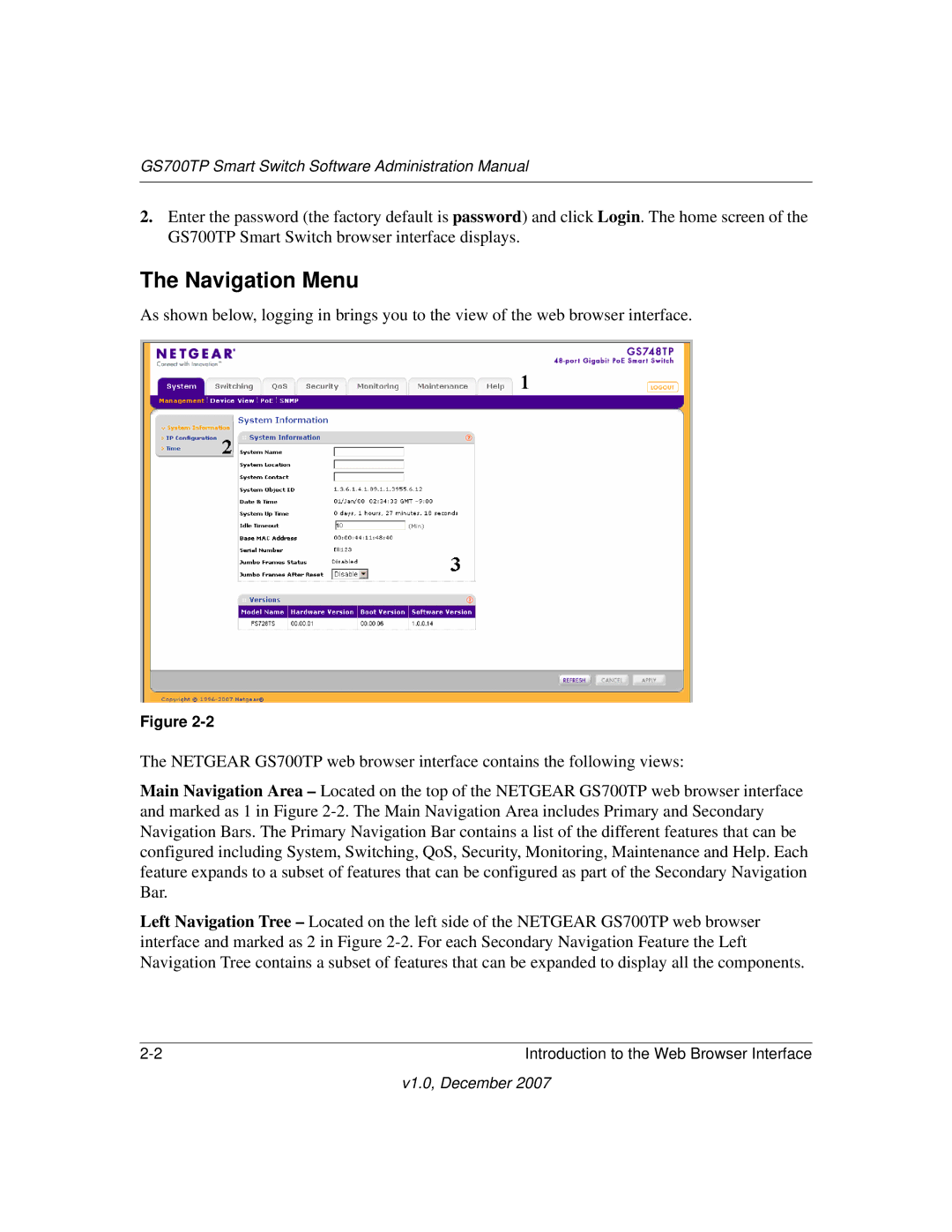GS700TP Smart Switch Software Administration Manual
2.Enter the password (the factory default is password) and click Login. The home screen of the GS700TP Smart Switch browser interface displays.
The Navigation Menu
As shown below, logging in brings you to the view of the web browser interface.
Figure
The NETGEAR GS700TP web browser interface contains the following views:
Main Navigation Area – Located on the top of the NETGEAR GS700TP web browser interface and marked as 1 in Figure
Left Navigation Tree – Located on the left side of the NETGEAR GS700TP web browser interface and marked as 2 in Figure
Introduction to the Web Browser Interface |
v1.0, December 2007