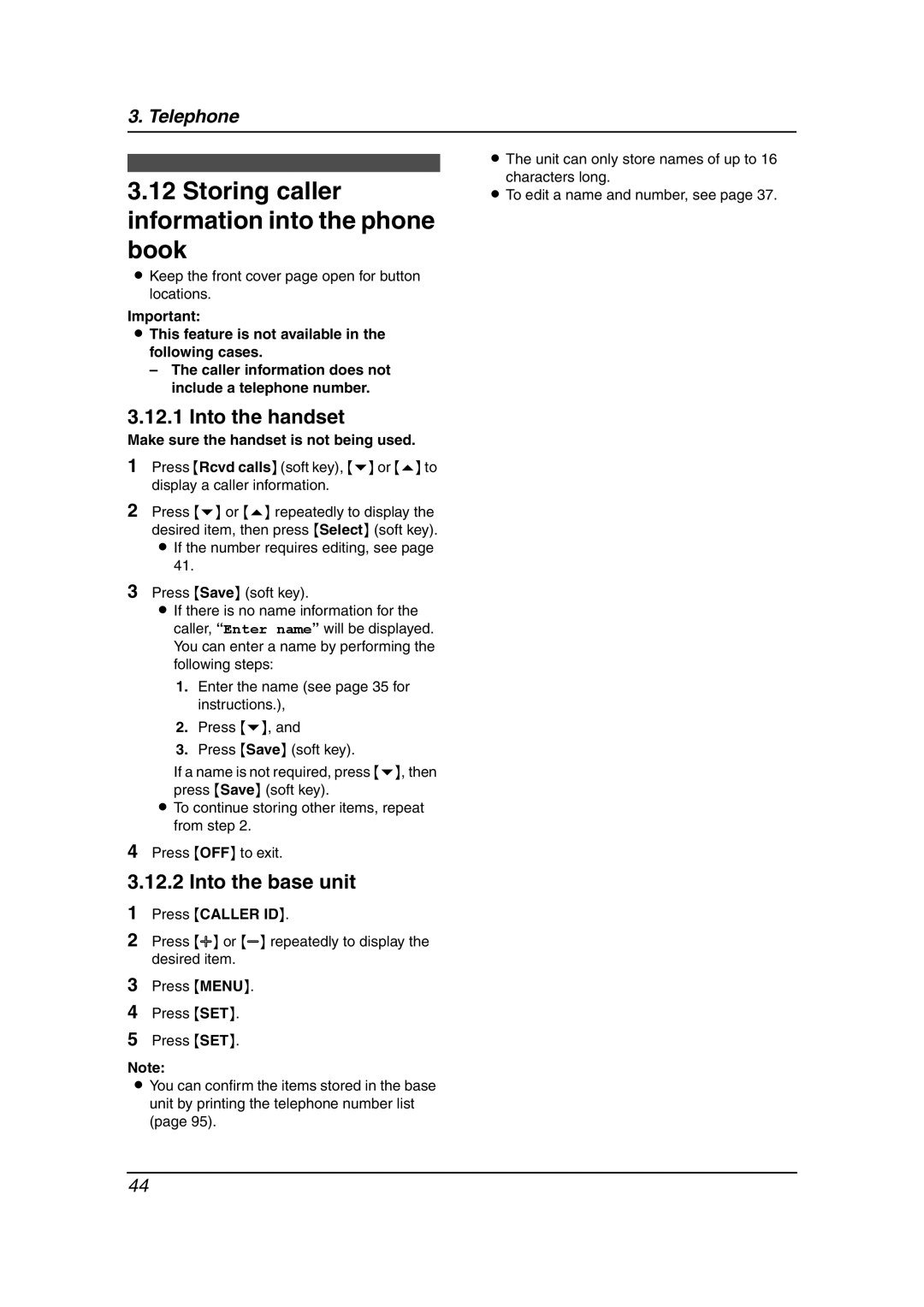3. Telephone
3.12Storing caller information into the phone book
LKeep the front cover page open for button locations.
Important:
LThis feature is not available in the following cases.
–The caller information does not include a telephone number.
3.12.1 Into the handset
Make sure the handset is not being used.
1Press {Rcvd calls} (soft key), {v} or {e} to display a caller information.
2Press {v} or {e} repeatedly to display the desired item, then press {Select} (soft key). L If the number requires editing, see page
41.
3Press {Save} (soft key).
LIf there is no name information for the caller, “Enter name” will be displayed. You can enter a name by performing the following steps:
1.Enter the name (see page 35 for instructions.),
2.Press {v}, and
3.Press {Save} (soft key).
If a name is not required, press {v}, then press {Save} (soft key).
LTo continue storing other items, repeat from step 2.
4Press {OFF} to exit.
3.12.2 Into the base unit
1Press {CALLER ID}.
2Press {A} or {B} repeatedly to display the desired item.
3Press {MENU}.
4Press {SET}.
5Press {SET}.
Note:
LYou can confirm the items stored in the base unit by printing the telephone number list (page 95).
LThe unit can only store names of up to 16 characters long.
LTo edit a name and number, see page 37.
44