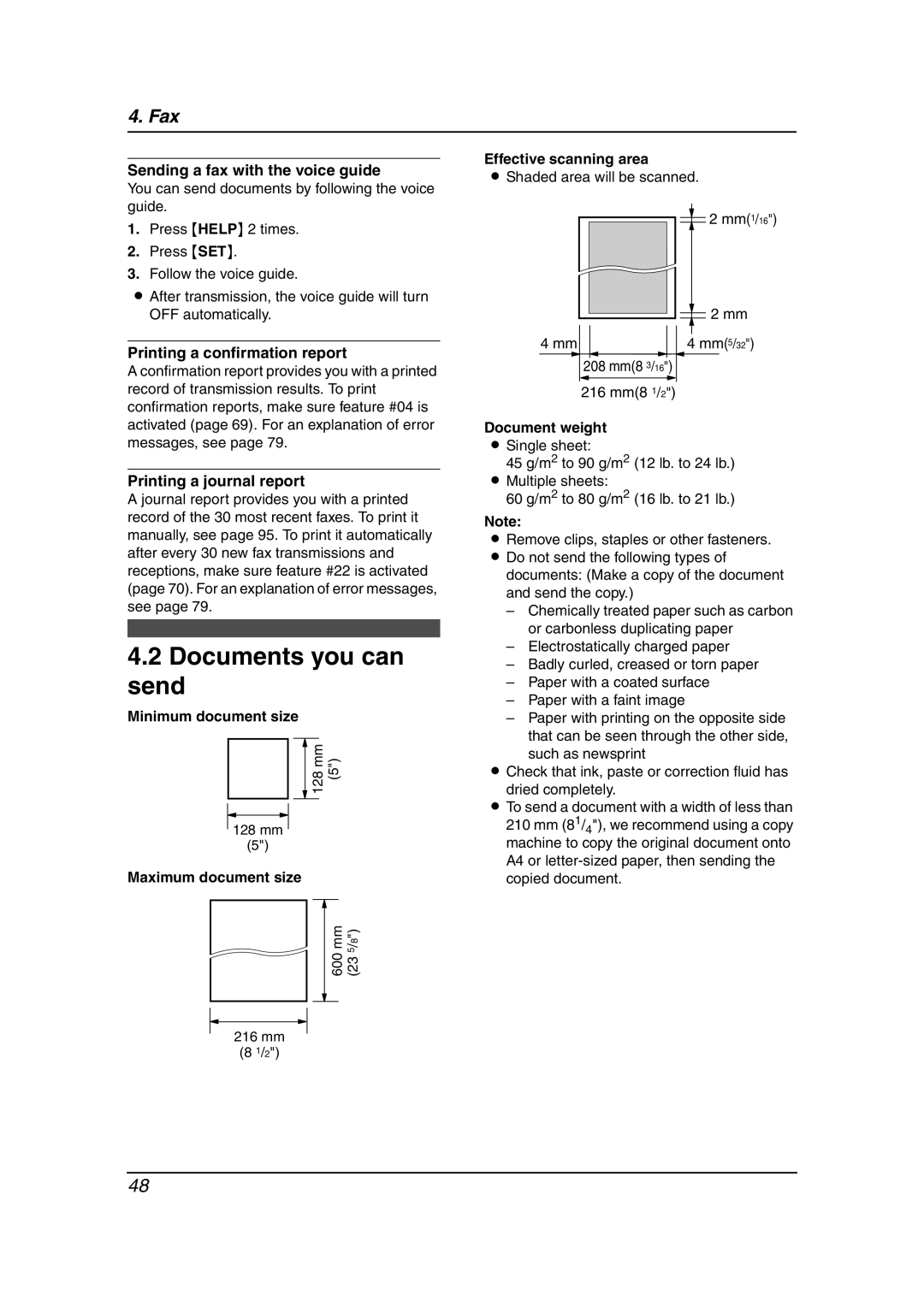4. Fax
Sending a fax with the voice guide
You can send documents by following the voice guide.
1.Press {HELP} 2 times.
2.Press {SET}.
3.Follow the voice guide.
LAfter transmission, the voice guide will turn OFF automatically.
Printing a confirmation report
A confirmation report provides you with a printed record of transmission results. To print confirmation reports, make sure feature #04 is activated (page 69). For an explanation of error messages, see page 79.
Printing a journal report
A journal report provides you with a printed record of the 30 most recent faxes. To print it manually, see page 95. To print it automatically after every 30 new fax transmissions and receptions, make sure feature #22 is activated (page 70). For an explanation of error messages, see page 79.
4.2Documents you can send
Minimum document size
128 mm (5")
128mm (5")
Maximum document size
|
|
|
|
| mm | 5/8") | |
| 600 | (23 | |
|
|
|
|
|
|
|
|
216mm (8 1/2")
Effective scanning area
LShaded area will be scanned.
![]()
![]() 2 mm(1/16")
2 mm(1/16")
|
|
|
|
|
|
| 2 mm | |
|
|
|
|
|
|
| ||
|
|
|
|
|
|
| ||
4 mm |
|
|
|
|
| 4 mm(5/32") | ||
|
|
|
|
| ||||
|
|
|
|
|
|
|
|
|
|
| 208 mm(8 3/16") |
| |||||
| 216 mm(8 1/2") | |||||||
Document weight
LSingle sheet:
45 g/m2 to 90 g/m2 (12 lb. to 24 lb.)
LMultiple sheets:
60 g/m2 to 80 g/m2 (16 lb. to 21 lb.)
Note:
L Remove clips, staples or other fasteners.
LDo not send the following types of documents: (Make a copy of the document and send the copy.)
–Chemically treated paper such as carbon or carbonless duplicating paper
–Electrostatically charged paper
–Badly curled, creased or torn paper
–Paper with a coated surface
–Paper with a faint image
–Paper with printing on the opposite side
that can be seen through the other side, such as newsprint
LCheck that ink, paste or correction fluid has
dried completely.
LTo send a document with a width of less than 210 mm (81/4"), we recommend using a copy machine to copy the original document onto A4 or
48