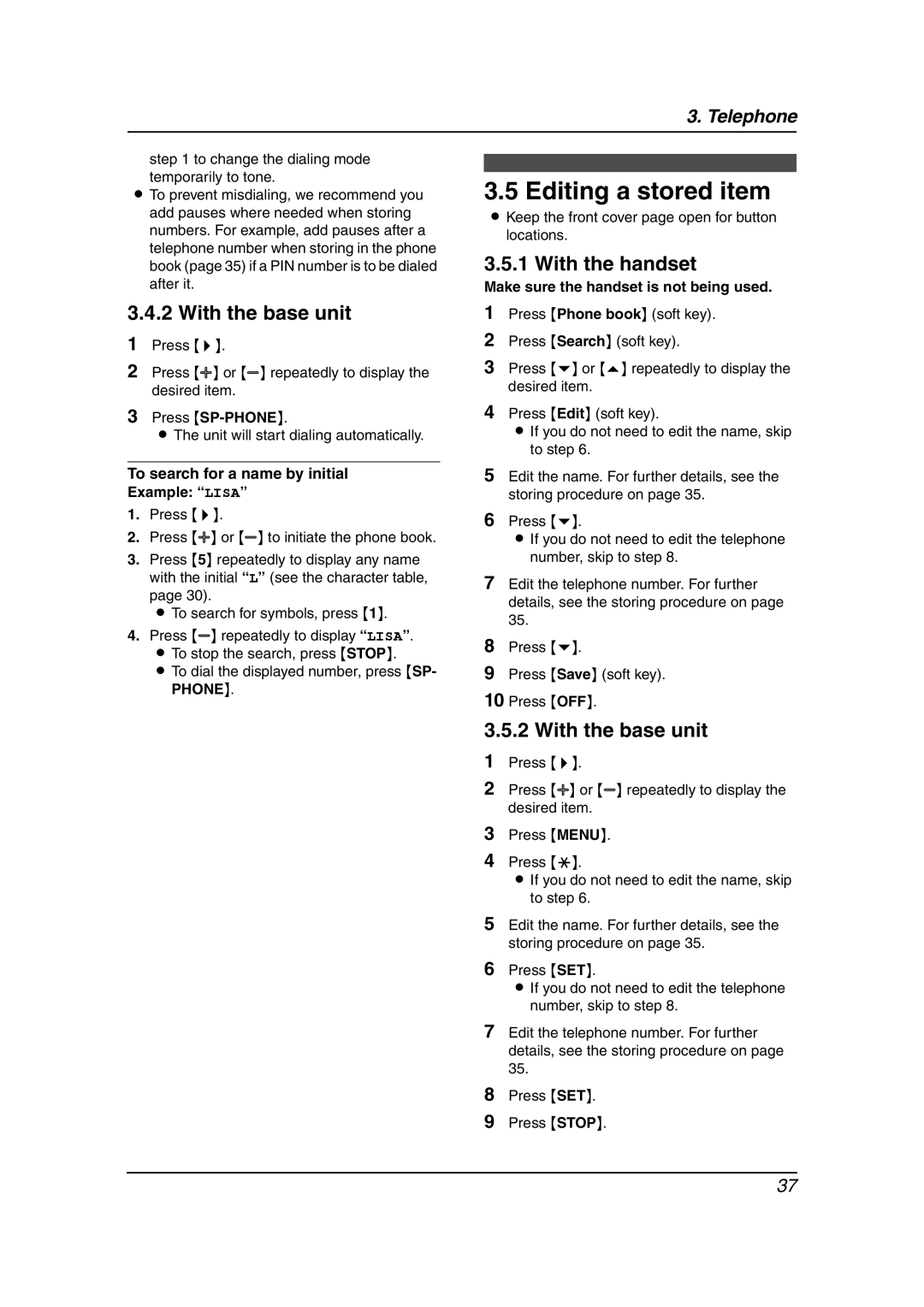3. Telephone
step 1 to change the dialing mode temporarily to tone.
LTo prevent misdialing, we recommend you add pauses where needed when storing numbers. For example, add pauses after a telephone number when storing in the phone book (page 35) if a PIN number is to be dialed after it.
3.4.2 With the base unit
1Press {>}.
2Press {A} or {B} repeatedly to display the desired item.
3Press
LThe unit will start dialing automatically.
To search for a name by initial
Example: “LISA”
1.Press {>}.
2.Press {A} or {B} to initiate the phone book.
3.Press {5} repeatedly to display any name with the initial “L” (see the character table, page 30).
L To search for symbols, press {1}.
4.Press {B} repeatedly to display “LISA”. L To stop the search, press {STOP}.
L To dial the displayed number, press {SP- PHONE}.
3.5 Editing a stored item
LKeep the front cover page open for button locations.
3.5.1 With the handset
Make sure the handset is not being used.
1Press {Phone book} (soft key).
2Press {Search} (soft key).
3Press {v} or {e} repeatedly to display the desired item.
4Press {Edit} (soft key).
LIf you do not need to edit the name, skip to step 6.
5Edit the name. For further details, see the storing procedure on page 35.
6Press {v}.
LIf you do not need to edit the telephone number, skip to step 8.
7Edit the telephone number. For further details, see the storing procedure on page 35.
8Press {v}.
9Press {Save} (soft key).
10Press {OFF}.
3.5.2 With the base unit
1Press {>}.
2Press {A} or {B} repeatedly to display the desired item.
3Press {MENU}.
4Press {*}.
LIf you do not need to edit the name, skip to step 6.
5Edit the name. For further details, see the storing procedure on page 35.
6Press {SET}.
LIf you do not need to edit the telephone number, skip to step 8.
7Edit the telephone number. For further details, see the storing procedure on page 35.
8Press {SET}.
9Press {STOP}.
37