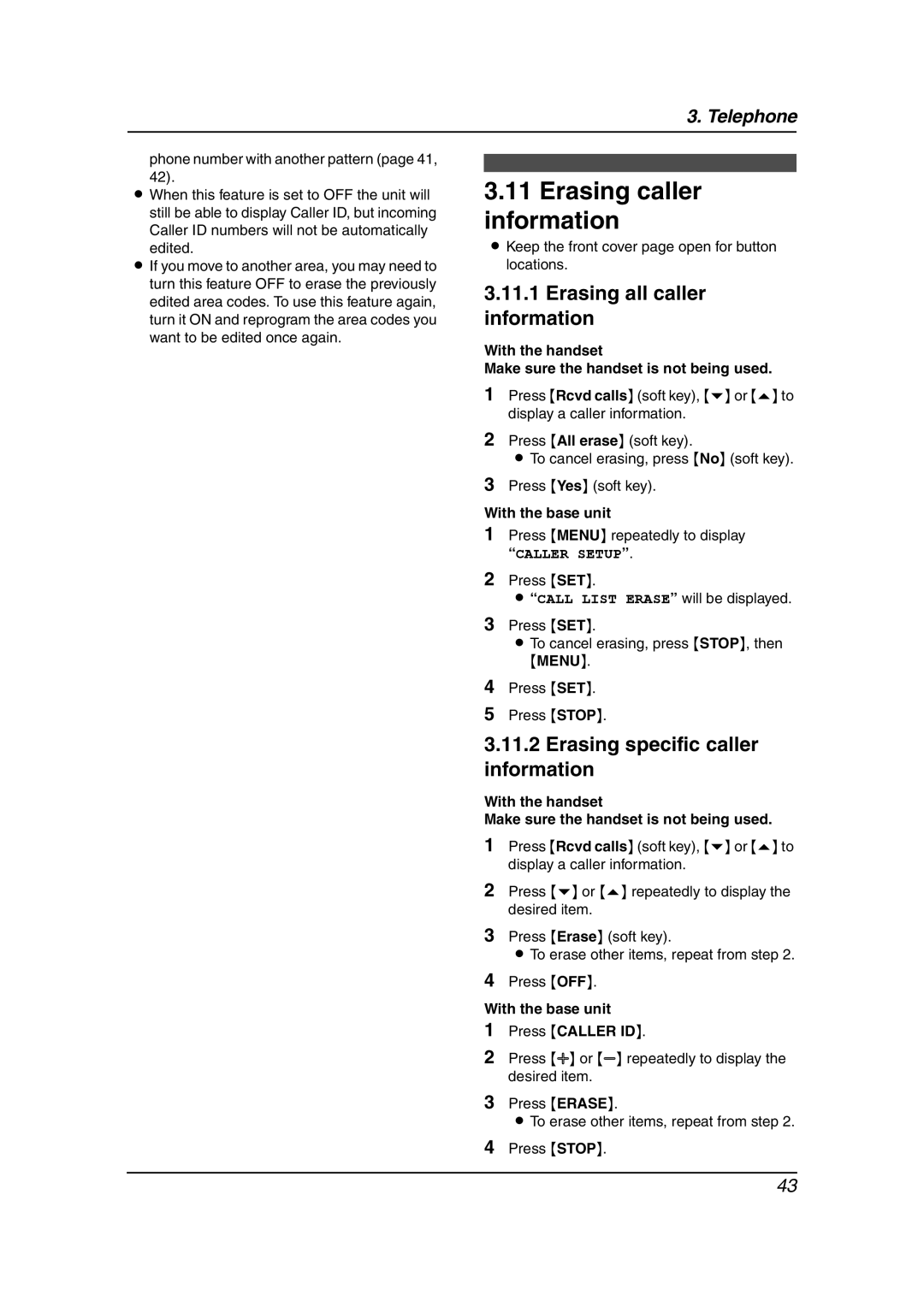3. Telephone
phone number with another pattern (page 41, 42).
LWhen this feature is set to OFF the unit will
still be able to display Caller ID, but incoming Caller ID numbers will not be automatically edited.
LIf you move to another area, you may need to turn this feature OFF to erase the previously edited area codes. To use this feature again, turn it ON and reprogram the area codes you want to be edited once again.
3.11Erasing caller information
LKeep the front cover page open for button locations.
3.11.1Erasing all caller information
With the handset
Make sure the handset is not being used.
1Press {Rcvd calls} (soft key), {v} or {e} to display a caller information.
2Press {All erase} (soft key).
LTo cancel erasing, press {No} (soft key).
3Press {Yes} (soft key).
With the base unit
1Press {MENU} repeatedly to display “CALLER SETUP”.
2Press {SET}.
L “CALL LIST ERASE” will be displayed.
3Press {SET}.
LTo cancel erasing, press {STOP}, then
{MENU}.
4Press {SET}.
5Press {STOP}.
3.11.2Erasing specific caller information
With the handset
Make sure the handset is not being used.
1Press {Rcvd calls} (soft key), {v} or {e} to display a caller information.
2Press {v} or {e} repeatedly to display the desired item.
3Press {Erase} (soft key).
LTo erase other items, repeat from step 2.
4Press {OFF}.
With the base unit
1Press {CALLER ID}.
2Press {A} or {B} repeatedly to display the desired item.
3Press {ERASE}.
LTo erase other items, repeat from step 2.
4Press {STOP}.
43