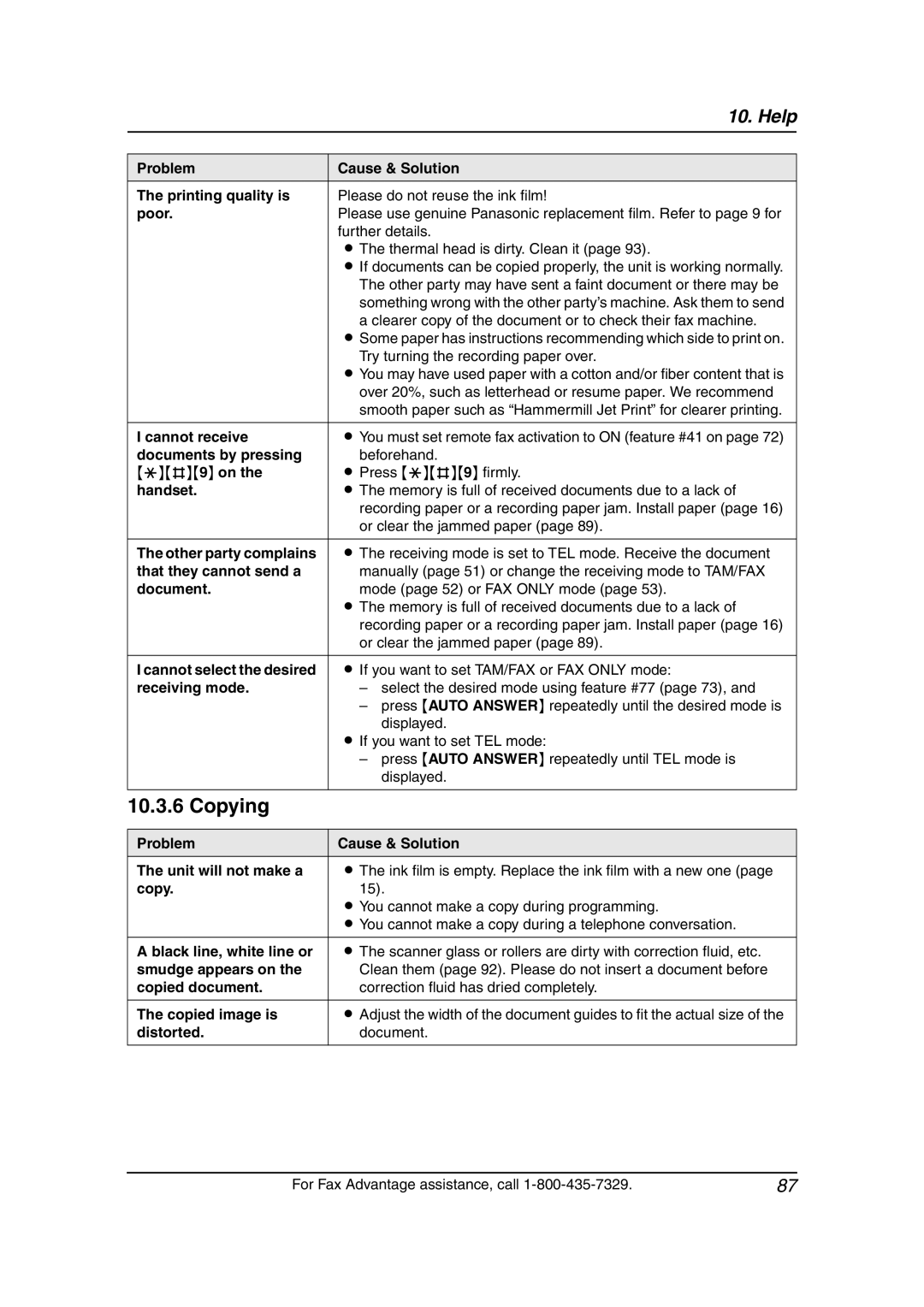| 10. Help |
|
|
Problem | Cause & Solution |
The printing quality is | Please do not reuse the ink film! |
poor. | Please use genuine Panasonic replacement film. Refer to page 9 for |
| further details. |
| L The thermal head is dirty. Clean it (page 93). |
| L If documents can be copied properly, the unit is working normally. |
| The other party may have sent a faint document or there may be |
| something wrong with the other party’s machine. Ask them to send |
| a clearer copy of the document or to check their fax machine. |
| L Some paper has instructions recommending which side to print on. |
| Try turning the recording paper over. |
| L You may have used paper with a cotton and/or fiber content that is |
| over 20%, such as letterhead or resume paper. We recommend |
| smooth paper such as “Hammermill Jet Print” for clearer printing. |
|
|
I cannot receive | L You must set remote fax activation to ON (feature #41 on page 72) |
documents by pressing | beforehand. |
{*}{#}{9} on the | L Press {*}{#}{9} firmly. |
handset. | L The memory is full of received documents due to a lack of |
| recording paper or a recording paper jam. Install paper (page 16) |
| or clear the jammed paper (page 89). |
|
|
The other party complains | L The receiving mode is set to TEL mode. Receive the document |
that they cannot send a | manually (page 51) or change the receiving mode to TAM/FAX |
document. | mode (page 52) or FAX ONLY mode (page 53). |
| L The memory is full of received documents due to a lack of |
| recording paper or a recording paper jam. Install paper (page 16) |
| or clear the jammed paper (page 89). |
|
|
I cannot select the desired | L If you want to set TAM/FAX or FAX ONLY mode: |
receiving mode. | – select the desired mode using feature #77 (page 73), and |
| – press {AUTO ANSWER} repeatedly until the desired mode is |
| displayed. |
| L If you want to set TEL mode: |
| – press {AUTO ANSWER} repeatedly until TEL mode is |
| displayed. |
|
|
10.3.6 Copying |
|
|
|
Problem | Cause & Solution |
The unit will not make a | L The ink film is empty. Replace the ink film with a new one (page |
copy. | 15). |
| L You cannot make a copy during programming. |
| L You cannot make a copy during a telephone conversation. |
|
|
A black line, white line or | L The scanner glass or rollers are dirty with correction fluid, etc. |
smudge appears on the | Clean them (page 92). Please do not insert a document before |
copied document. | correction fluid has dried completely. |
|
|
The copied image is | L Adjust the width of the document guides to fit the actual size of the |
distorted. | document. |
|
|
For Fax Advantage assistance, call | 87 |