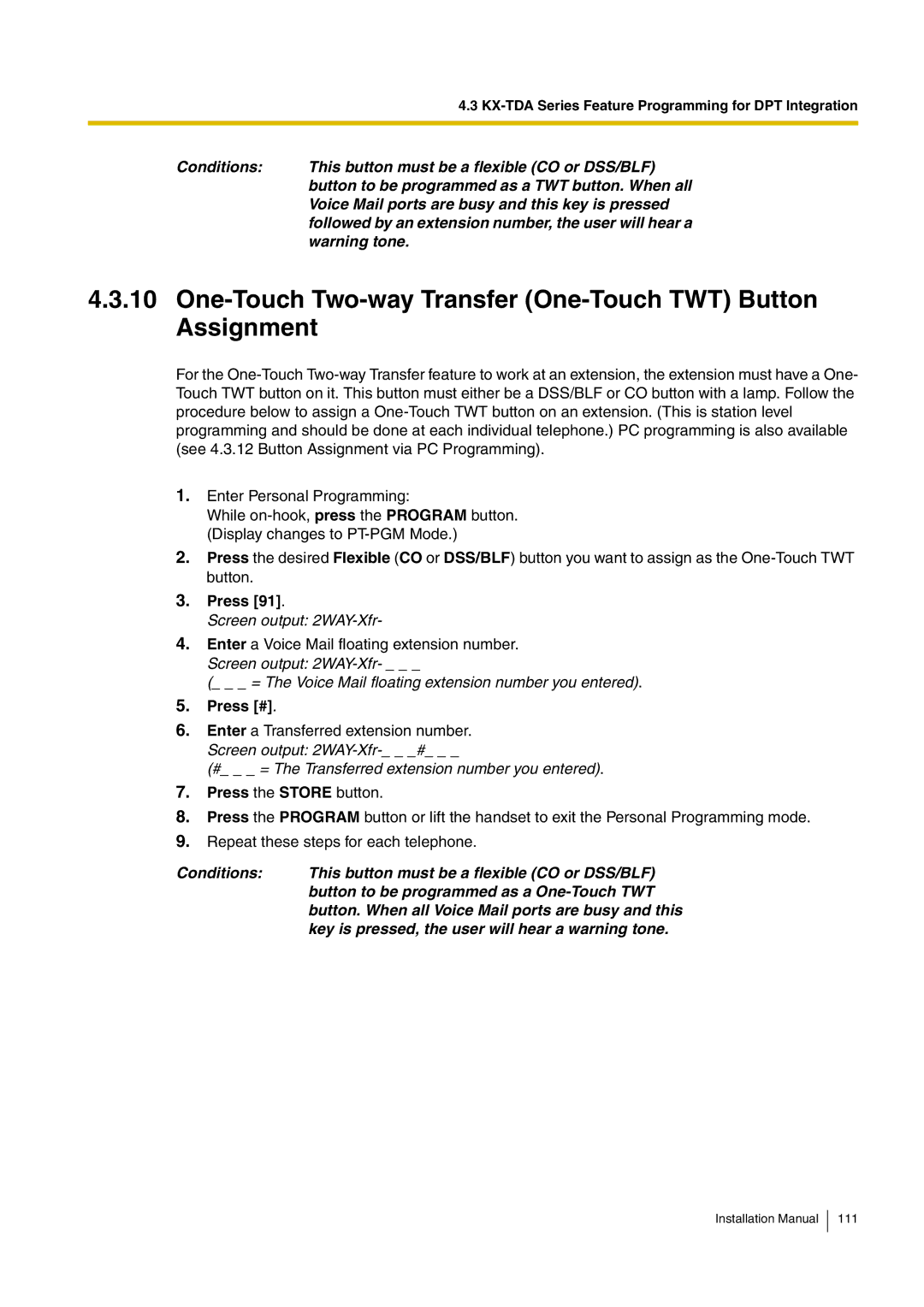| 4.3 |
|
|
Conditions: | This button must be a flexible (CO or DSS/BLF) |
| button to be programmed as a TWT button. When all |
| Voice Mail ports are busy and this key is pressed |
| followed by an extension number, the user will hear a |
| warning tone. |
4.3.10One-Touch Two-way Transfer (One-Touch TWT) Button Assignment
For the
1.Enter Personal Programming:
While
2.Press the desired Flexible (CO or DSS/BLF) button you want to assign as the
3.Press [91].
Screen output:
4.Enter a Voice Mail floating extension number. Screen output:
(_ _ _ = The Voice Mail floating extension number you entered).
5.Press [#].
6.Enter a Transferred extension number. Screen output:
(#_ _ _ = The Transferred extension number you entered).
7.Press the STORE button.
8.Press the PROGRAM button or lift the handset to exit the Personal Programming mode.
9.Repeat these steps for each telephone.
Conditions: | This button must be a flexible (CO or DSS/BLF) |
| button to be programmed as a |
| button. When all Voice Mail ports are busy and this |
| key is pressed, the user will hear a warning tone. |