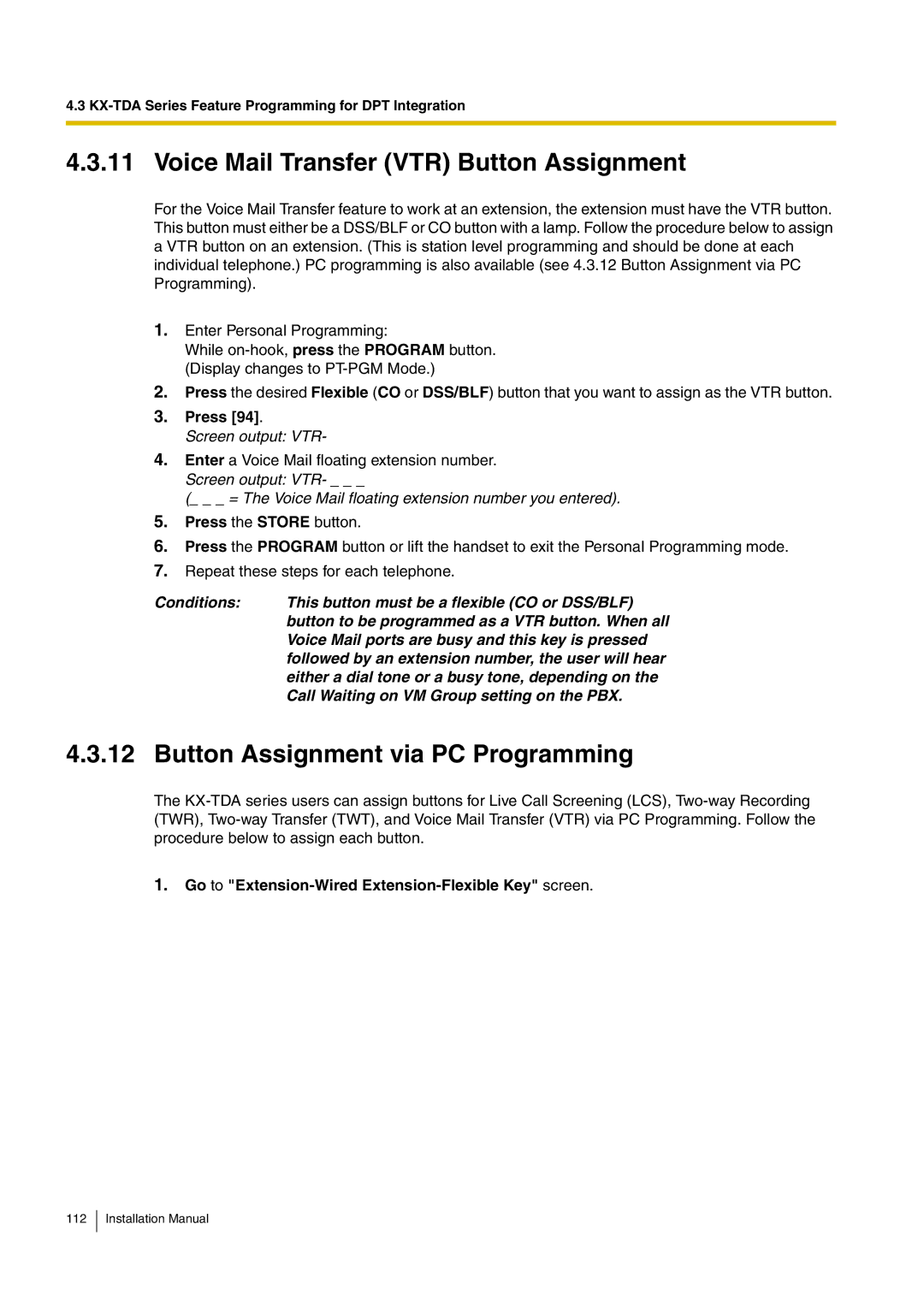4.3
4.3.11 Voice Mail Transfer (VTR) Button Assignment
For the Voice Mail Transfer feature to work at an extension, the extension must have the VTR button. This button must either be a DSS/BLF or CO button with a lamp. Follow the procedure below to assign a VTR button on an extension. (This is station level programming and should be done at each individual telephone.) PC programming is also available (see 4.3.12 Button Assignment via PC Programming).
1.Enter Personal Programming:
While
2.Press the desired Flexible (CO or DSS/BLF) button that you want to assign as the VTR button.
3.Press [94].
Screen output: VTR-
4.Enter a Voice Mail floating extension number. Screen output: VTR- _ _ _
(_ _ _ = The Voice Mail floating extension number you entered).
5.Press the STORE button.
6.Press the PROGRAM button or lift the handset to exit the Personal Programming mode.
7.Repeat these steps for each telephone.
Conditions: | This button must be a flexible (CO or DSS/BLF) |
| button to be programmed as a VTR button. When all |
| Voice Mail ports are busy and this key is pressed |
| followed by an extension number, the user will hear |
| either a dial tone or a busy tone, depending on the |
| Call Waiting on VM Group setting on the PBX. |
4.3.12 Button Assignment via PC Programming
The