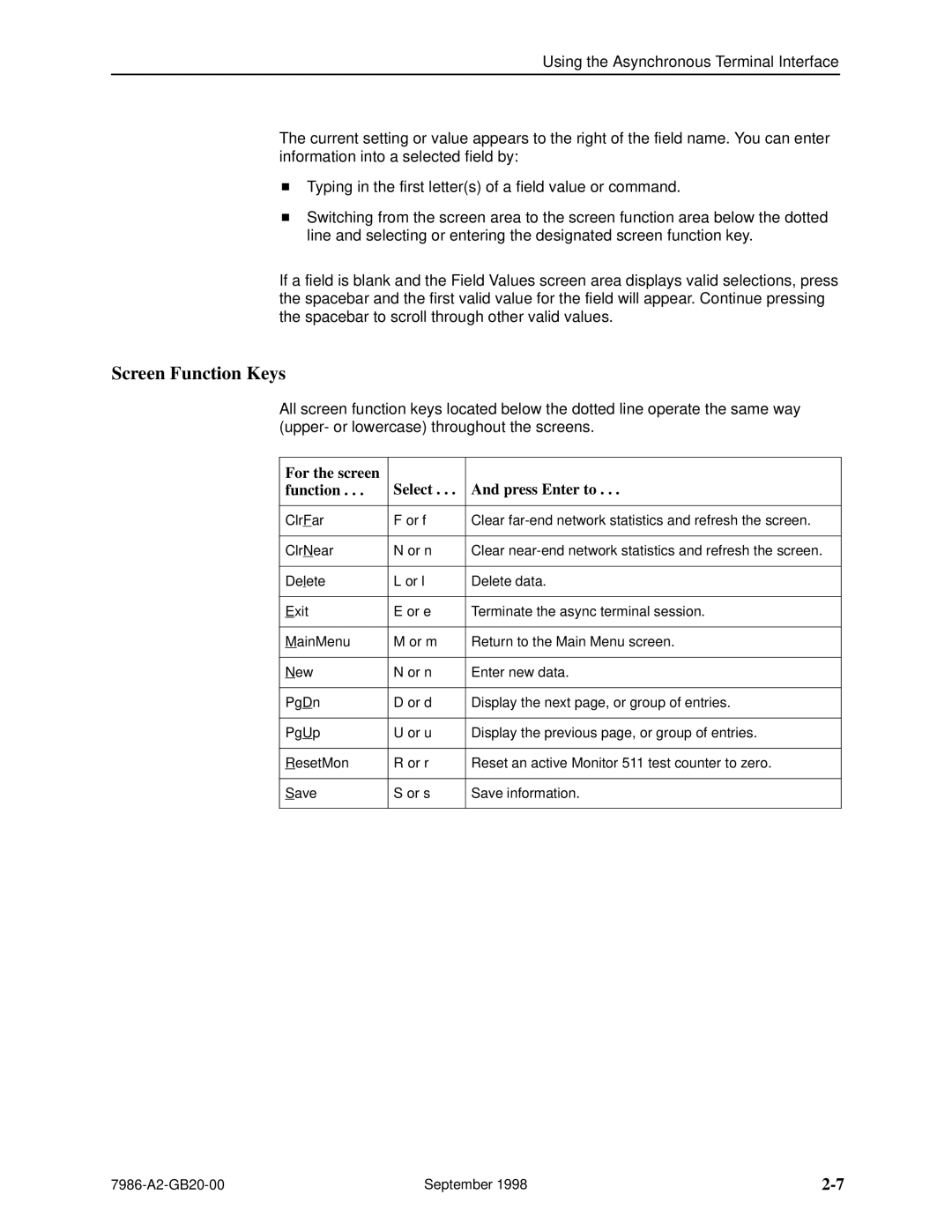Using the Asynchronous Terminal Interface
The current setting or value appears to the right of the field name. You can enter information into a selected field by:
HTyping in the first letter(s) of a field value or command.
HSwitching from the screen area to the screen function area below the dotted line and selecting or entering the designated screen function key.
If a field is blank and the Field Values screen area displays valid selections, press the spacebar and the first valid value for the field will appear. Continue pressing the spacebar to scroll through other valid values.
Screen Function Keys
All screen function keys located below the dotted line operate the same way (upper- or lowercase) throughout the screens.
For the screen function . . .
Select . . .
And press Enter to . . .
ClrFar | F or f | Clear |
|
|
|
ClrNear | N or n | Clear |
|
|
|
Delete | L or l | Delete data. |
|
|
|
Exit | E or e | Terminate the async terminal session. |
|
|
|
MainMenu | M or m | Return to the Main Menu screen. |
|
|
|
New | N or n | Enter new data. |
|
|
|
PgDn | D or d | Display the next page, or group of entries. |
|
|
|
PgUp | U or u | Display the previous page, or group of entries. |
|
|
|
ResetMon | R or r | Reset an active Monitor 511 test counter to zero. |
|
|
|
Save | S or s | Save information. |
|
|
|
September 1998 |