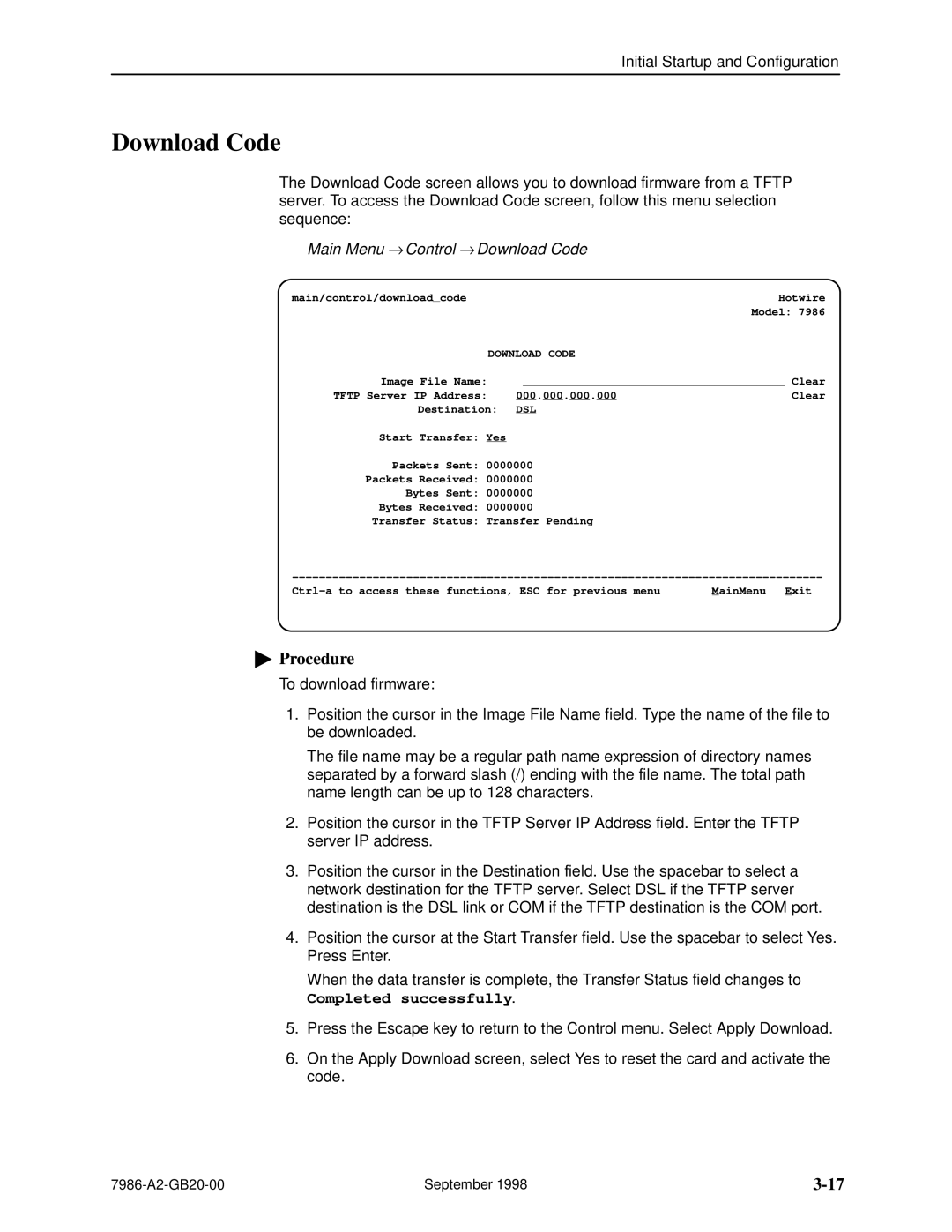Initial Startup and Configuration
Download Code
The Download Code screen allows you to download firmware from a TFTP server. To access the Download Code screen, follow this menu selection sequence:
Main Menu → Control → Download Code
main/control/download_code |
|
| Hotwire | |
|
|
| Model: 7986 | |
DOWNLOAD CODE |
|
| ||
Image File Name: |
|
|
| Clear |
TFTP Server IP Address: | 000.000.000.000 |
| Clear | |
Destination: | DSL |
|
| |
Start Transfer: Yes
Packets Sent: 0000000
Packets Received: 0000000
Bytes Sent: 0000000
Bytes Received: 0000000
Transfer Status: Transfer Pending
±±±±±±±±±±±±±±±±±±±±±±±±±±±±±±±±±±±±±±±±±±±±±±±±±±±È±±±±±±±±±±±±±±±±±±±±±±±±±±±±
MainMenu Exit |
"Procedure
To download firmware:
1.Position the cursor in the Image File Name field. Type the name of the file to be downloaded.
The file name may be a regular path name expression of directory names separated by a forward slash (/) ending with the file name. The total path name length can be up to 128 characters.
2.Position the cursor in the TFTP Server IP Address field. Enter the TFTP server IP address.
3.Position the cursor in the Destination field. Use the spacebar to select a network destination for the TFTP server. Select DSL if the TFTP server destination is the DSL link or COM if the TFTP destination is the COM port.
4.Position the cursor at the Start Transfer field. Use the spacebar to select Yes. Press Enter.
When the data transfer is complete, the Transfer Status field changes to
Completed successfully.
5.Press the Escape key to return to the Control menu. Select Apply Download.
6.On the Apply Download screen, select Yes to reset the card and activate the code.
September 1998 |