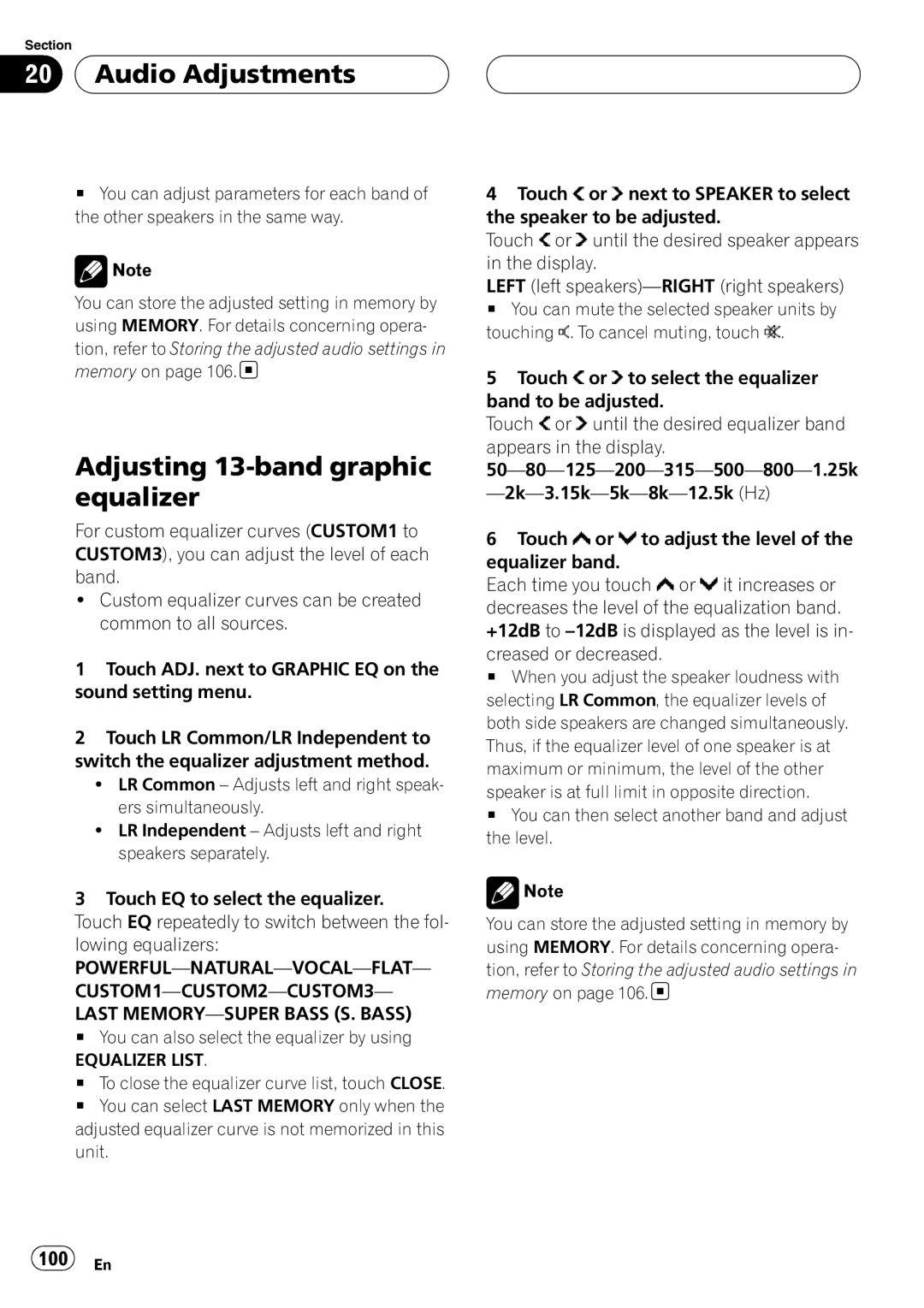Section
20  Audio Adjustments
Audio Adjustments
#You can adjust parameters for each band of the other speakers in the same way.
![]() Note
Note
You can store the adjusted setting in memory by using MEMORY. For details concerning opera- tion, refer to Storing the adjusted audio settings in memory on page 106.![]()
Adjusting 13-band graphic equalizer
For custom equalizer curves (CUSTOM1 to CUSTOM3), you can adjust the level of each band.
!Custom equalizer curves can be created common to all sources.
1Touch ADJ. next to GRAPHIC EQ on the sound setting menu.
2Touch LR Common/LR Independent to switch the equalizer adjustment method.
!LR Common – Adjusts left and right speak- ers simultaneously.
!LR Independent – Adjusts left and right speakers separately.
3Touch EQ to select the equalizer.
Touch EQ repeatedly to switch between the fol- lowing equalizers:
LAST
#You can also select the equalizer by using
EQUALIZER LIST.
#To close the equalizer curve list, touch CLOSE.
#You can select LAST MEMORY only when the adjusted equalizer curve is not memorized in this unit.
4Touch ![]() or
or ![]() next to SPEAKER to select the speaker to be adjusted.
next to SPEAKER to select the speaker to be adjusted.
Touch ![]() or
or ![]() until the desired speaker appears in the display.
until the desired speaker appears in the display.
LEFT (left
# You can mute the selected speaker units by touching ![]() . To cancel muting, touch
. To cancel muting, touch ![]() .
.
5Touch ![]() or
or ![]() to select the equalizer band to be adjusted.
to select the equalizer band to be adjusted.
Touch ![]() or
or ![]() until the desired equalizer band appears in the display.
until the desired equalizer band appears in the display.
6Touch ![]() or
or ![]() to adjust the level of the equalizer band.
to adjust the level of the equalizer band.
Each time you touch ![]() or
or ![]() it increases or decreases the level of the equalization band. +12dB to
it increases or decreases the level of the equalization band. +12dB to
# When you adjust the speaker loudness with selecting LR Common, the equalizer levels of both side speakers are changed simultaneously. Thus, if the equalizer level of one speaker is at maximum or minimum, the level of the other speaker is at full limit in opposite direction.
# You can then select another band and adjust the level.
![]() Note
Note
You can store the adjusted setting in memory by using MEMORY. For details concerning opera- tion, refer to Storing the adjusted audio settings in memory on page 106.![]()