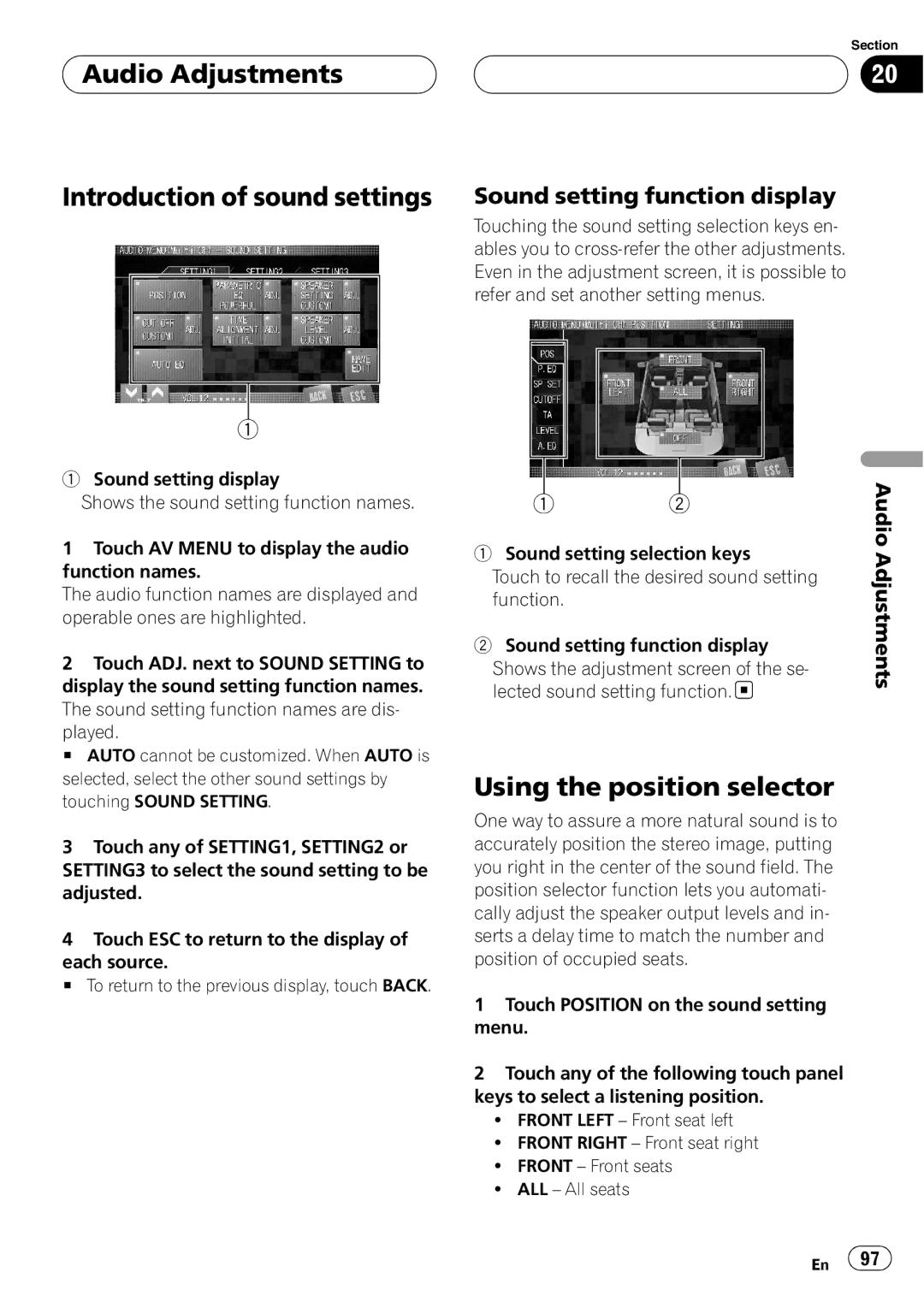Audio Adjustments
Audio Adjustments
Introduction of sound settings
1
1Sound setting display
Shows the sound setting function names.
1Touch AV MENU to display the audio function names.
The audio function names are displayed and operable ones are highlighted.
2Touch ADJ. next to SOUND SETTING to display the sound setting function names. The sound setting function names are dis- played.
# AUTO cannot be customized. When AUTO is selected, select the other sound settings by touching SOUND SETTING.
3Touch any of SETTING1, SETTING2 or SETTING3 to select the sound setting to be adjusted.
4Touch ESC to return to the display of each source.
# To return to the previous display, touch BACK.
Section
20
Sound setting function display
Touching the sound setting selection keys en- ables you to
|
|
|
|
| Audio |
| 1 | 2 |
| ||
1 | Sound setting selection keys | Adjustments | |||
| Touch to recall the desired sound setting | ||||
|
| ||||
| function. |
|
|
| |
2 | Sound setting function display |
| |||
| Shows the adjustment screen of the se- |
| |||
| lected sound setting function. |
| |||
Using the position selector
One way to assure a more natural sound is to accurately position the stereo image, putting you right in the center of the sound field. The position selector function lets you automati- cally adjust the speaker output levels and in- serts a delay time to match the number and position of occupied seats.
1Touch POSITION on the sound setting menu.
2Touch any of the following touch panel keys to select a listening position.
!FRONT LEFT – Front seat left
!FRONT RIGHT – Front seat right
!FRONT – Front seats
!ALL – All seats
En ![]() 97
97![]()