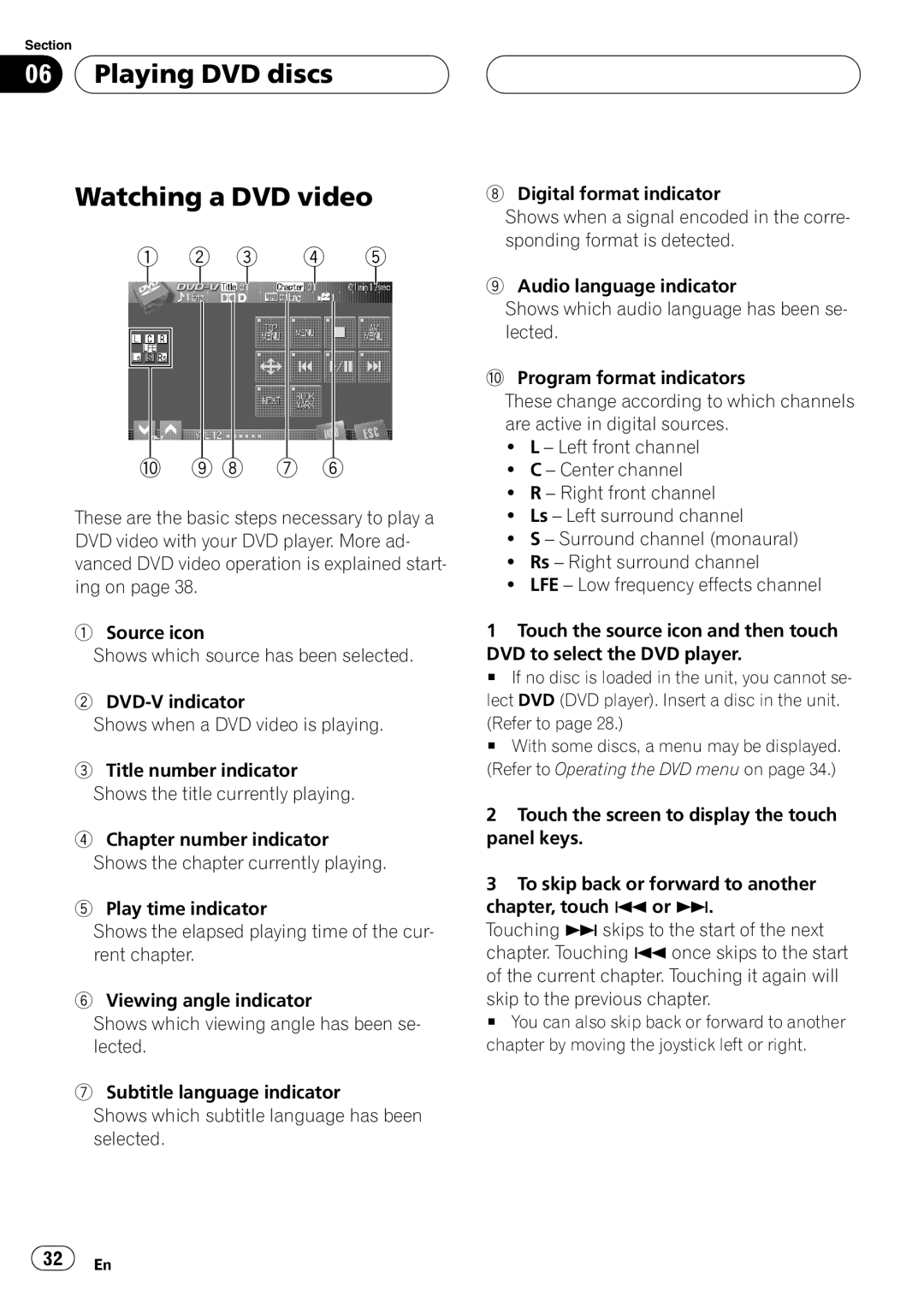Section
06  Playing DVD discs
Playing DVD discs
Watching a DVD video
1 2 3 4 5
a 9 8 7 6
These are the basic steps necessary to play a DVD video with your DVD player. More ad- vanced DVD video operation is explained start- ing on page 38.
1Source icon
Shows which source has been selected.
2
Shows when a DVD video is playing.
3Title number indicator Shows the title currently playing.
4Chapter number indicator Shows the chapter currently playing.
5Play time indicator
Shows the elapsed playing time of the cur- rent chapter.
6Viewing angle indicator
Shows which viewing angle has been se- lected.
7Subtitle language indicator
Shows which subtitle language has been selected.
8Digital format indicator
Shows when a signal encoded in the corre- sponding format is detected.
9Audio language indicator
Shows which audio language has been se- lected.
aProgram format indicators
These change according to which channels are active in digital sources.
!L – Left front channel
!C – Center channel
!R – Right front channel
!Ls – Left surround channel
!S – Surround channel (monaural)
!Rs – Right surround channel
!LFE – Low frequency effects channel
1Touch the source icon and then touch DVD to select the DVD player.
# If no disc is loaded in the unit, you cannot se- lect DVD (DVD player). Insert a disc in the unit. (Refer to page 28.)
# With some discs, a menu may be displayed. (Refer to Operating the DVD menu on page 34.)
2Touch the screen to display the touch panel keys.
3To skip back or forward to another chapter, touch oor p.
Touching pskips to the start of the next chapter. Touching oonce skips to the start of the current chapter. Touching it again will skip to the previous chapter.
# You can also skip back or forward to another chapter by moving the joystick left or right.
![]() 32
32![]() En
En