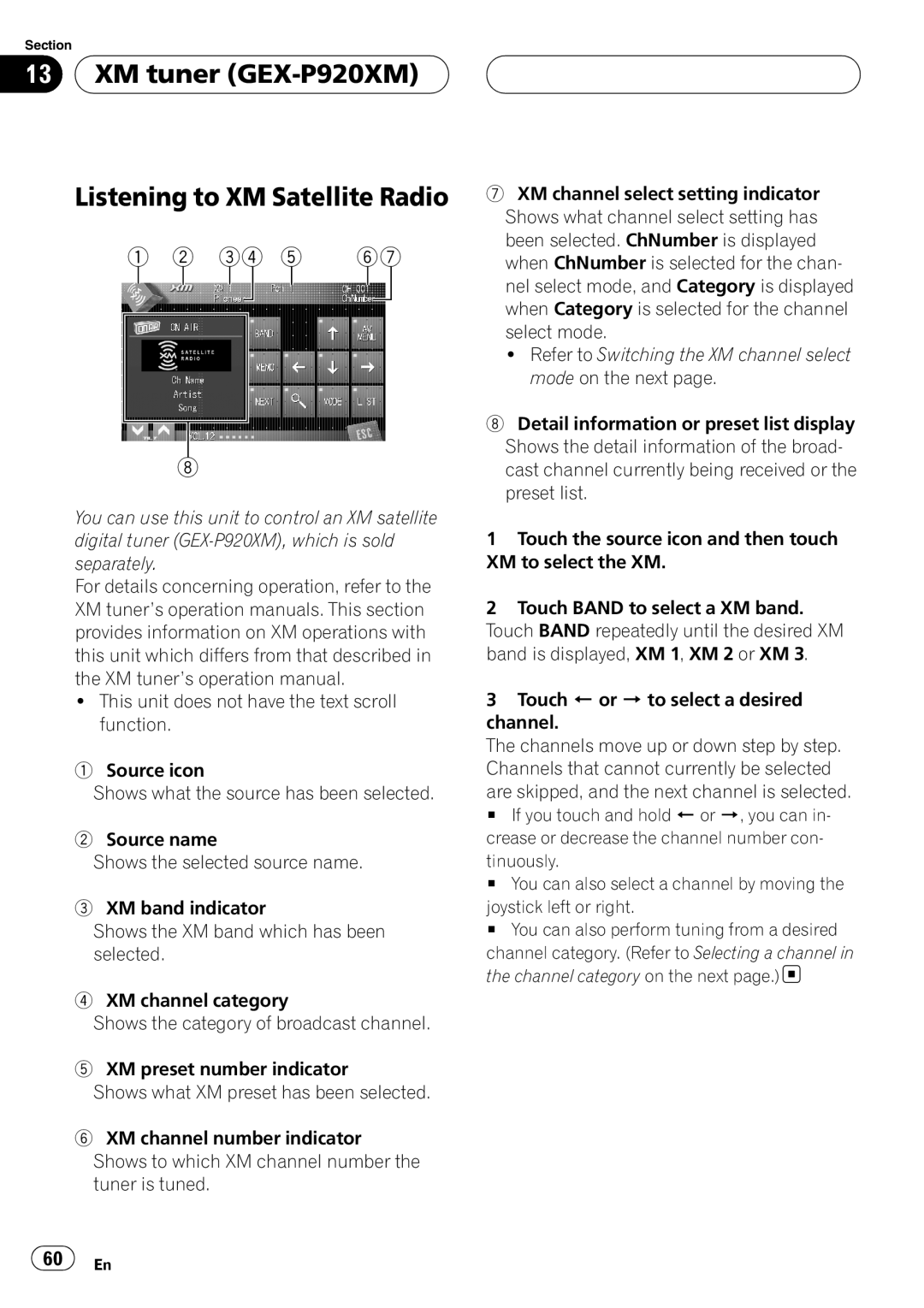Section
13 XM tuner
XM tuner (GEX-P920XM) 
Listening to XM Satellite Radio
1 | 2 | 34 5 | 67 |
8
You can use this unit to control an XM satellite digital tuner
For details concerning operation, refer to the XM tuner’s operation manuals. This section provides information on XM operations with this unit which differs from that described in the XM tuner’s operation manual.
!This unit does not have the text scroll function.
1Source icon
Shows what the source has been selected.
2Source name
Shows the selected source name.
3XM band indicator
Shows the XM band which has been selected.
4XM channel category
Shows the category of broadcast channel.
5XM preset number indicator
Shows what XM preset has been selected.
6XM channel number indicator Shows to which XM channel number the tuner is tuned.
7XM channel select setting indicator Shows what channel select setting has been selected. ChNumber is displayed when ChNumber is selected for the chan- nel select mode, and Category is displayed when Category is selected for the channel select mode.
!Refer to Switching the XM channel select mode on the next page.
8Detail information or preset list display Shows the detail information of the broad- cast channel currently being received or the preset list.
1Touch the source icon and then touch XM to select the XM.
2Touch BAND to select a XM band. Touch BAND repeatedly until the desired XM band is displayed, XM 1, XM 2 or XM 3.
3Touch c or d to select a desired channel.
The channels move up or down step by step. Channels that cannot currently be selected are skipped, and the next channel is selected.
# If you touch and hold c or d, you can in- crease or decrease the channel number con- tinuously.
# You can also select a channel by moving the joystick left or right.
# You can also perform tuning from a desired
channel category. (Refer to Selecting a channel in the channel category on the next page.)![]()
![]() 60
60![]() En
En