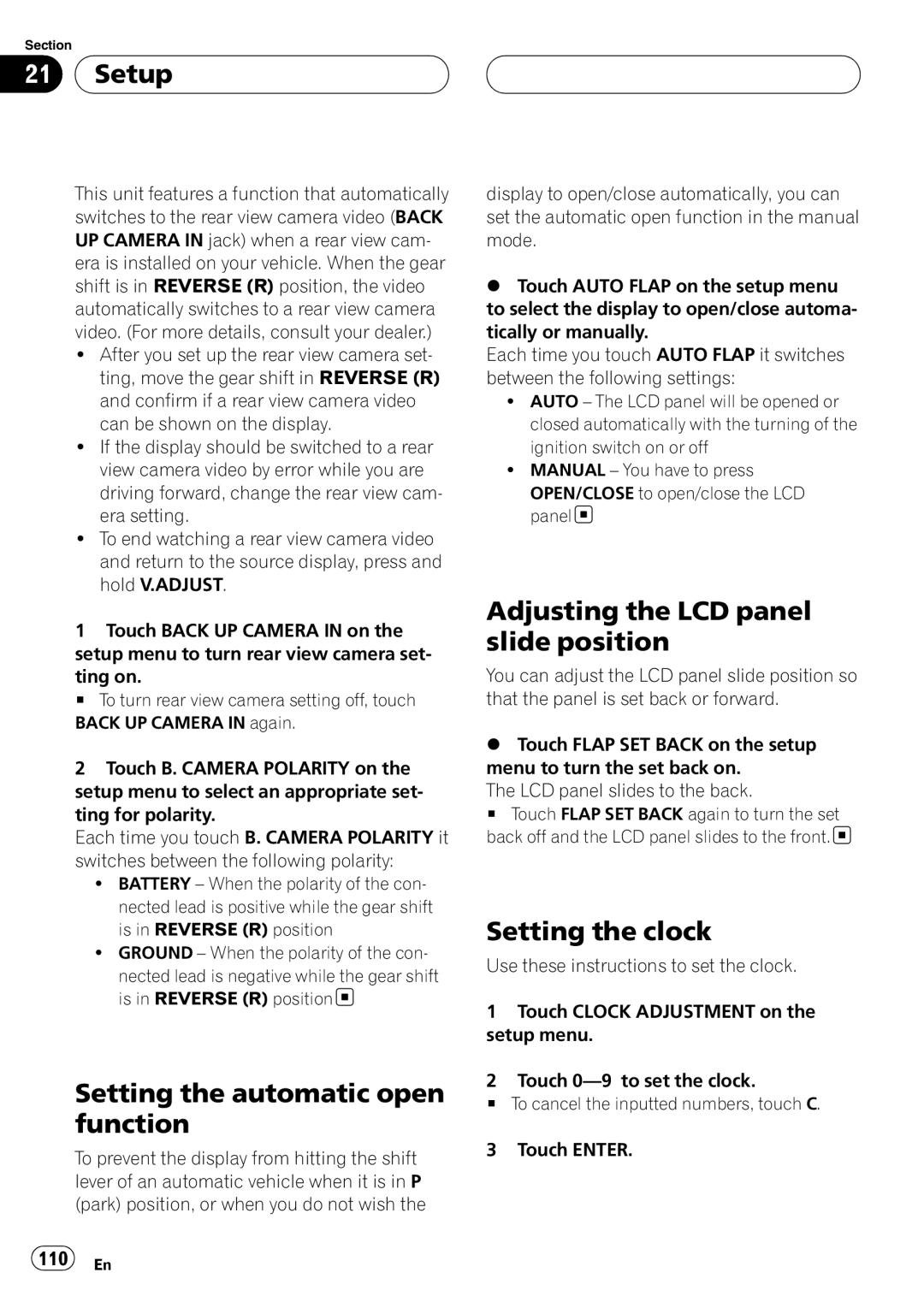Section
21 Setup
Setup
This unit features a function that automatically switches to the rear view camera video (BACK UP CAMERA IN jack) when a rear view cam- era is installed on your vehicle. When the gear shift is in REVERSE (R) position, the video automatically switches to a rear view camera video. (For more details, consult your dealer.)
!After you set up the rear view camera set- ting, move the gear shift in REVERSE (R) and confirm if a rear view camera video can be shown on the display.
!If the display should be switched to a rear view camera video by error while you are driving forward, change the rear view cam- era setting.
!To end watching a rear view camera video and return to the source display, press and hold V.ADJUST.
1Touch BACK UP CAMERA IN on the setup menu to turn rear view camera set- ting on.
# To turn rear view camera setting off, touch BACK UP CAMERA IN again.
2Touch B. CAMERA POLARITY on the setup menu to select an appropriate set- ting for polarity.
Each time you touch B. CAMERA POLARITY it switches between the following polarity:
!BATTERY – When the polarity of the con- nected lead is positive while the gear shift is in REVERSE (R) position
!GROUND – When the polarity of the con-
nected lead is negative while the gear shift is in REVERSE (R) position![]()
Setting the automatic open function
To prevent the display from hitting the shift lever of an automatic vehicle when it is in P (park) position, or when you do not wish the
110 En
display to open/close automatically, you can set the automatic open function in the manual mode.
%Touch AUTO FLAP on the setup menu to select the display to open/close automa- tically or manually.
Each time you touch AUTO FLAP it switches between the following settings:
!AUTO – The LCD panel will be opened or closed automatically with the turning of the ignition switch on or off
!MANUAL – You have to press
OPEN/CLOSE to open/close the LCD panel![]()
Adjusting the LCD panel slide position
You can adjust the LCD panel slide position so that the panel is set back or forward.
%Touch FLAP SET BACK on the setup menu to turn the set back on.
The LCD panel slides to the back.
# Touch FLAP SET BACK again to turn the set back off and the LCD panel slides to the front.![]()
Setting the clock
Use these instructions to set the clock.
1Touch CLOCK ADJUSTMENT on the setup menu.
2Touch
#To cancel the inputted numbers, touch C.
3 Touch ENTER.