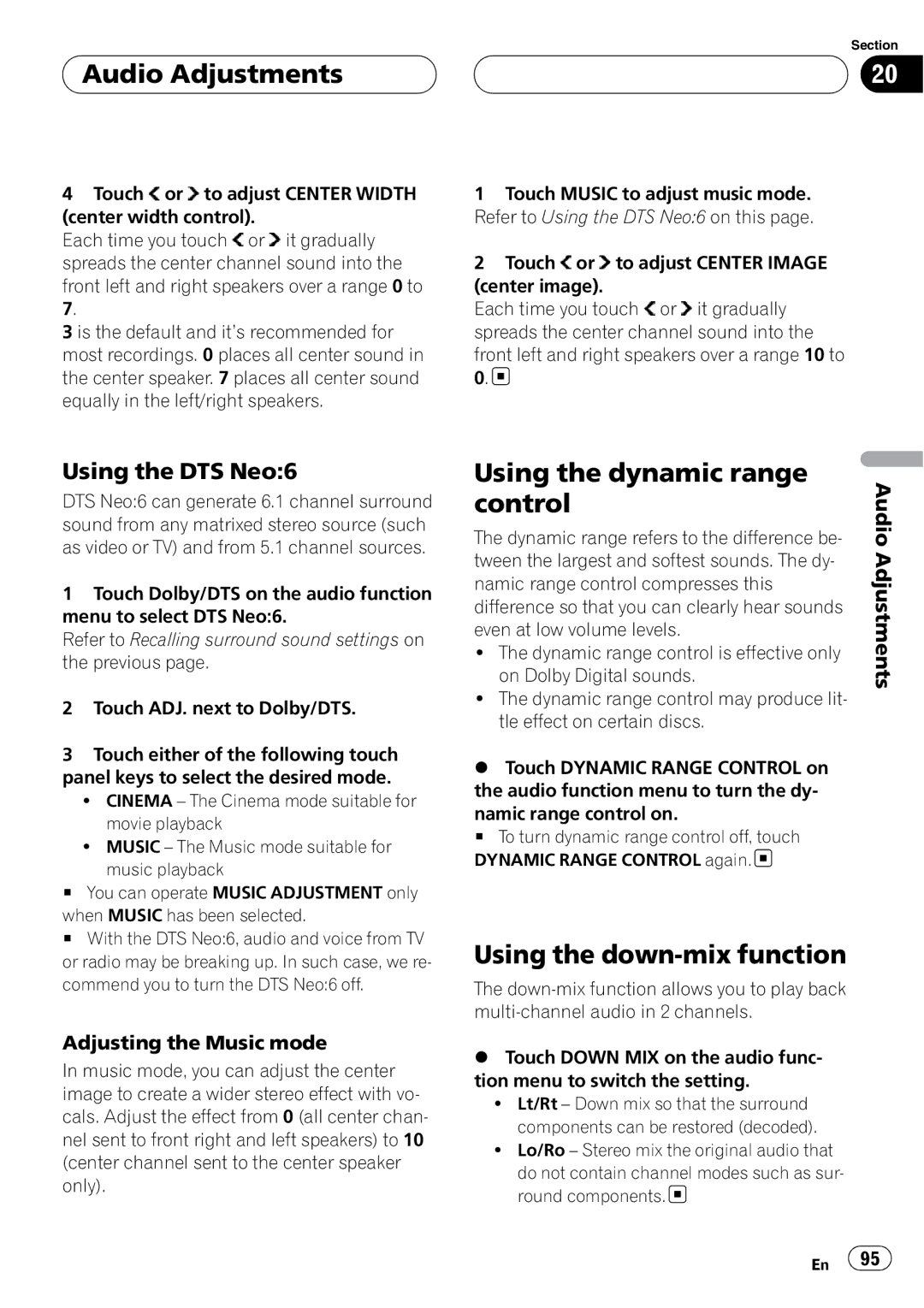Audio Adjustments
Audio Adjustments
4Touch ![]() or
or ![]() to adjust CENTER WIDTH (center width control).
to adjust CENTER WIDTH (center width control).
Each time you touch ![]() or
or ![]() it gradually spreads the center channel sound into the front left and right speakers over a range 0 to
it gradually spreads the center channel sound into the front left and right speakers over a range 0 to
3is the default and it’s recommended for most recordings. 0 places all center sound in the center speaker. 7 places all center sound equally in the left/right speakers.
Section
20
1Touch MUSIC to adjust music mode. Refer to Using the DTS Neo:6 on this page.
2Touch ![]() or
or ![]() to adjust CENTER IMAGE (center image).
to adjust CENTER IMAGE (center image).
Each time you touch ![]() or
or ![]() it gradually spreads the center channel sound into the front left and right speakers over a range 10 to
it gradually spreads the center channel sound into the front left and right speakers over a range 10 to
0.![]()
Using the DTS Neo:6
DTS Neo:6 can generate 6.1 channel surround sound from any matrixed stereo source (such as video or TV) and from 5.1 channel sources.
1Touch Dolby/DTS on the audio function menu to select DTS Neo:6.
Refer to Recalling surround sound settings on the previous page.
2Touch ADJ. next to Dolby/DTS.
3Touch either of the following touch panel keys to select the desired mode.
!CINEMA – The Cinema mode suitable for movie playback
!MUSIC – The Music mode suitable for music playback
#You can operate MUSIC ADJUSTMENT only when MUSIC has been selected.
#With the DTS Neo:6, audio and voice from TV or radio may be breaking up. In such case, we re- commend you to turn the DTS Neo:6 off.
Adjusting the Music mode
In music mode, you can adjust the center image to create a wider stereo effect with vo- cals. Adjust the effect from 0 (all center chan- nel sent to front right and left speakers) to 10 (center channel sent to the center speaker only).
Using the dynamic range | Audio |
control | |
The dynamic range refers to the difference be- | |
tween the largest and softest sounds. The dy- | Adjustments |
| |
namic range control compresses this |
|
difference so that you can clearly hear sounds |
|
even at low volume levels. |
|
! The dynamic range control is effective only |
|
on Dolby Digital sounds. |
|
! The dynamic range control may produce lit- |
|
tle effect on certain discs. |
|
%Touch DYNAMIC RANGE CONTROL on the audio function menu to turn the dy- namic range control on.
# To turn dynamic range control off, touch DYNAMIC RANGE CONTROL again.![]()
Using the down-mix function
The
%Touch DOWN MIX on the audio func- tion menu to switch the setting.
!Lt/Rt – Down mix so that the surround components can be restored (decoded).
!Lo/Ro – Stereo mix the original audio that
do not contain channel modes such as sur- round components.![]()
En ![]() 95
95![]()