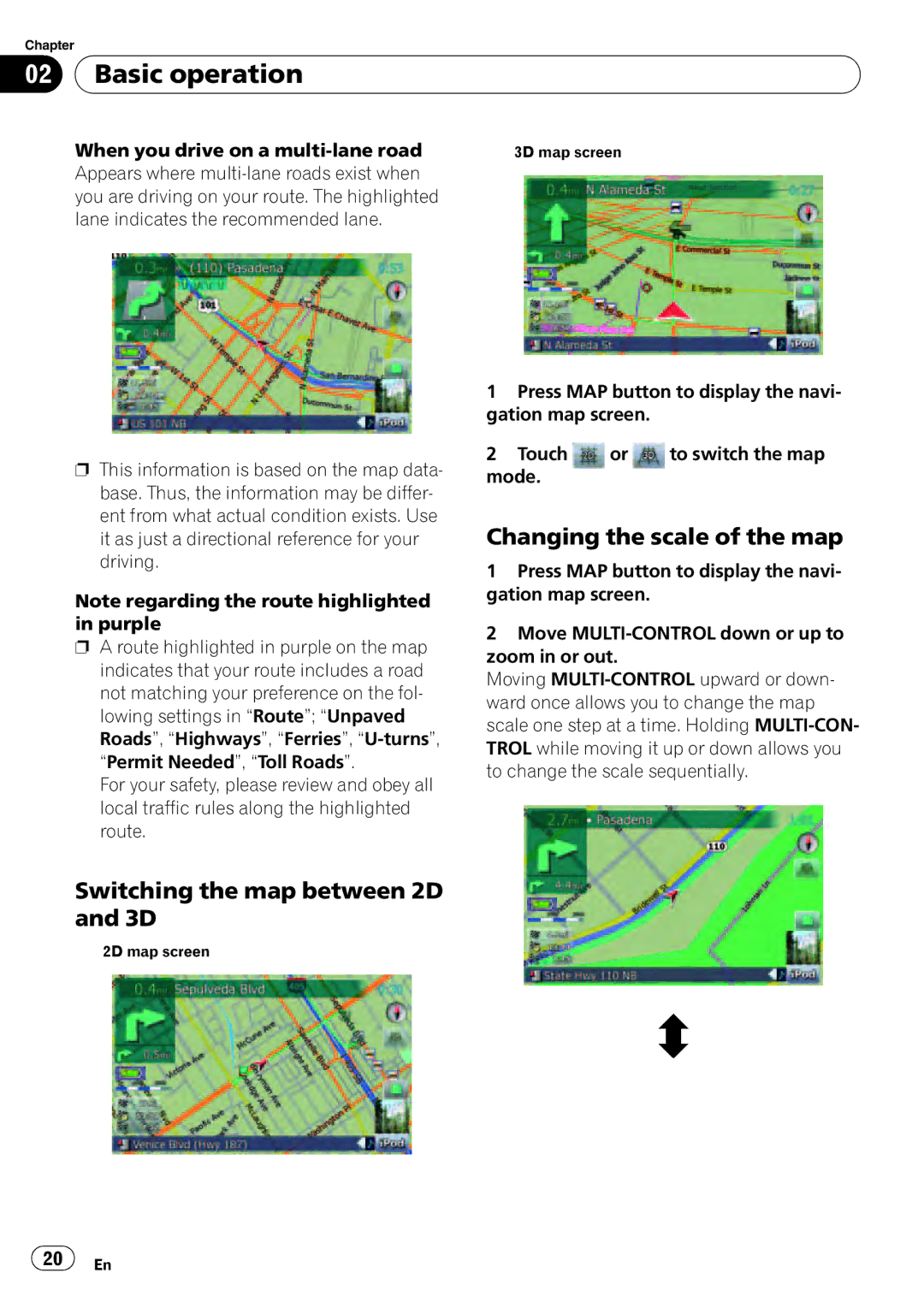Chapter |
|
|
|
02 |
| Basic operation |
|
|
|
|
|
| When you drive on a | 3D map screen | |
| Appears where |
| |
| you are driving on your route. The highlighted |
| |
| lane indicates the recommended lane. |
| |
1 Press MAP button to display the navi- gation map screen.
pThis information is based on the map data- base. Thus, the information may be differ- ent from what actual condition exists. Use it as just a directional reference for your driving.
Note regarding the route highlighted in purple
pA route highlighted in purple on the map indicates that your route includes a road not matching your preference on the fol- lowing settings in “Route”; “Unpaved Roads”, “Highways”, “Ferries”,
For your safety, please review and obey all local traffic rules along the highlighted route.
Switching the map between 2D and 3D
2D map screen
2Touch  or
or  to switch the map mode.
to switch the map mode.
Changing the scale of the map
1Press MAP button to display the navi- gation map screen.
2Move
Moving
![]() 20
20![]() En
En