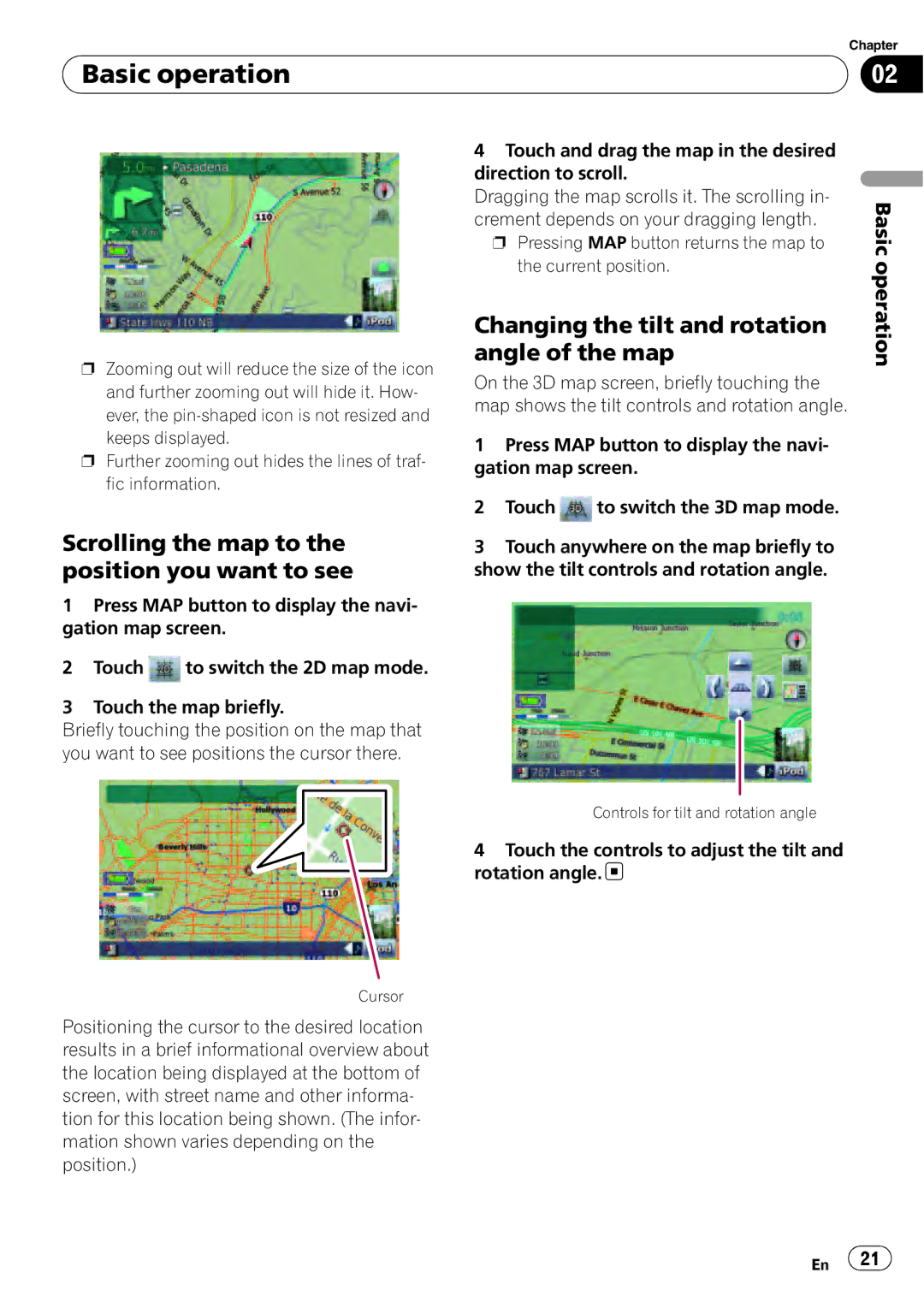| Chapter |
Basic operation | 02 |
|
|
pZooming out will reduce the size of the icon
and further zooming out will hide it. How- ever, the
pFurther zooming out hides the lines of traf- fic information.
4Touch and drag the map in the desired direction to scroll.
Dragging the map scrolls it. The scrolling in- crement depends on your dragging length. p Pressing MAP button returns the map to
the current position.
Changing the tilt and rotation angle of the map
On the 3D map screen, briefly touching the map shows the tilt controls and rotation angle.
1Press MAP button to display the navi- gation map screen.
2Touch ![]() to switch the 3D map mode.
to switch the 3D map mode.
Basic operation
Scrolling the map to the position you want to see
1Press MAP button to display the navi- gation map screen.
2Touch ![]() to switch the 2D map mode.
to switch the 2D map mode.
3Touch the map briefly.
Briefly touching the position on the map that you want to see positions the cursor there.
3Touch anywhere on the map briefly to show the tilt controls and rotation angle.
Controls for tilt and rotation angle
4 Touch the controls to adjust the tilt and rotation angle. 
Cursor
Positioning the cursor to the desired location results in a brief informational overview about the location being displayed at the bottom of screen, with street name and other informa- tion for this location being shown. (The infor- mation shown varies depending on the position.)
En ![]() 21
21![]()