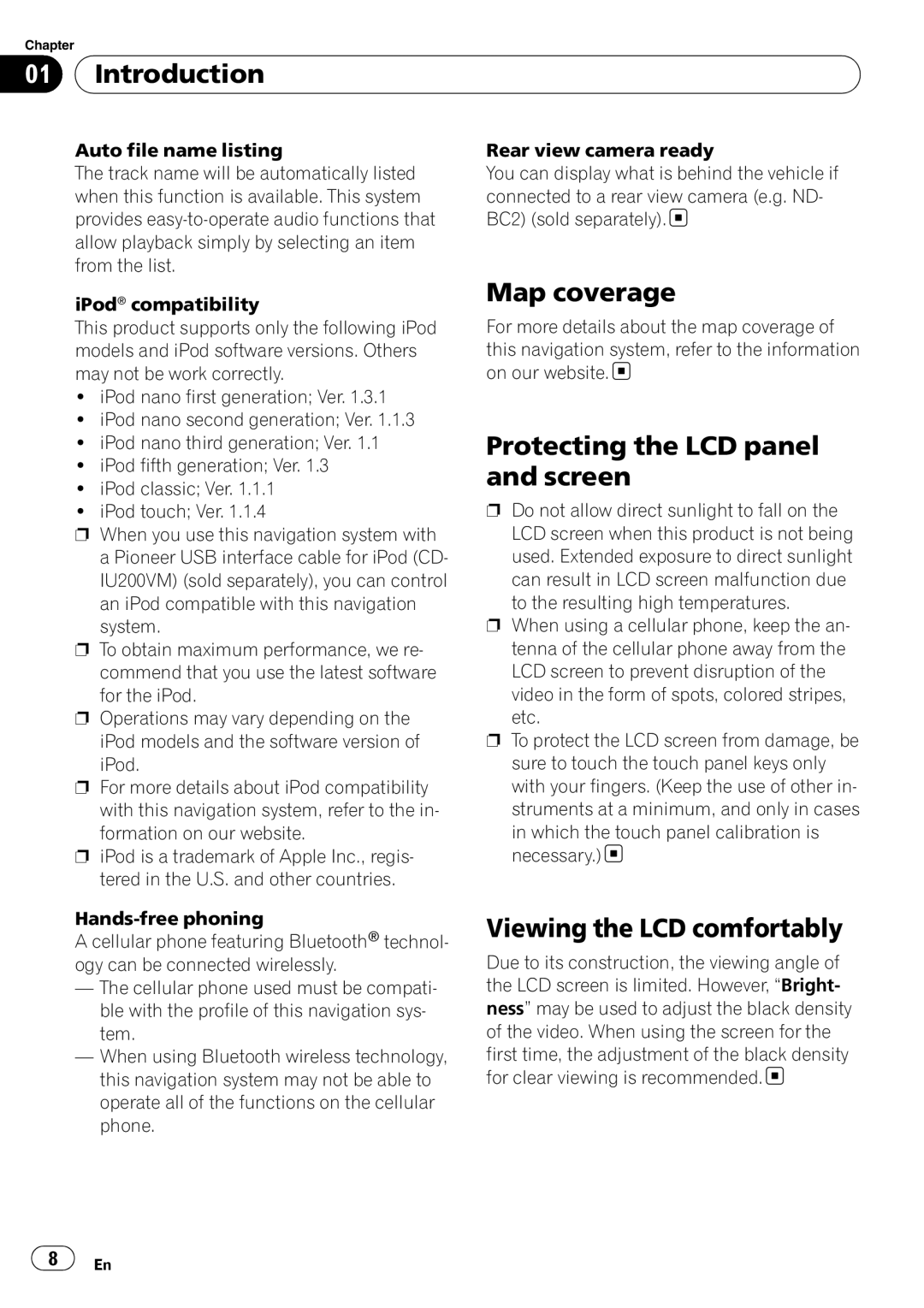Chapter
01 Introduction
Introduction
Auto file name listing
The track name will be automatically listed when this function is available. This system provides
Rear view camera ready
You can display what is behind the vehicle if connected to a rear view camera (e.g. ND- BC2) (sold separately). ![]()
iPod® compatibility
This product supports only the following iPod models and iPod software versions. Others may not be work correctly.
!iPod nano first generation; Ver. 1.3.1
!iPod nano second generation; Ver. 1.1.3
!iPod nano third generation; Ver. 1.1
!iPod fifth generation; Ver. 1.3
!iPod classic; Ver. 1.1.1
!iPod touch; Ver. 1.1.4
pWhen you use this navigation system with a Pioneer USB interface cable for iPod (CD- IU200VM) (sold separately), you can control an iPod compatible with this navigation system.
pTo obtain maximum performance, we re- commend that you use the latest software for the iPod.
pOperations may vary depending on the iPod models and the software version of
iPod.
pFor more details about iPod compatibility with this navigation system, refer to the in-
formation on our website.
piPod is a trademark of Apple Inc., regis- tered in the U.S. and other countries.
A cellular phone featuring Bluetooth® technol- ogy can be connected wirelessly.
—The cellular phone used must be compati- ble with the profile of this navigation sys- tem.
—When using Bluetooth wireless technology, this navigation system may not be able to operate all of the functions on the cellular phone.
Map coverage
For more details about the map coverage of this navigation system, refer to the information on our website. ![]()
Protecting the LCD panel and screen
pDo not allow direct sunlight to fall on the LCD screen when this product is not being used. Extended exposure to direct sunlight can result in LCD screen malfunction due
to the resulting high temperatures.
pWhen using a cellular phone, keep the an- tenna of the cellular phone away from the LCD screen to prevent disruption of the video in the form of spots, colored stripes,
etc.
pTo protect the LCD screen from damage, be sure to touch the touch panel keys only with your fingers. (Keep the use of other in- struments at a minimum, and only in cases
in which the touch panel calibration is necessary.) ![]()
Viewing the LCD comfortably
Due to its construction, the viewing angle of the LCD screen is limited. However, “Bright- ness” may be used to adjust the black density of the video. When using the screen for the first time, the adjustment of the black density for clear viewing is recommended. ![]()
8 | En |