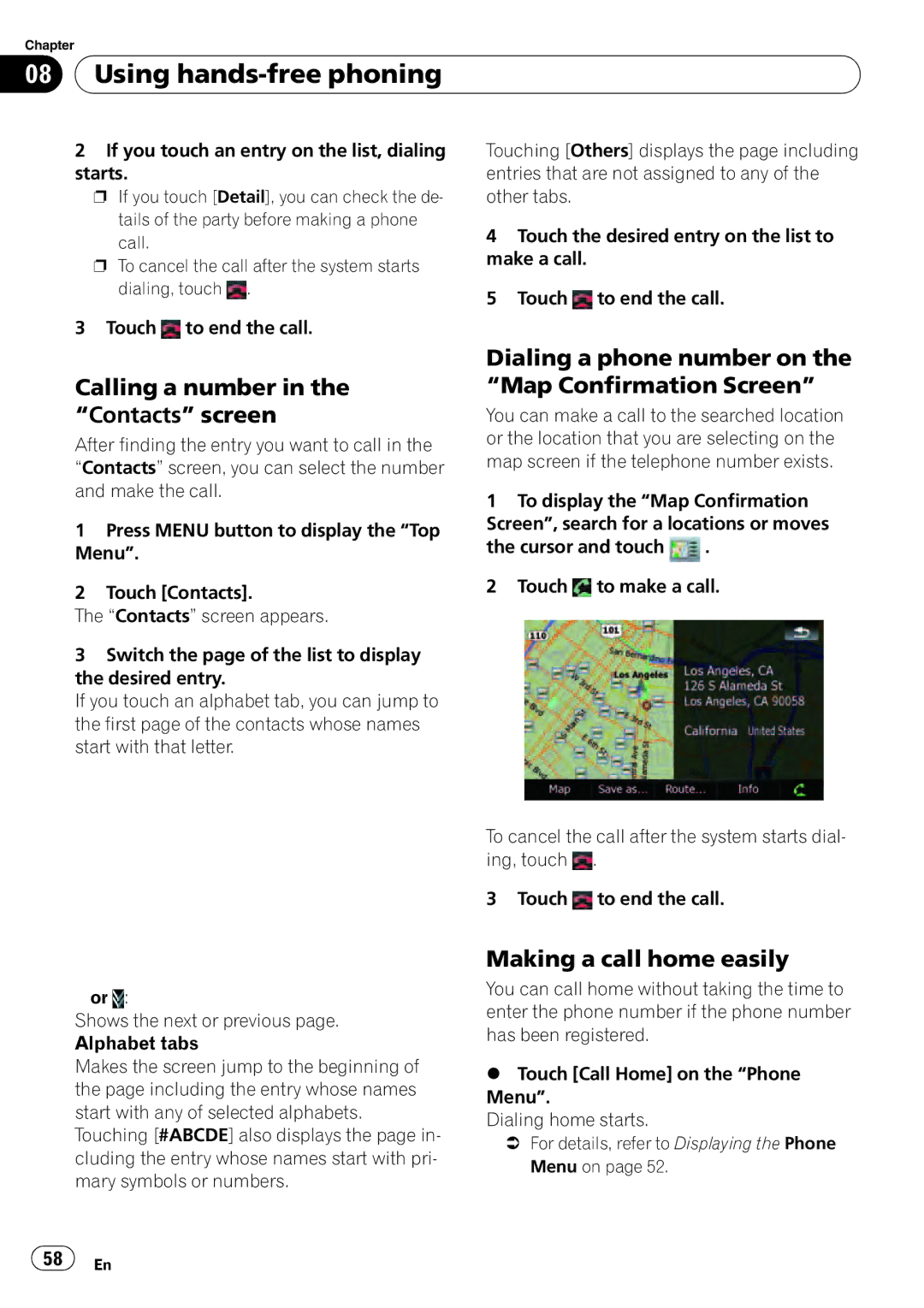Chapter
08 Using
Using hands-free phoning
2If you touch an entry on the list, dialing starts.
p If you touch [Detail], you can check the de-
tails of the party before making a phone call.
p To cancel the call after the system starts dialing, touch ![]() .
.
3Touch ![]() to end the call.
to end the call.
Touching [Others] displays the page including entries that are not assigned to any of the other tabs.
4Touch the desired entry on the list to make a call.
5Touch ![]() to end the call.
to end the call.
Calling a number in the “Contacts” screen
After finding the entry you want to call in the “Contacts” screen, you can select the number and make the call.
1Press MENU button to display the “Top Menu”.
2Touch [Contacts].
The “Contacts” screen appears.
3Switch the page of the list to display the desired entry.
If you touch an alphabet tab, you can jump to the first page of the contacts whose names start with that letter.
![]() or
or ![]() :
:
Shows the next or previous page. Alphabet tabs
Makes the screen jump to the beginning of the page including the entry whose names start with any of selected alphabets.
Touching [#ABCDE] also displays the page in- cluding the entry whose names start with pri- mary symbols or numbers.
Dialing a phone number on the “Map Confirmation Screen”
You can make a call to the searched location or the location that you are selecting on the map screen if the telephone number exists.
1To display the “Map Confirmation Screen”, search for a locations or moves
the cursor and touch ![]() .
.
2Touch ![]() to make a call.
to make a call.
To cancel the call after the system starts dial- ing, touch ![]() .
.
3 Touch ![]() to end the call.
to end the call.
Making a call home easily
You can call home without taking the time to enter the phone number if the phone number has been registered.
%Touch [Call Home] on the “Phone Menu”.
Dialing home starts.
=For details, refer to Displaying the Phone Menu on page 52.
![]() 58
58![]() En
En