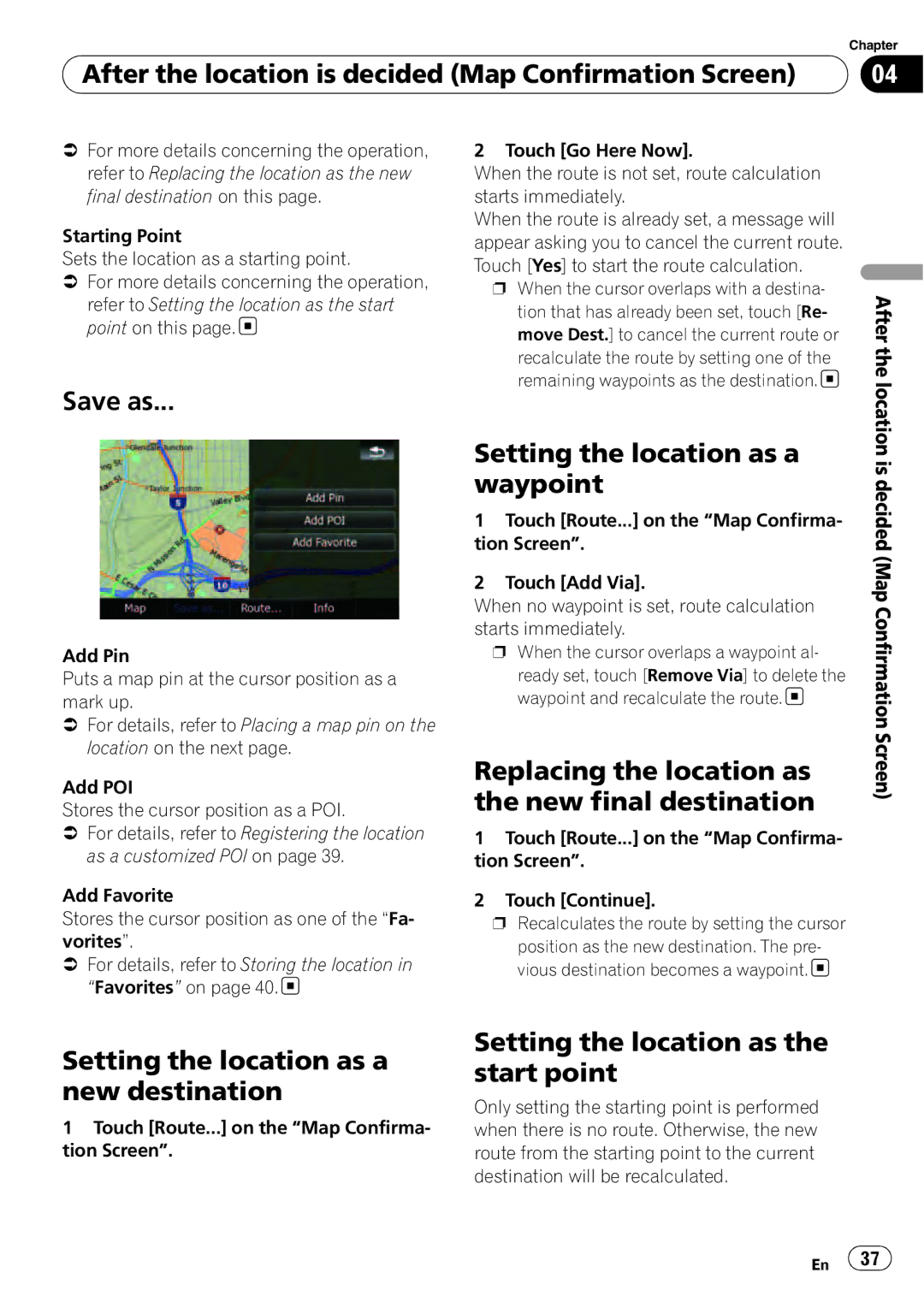| Chapter |
After the location is decided (Map Confirmation Screen) | 04 |
|
|
=For more details concerning the operation, refer to Replacing the location as the new final destination on this page.
Starting Point
Sets the location as a starting point.
=For more details concerning the operation,
refer to Setting the location as the start point on this page. ![]()
Save as...
Add Pin
Puts a map pin at the cursor position as a mark up.
=For details, refer to Placing a map pin on the location on the next page.
Add POI
Stores the cursor position as a POI.
=For details, refer to Registering the location as a customized POI on page 39.
Add Favorite
Stores the cursor position as one of the “Fa- vorites”.
=For details, refer to Storing the location in “Favorites” on page 40. ![]()
2 Touch [Go Here Now].
When the route is not set, route calculation starts immediately.
When the route is already set, a message will appear asking you to cancel the current route. Touch [Yes] to start the route calculation.
pWhen the cursor overlaps with a destina- tion that has already been set, touch [Re- move Dest.] to cancel the current route or
recalculate the route by setting one of the remaining waypoints as the destination.![]()
Setting the location as a waypoint
1Touch [Route...] on the “Map Confirma- tion Screen”.
2Touch [Add Via].
When no waypoint is set, route calculation starts immediately.
pWhen the cursor overlaps a waypoint al-
ready set, touch [Remove Via] to delete the waypoint and recalculate the route.![]()
Replacing the location as the new final destination
1Touch [Route...] on the “Map Confirma- tion Screen”.
2Touch [Continue].
pRecalculates the route by setting the cursor
position as the new destination. The pre- vious destination becomes a waypoint. ![]()
After the location is decided (Map Confirmation Screen)
Setting the location as a new destination
1Touch [Route...] on the “Map Confirma- tion Screen”.
Setting the location as the start point
Only setting the starting point is performed when there is no route. Otherwise, the new route from the starting point to the current destination will be recalculated.
En ![]() 37
37![]()