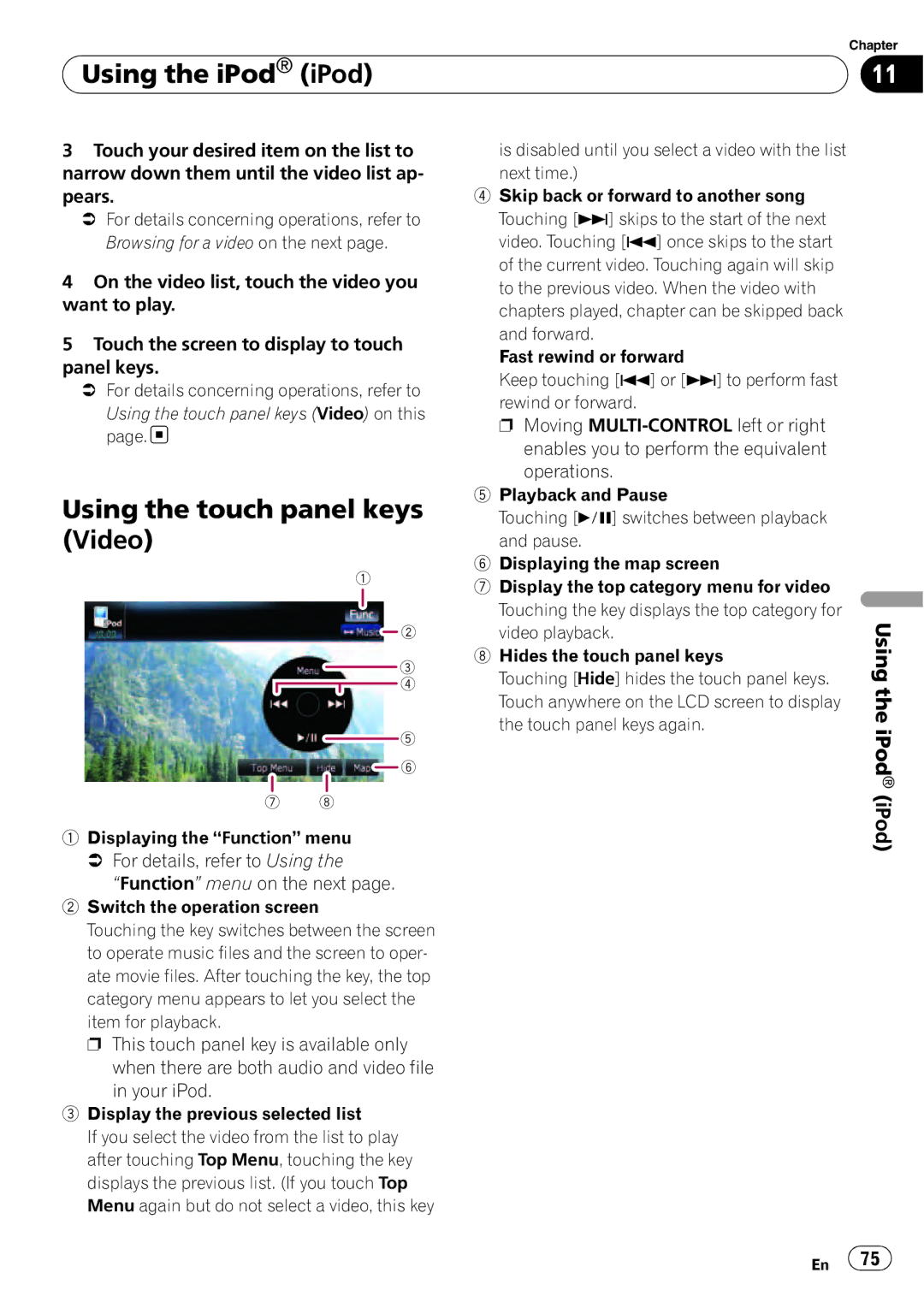Using the iPod® (iPod)
Using the iPod® (iPod)
Chapter
11
3Touch your desired item on the list to narrow down them until the video list ap- pears.
=For details concerning operations, refer to Browsing for a video on the next page.
4On the video list, touch the video you want to play.
5Touch the screen to display to touch panel keys.
=For details concerning operations, refer to
Using the touch panel keys (Video) on this page.![]()
Using the touch panel keys (Video)
is disabled until you select a video with the list next time.)
4Skip back or forward to another song Touching [p] skips to the start of the next video. Touching [o] once skips to the start of the current video. Touching again will skip to the previous video. When the video with chapters played, chapter can be skipped back and forward.
Fast rewind or forward
Keep touching [o] or [p] to perform fast rewind or forward.
p Moving
5Playback and Pause
Touching [f] switches between playback and pause.
6Displaying the map screen
7Display the top category menu for video Touching the key displays the top category for video playback.
8Hides the touch panel keys
Touching [Hide] hides the touch panel keys. Touch anywhere on the LCD screen to display the touch panel keys again.
Using the iPod®
1Displaying the “Function” menu
=For details, refer to Using the
“Function” menu on the next page.
2Switch the operation screen
Touching the key switches between the screen to operate music files and the screen to oper- ate movie files. After touching the key, the top category menu appears to let you select the item for playback.
p This touch panel key is available only when there are both audio and video file in your iPod.
3Display the previous selected list
If you select the video from the list to play after touching Top Menu, touching the key displays the previous list. (If you touch Top Menu again but do not select a video, this key
(iPod)
En ![]() 75
75![]()