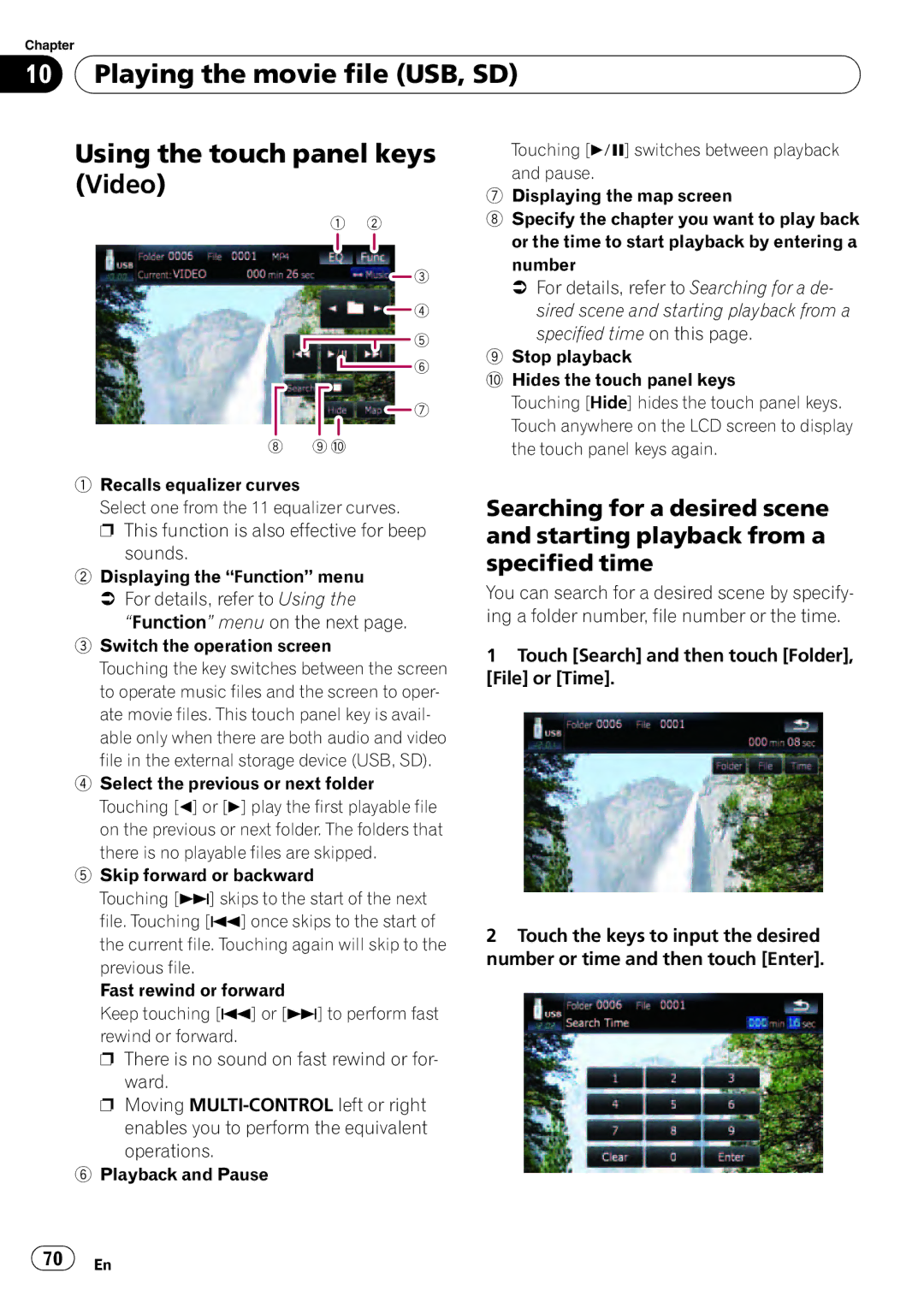Chapter
10![]() Playing the movie file (USB, SD)
Playing the movie file (USB, SD)
Using the touch panel keys (Video)
1 2
![]() 3 4
3 4 ![]() 5
5 ![]() 6
6
![]() 7
7
8 9 a
1Recalls equalizer curves
Select one from the 11 equalizer curves. p This function is also effective for beep
sounds.
2Displaying the “Function” menu
=For details, refer to Using the
“Function” menu on the next page.
3Switch the operation screen
Touching the key switches between the screen to operate music files and the screen to oper- ate movie files. This touch panel key is avail- able only when there are both audio and video file in the external storage device (USB, SD).
4Select the previous or next folder Touching [c] or [d] play the first playable file on the previous or next folder. The folders that there is no playable files are skipped.
5Skip forward or backward
Touching [p] skips to the start of the next file. Touching [o] once skips to the start of the current file. Touching again will skip to the previous file.
Fast rewind or forward
Keep touching [o] or [p] to perform fast rewind or forward.
p There is no sound on fast rewind or for- ward.
p Moving
6Playback and Pause
Touching [f] switches between playback and pause.
7Displaying the map screen
8Specify the chapter you want to play back or the time to start playback by entering a number
=For details, refer to Searching for a de- sired scene and starting playback from a specified time on this page.
9Stop playback
aHides the touch panel keys
Touching [Hide] hides the touch panel keys. Touch anywhere on the LCD screen to display the touch panel keys again.
Searching for a desired scene and starting playback from a specified time
You can search for a desired scene by specify- ing a folder number, file number or the time.
1Touch [Search] and then touch [Folder], [File] or [Time].
2Touch the keys to input the desired number or time and then touch [Enter].