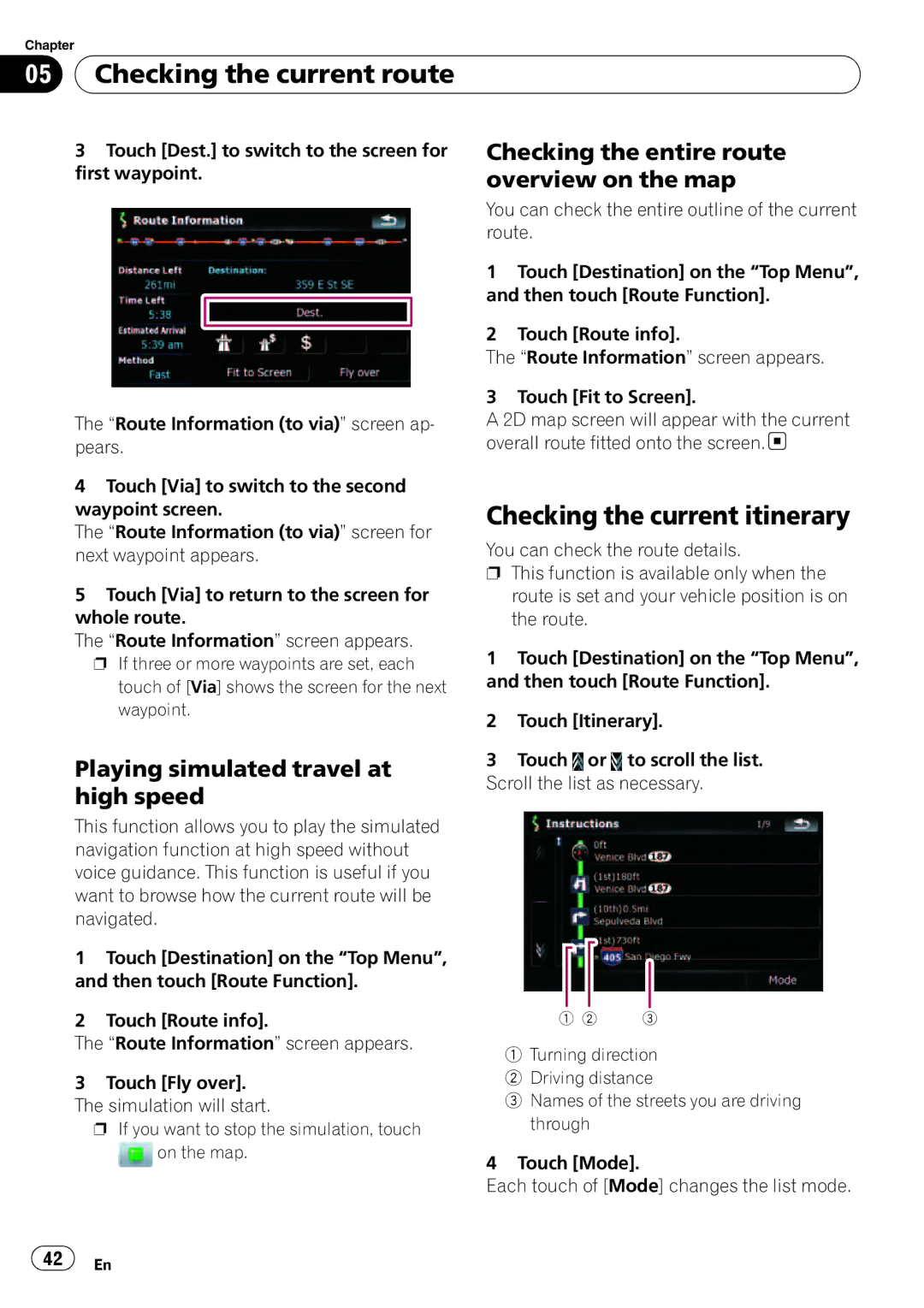Chapter
05 Checking the current route
Checking the current route
3Touch [Dest.] to switch to the screen for first waypoint.
The “Route Information (to via)” screen ap- pears.
4Touch [Via] to switch to the second waypoint screen.
The “Route Information (to via)” screen for next waypoint appears.
5Touch [Via] to return to the screen for whole route.
The “Route Information” screen appears. p If three or more waypoints are set, each
touch of [Via] shows the screen for the next waypoint.
Playing simulated travel at high speed
Checking the entire route overview on the map
You can check the entire outline of the current route.
1Touch [Destination] on the “Top Menu”, and then touch [Route Function].
2Touch [Route info].
The “Route Information” screen appears.
3 Touch [Fit to Screen].
A 2D map screen will appear with the current overall route fitted onto the screen.![]()
Checking the current itinerary
You can check the route details.
pThis function is available only when the route is set and your vehicle position is on the route.
1Touch [Destination] on the “Top Menu”, and then touch [Route Function].
2Touch [Itinerary].
3Touch ![]() or
or ![]() to scroll the list.
to scroll the list.
Scroll the list as necessary.
This function allows you to play the simulated navigation function at high speed without voice guidance. This function is useful if you want to browse how the current route will be navigated.
1Touch [Destination] on the “Top Menu”, and then touch [Route Function].
2Touch [Route info].
The “Route Information” screen appears.
1![]() 3
3
1Turning direction
3Touch [Fly over]. The simulation will start.
p If you want to stop the simulation, touch
![]() on the map.
on the map.
2Driving distance
3Names of the streets you are driving through
4 Touch [Mode].
Each touch of [Mode] changes the list mode.
![]() 42
42![]() En
En