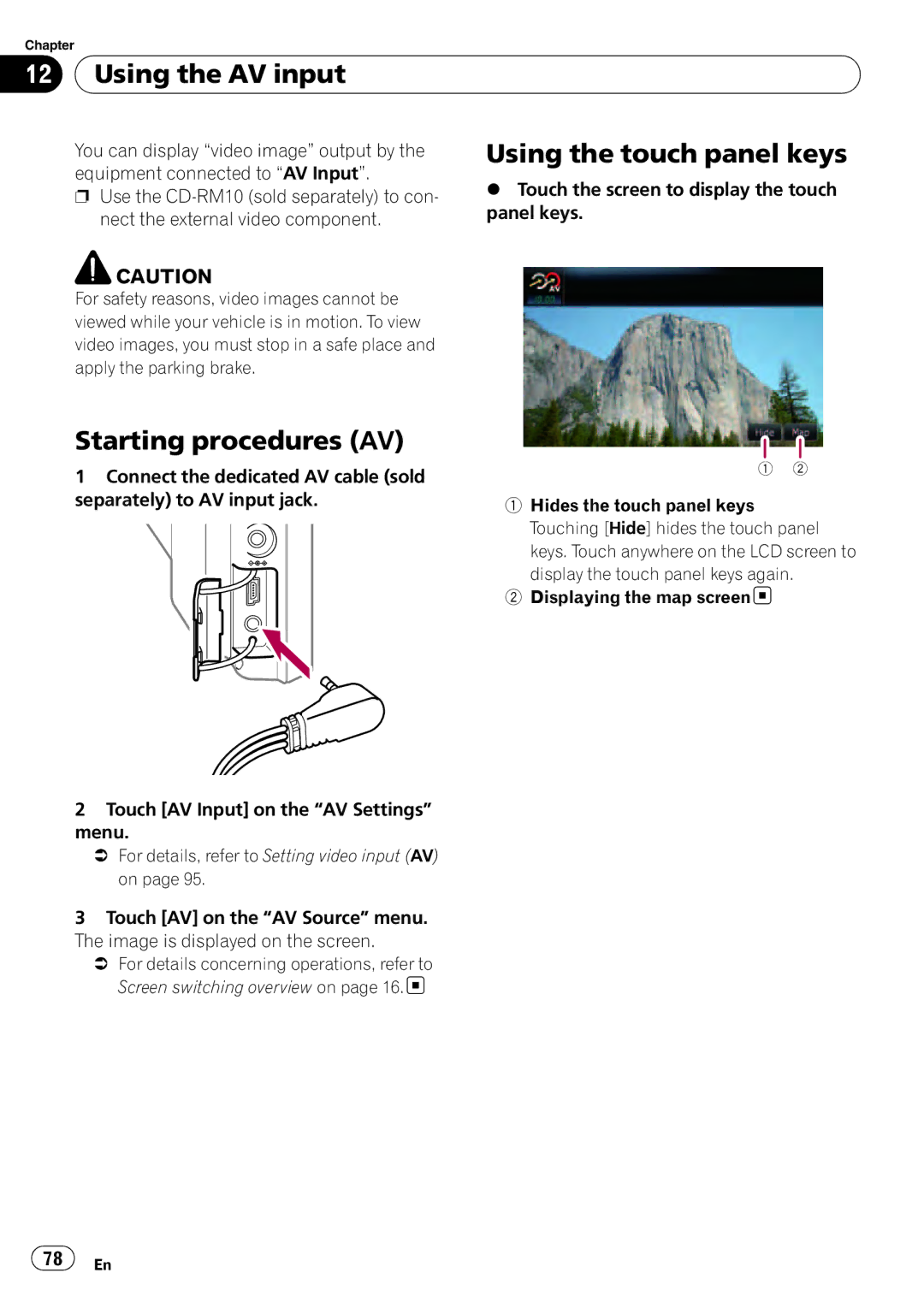Chapter
12  Using the AV input
Using the AV input
You can display “video image” output by the | Using the touch panel keys | |
equipment connected to “AV Input”. | % Touch the screen to display the touch | |
p Use the | ||
panel keys. | ||
nect the external video component. | ||
|
![]() CAUTION
CAUTION
For safety reasons, video images cannot be viewed while your vehicle is in motion. To view video images, you must stop in a safe place and apply the parking brake.
Starting procedures (AV)
1Connect the dedicated AV cable (sold separately) to AV input jack.
2Touch [AV Input] on the “AV Settings” menu.
=For details, refer to Setting video input (AV) on page 95.
3Touch [AV] on the “AV Source” menu. The image is displayed on the screen.
=For details concerning operations, refer to Screen switching overview on page 16.![]()
1Hides the touch panel keys Touching [Hide] hides the touch panel keys. Touch anywhere on the LCD screen to display the touch panel keys again.
2Displaying the map screen![]()
![]() 78
78![]() En
En