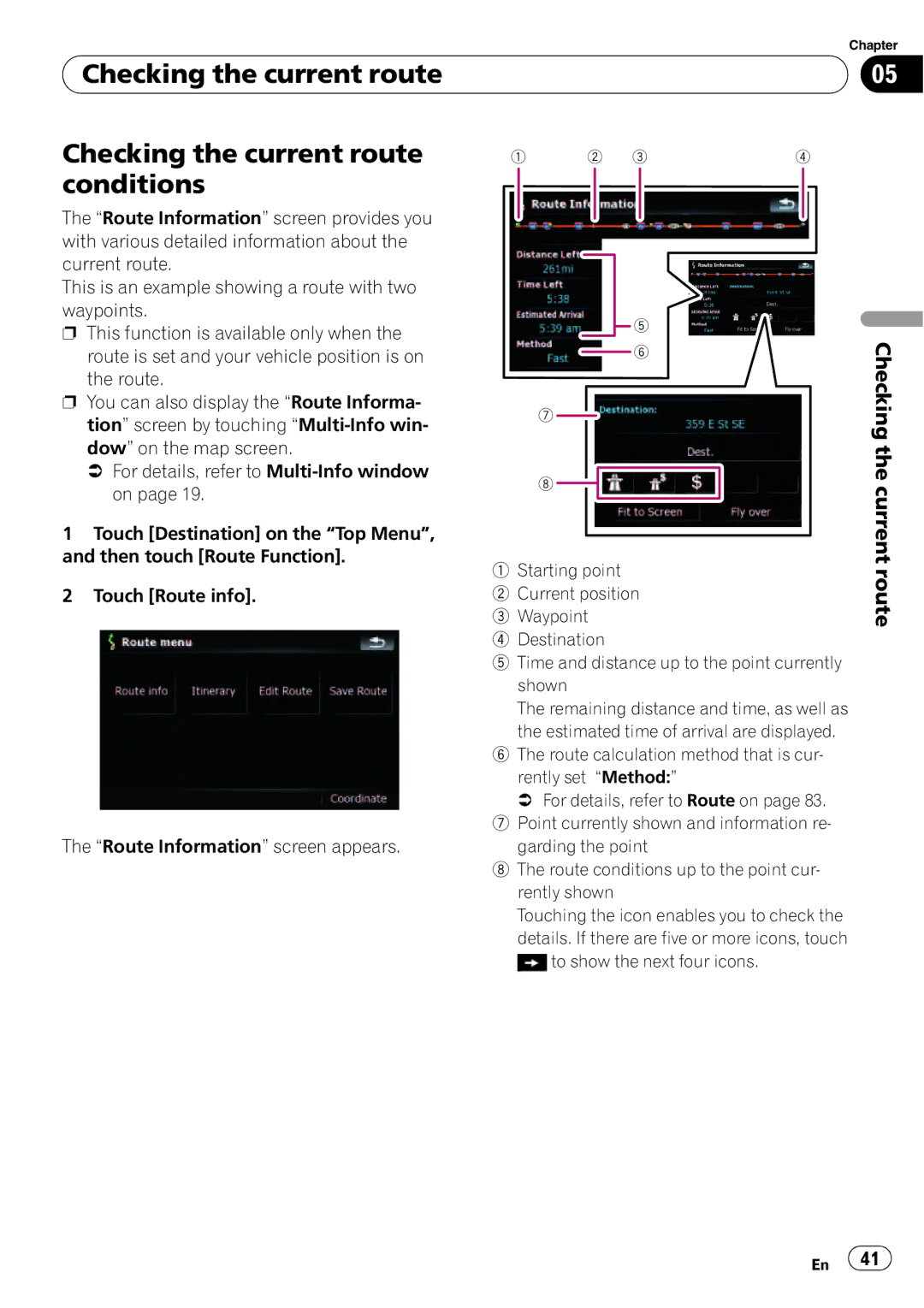Chapter
 Checking the current route
Checking the current route
Checking the current route | 1 | 2 3 | 4 |
conditions |
|
|
|
05
The “Route Information” screen provides you with various detailed information about the current route.
This is an example showing a route with two waypoints.
pThis function is available only when the
route is set and your vehicle position is on the route.
pYou can also display the “Route Informa- tion” screen by touching
=For details, refer to
5 |
6 |
7
8
Checking the current
1Touch [Destination] on the “Top Menu”, and then touch [Route Function].
2Touch [Route info].
The “Route Information” screen appears.
1Starting point
2Current position
3Waypoint
4Destination
5Time and distance up to the point currently shown
The remaining distance and time, as well as the estimated time of arrival are displayed.
6The route calculation method that is cur- rently set “Method:”
= For details, refer to Route on page 83.
7Point currently shown and information re- garding the point
8The route conditions up to the point cur- rently shown
Touching the icon enables you to check the details. If there are five or more icons, touch ![]() to show the next four icons.
to show the next four icons.
route
En ![]() 41
41![]()