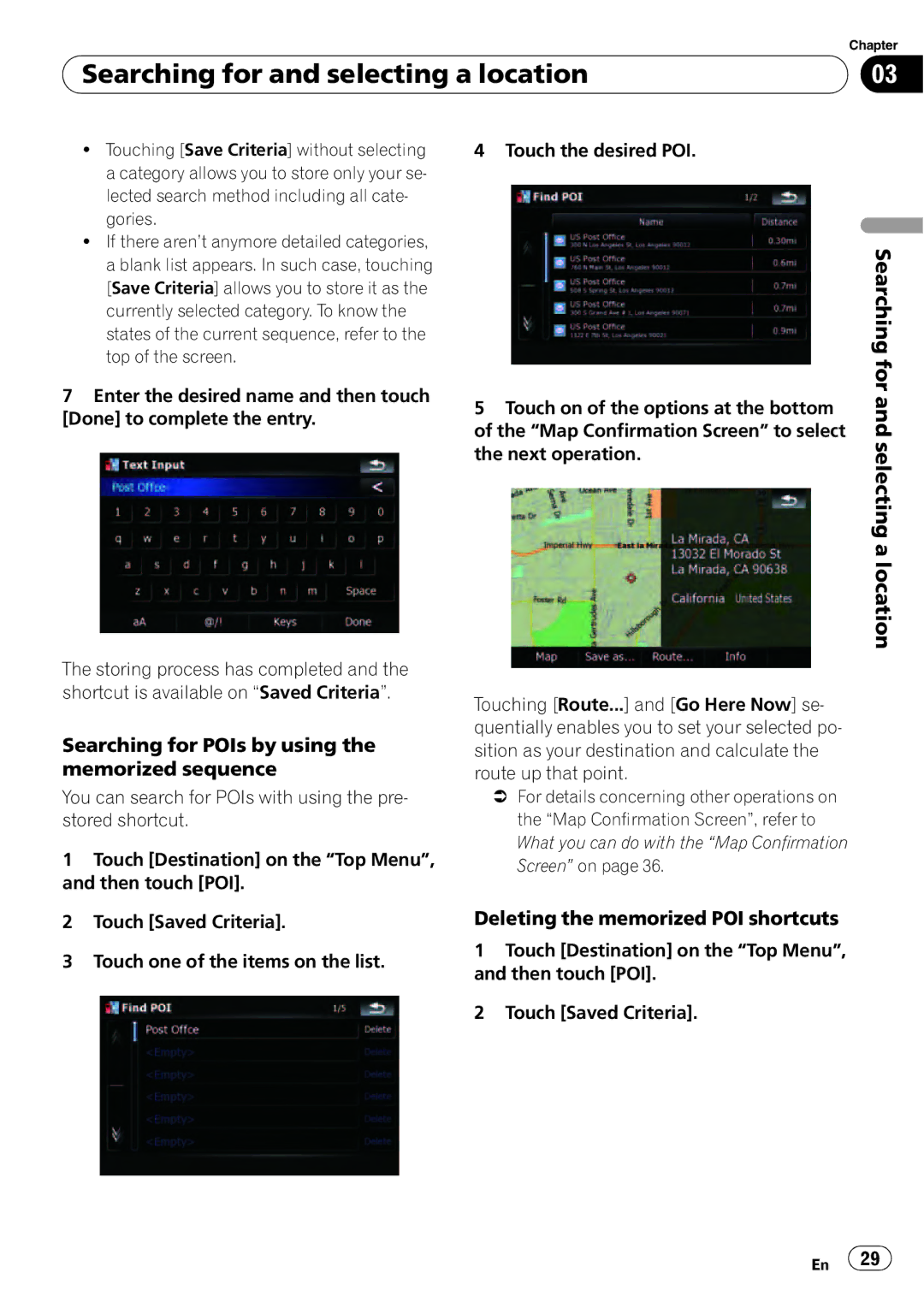| Chapter |
Searching for and selecting a location | 03 |
|
|
!Touching [Save Criteria] without selecting a category allows you to store only your se- lected search method including all cate- gories.
!If there aren’t anymore detailed categories, a blank list appears. In such case, touching [Save Criteria] allows you to store it as the currently selected category. To know the states of the current sequence, refer to the top of the screen.
7Enter the desired name and then touch [Done] to complete the entry.
The storing process has completed and the shortcut is available on “Saved Criteria”.
Searching for POIs by using the memorized sequence
You can search for POIs with using the pre- stored shortcut.
1Touch [Destination] on the “Top Menu”, and then touch [POI].
2Touch [Saved Criteria].
3Touch one of the items on the list.
4 Touch the desired POI.
| Searching for |
5 Touch on of the options at the bottom | and |
of the “Map Confirmation Screen” to select | |
the next operation. | selectingalocation |
|
Touching [Route...] and [Go Here Now] se- quentially enables you to set your selected po- sition as your destination and calculate the route up that point.
=For details concerning other operations on the “Map Confirmation Screen”, refer to What you can do with the “Map Confirmation Screen” on page 36.
Deleting the memorized POI shortcuts
1Touch [Destination] on the “Top Menu”, and then touch [POI].
2Touch [Saved Criteria].
En ![]() 29
29![]()