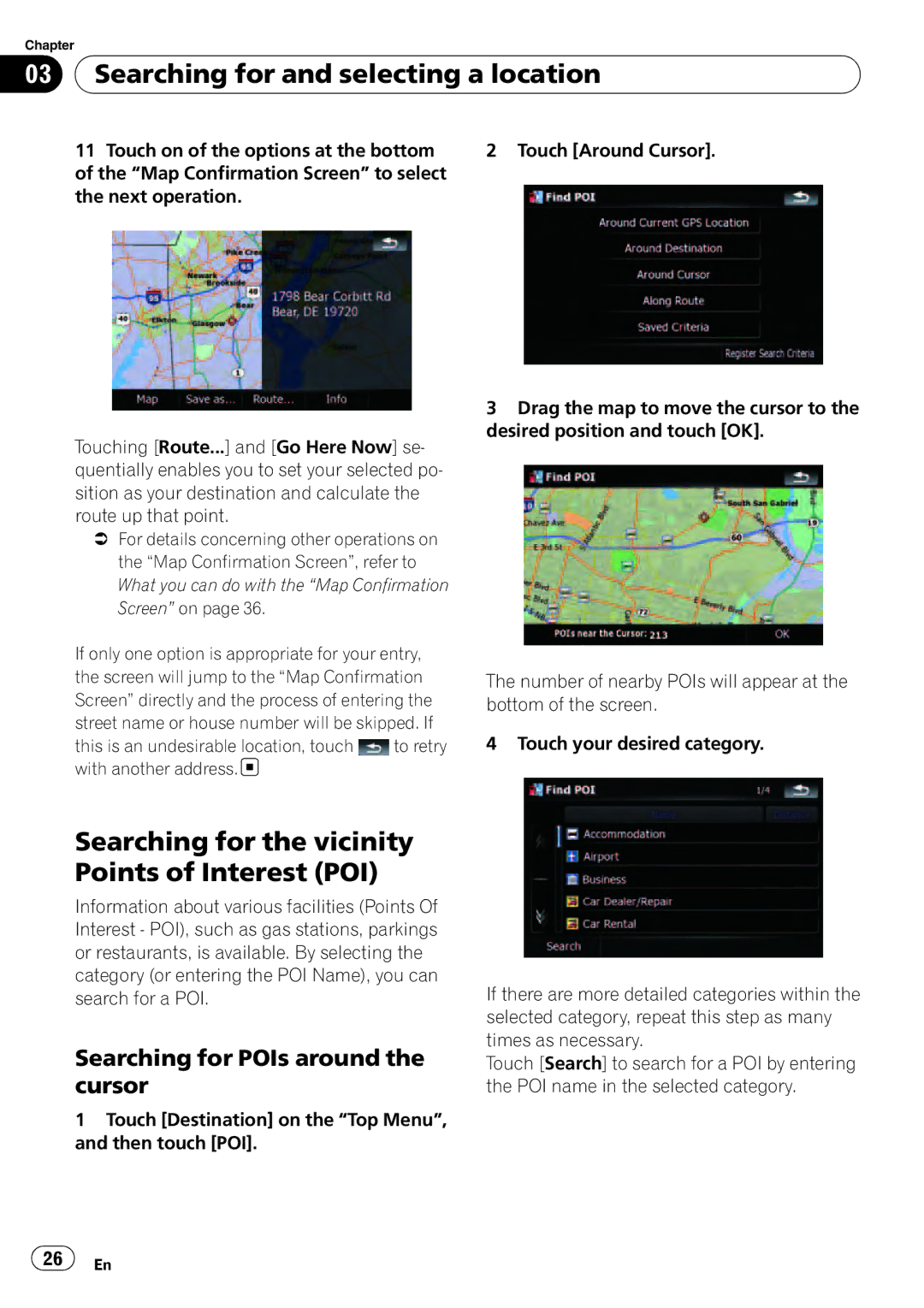Chapter
03 Searching for and selecting a location
Searching for and selecting a location
11Touch on of the options at the bottom of the “Map Confirmation Screen” to select the next operation.
Touching [Route...] and [Go Here Now] se- quentially enables you to set your selected po- sition as your destination and calculate the route up that point.
=For details concerning other operations on the “Map Confirmation Screen”, refer to What you can do with the “Map Confirmation Screen” on page 36.
If only one option is appropriate for your entry, the screen will jump to the “Map Confirmation Screen” directly and the process of entering the street name or house number will be skipped. If
this is an undesirable location, touch ![]() to retry with another address.
to retry with another address.![]()
2 Touch [Around Cursor].
3Drag the map to move the cursor to the desired position and touch [OK].
The number of nearby POIs will appear at the bottom of the screen.
4 Touch your desired category.
Searching for the vicinity Points of Interest (POI)
Information about various facilities (Points Of Interest - POI), such as gas stations, parkings or restaurants, is available. By selecting the category (or entering the POI Name), you can search for a POI.
Searching for POIs around the cursor
1Touch [Destination] on the “Top Menu”, and then touch [POI].
If there are more detailed categories within the selected category, repeat this step as many times as necessary.
Touch [Search] to search for a POI by entering the POI name in the selected category.
![]() 26
26![]() En
En