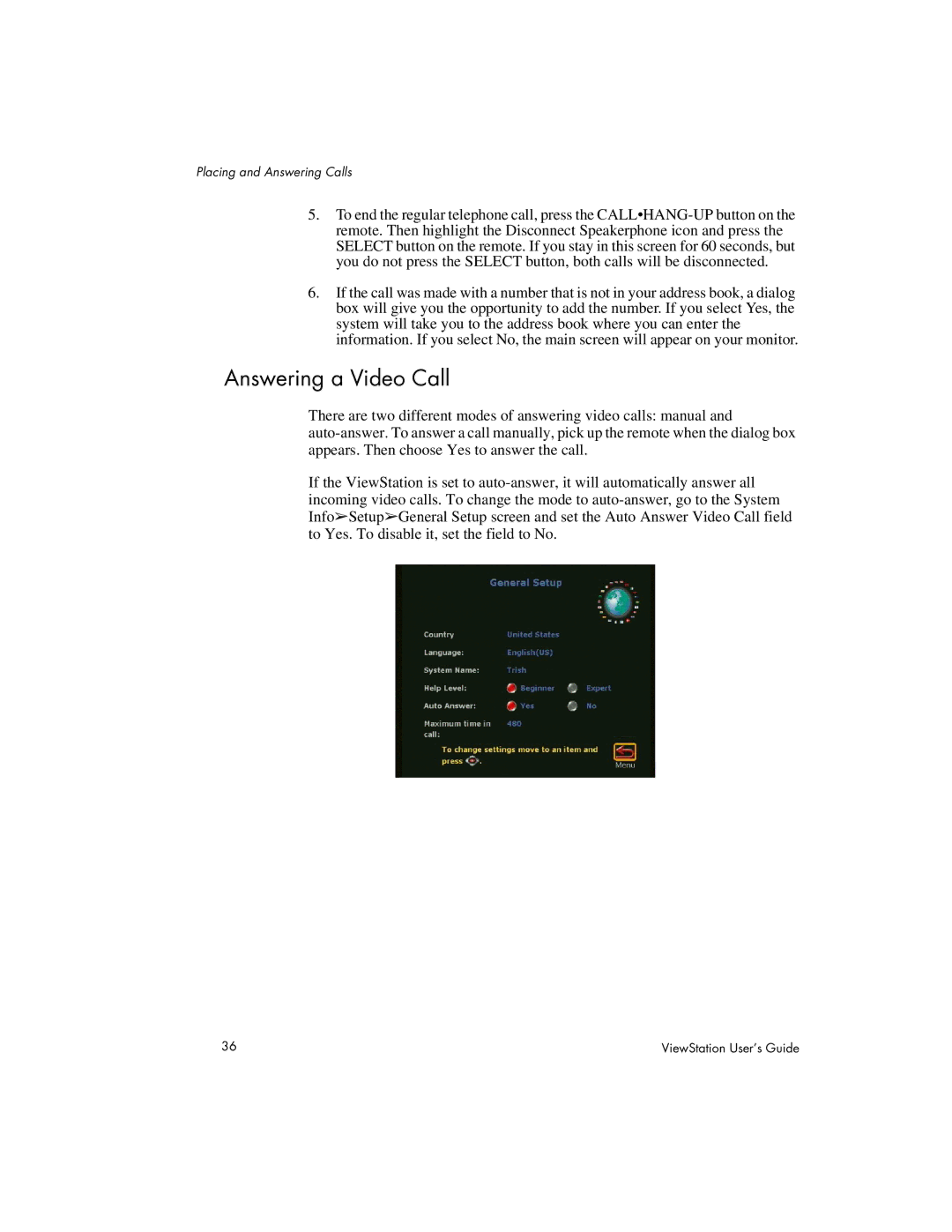Placing and Answering Calls
5.To end the regular telephone call, press the CALL•HANG-UP button on the remote. Then highlight the Disconnect Speakerphone icon and press the SELECT button on the remote. If you stay in this screen for 60 seconds, but you do not press the SELECT button, both calls will be disconnected.
6.If the call was made with a number that is not in your address book, a dialog box will give you the opportunity to add the number. If you select Yes, the system will take you to the address book where you can enter the information. If you select No, the main screen will appear on your monitor.
Answering a Video Call
There are two different modes of answering video calls: manual and auto-answer. To answer a call manually, pick up the remote when the dialog box appears. Then choose Yes to answer the call.
If the ViewStation is set to auto-answer, it will automatically answer all incoming video calls. To change the mode to auto-answer, go to the System Info➢Setup➢General Setup screen and set the Auto Answer Video Call field to Yes. To disable it, set the field to No.
36 | ViewStation User’s Guide |