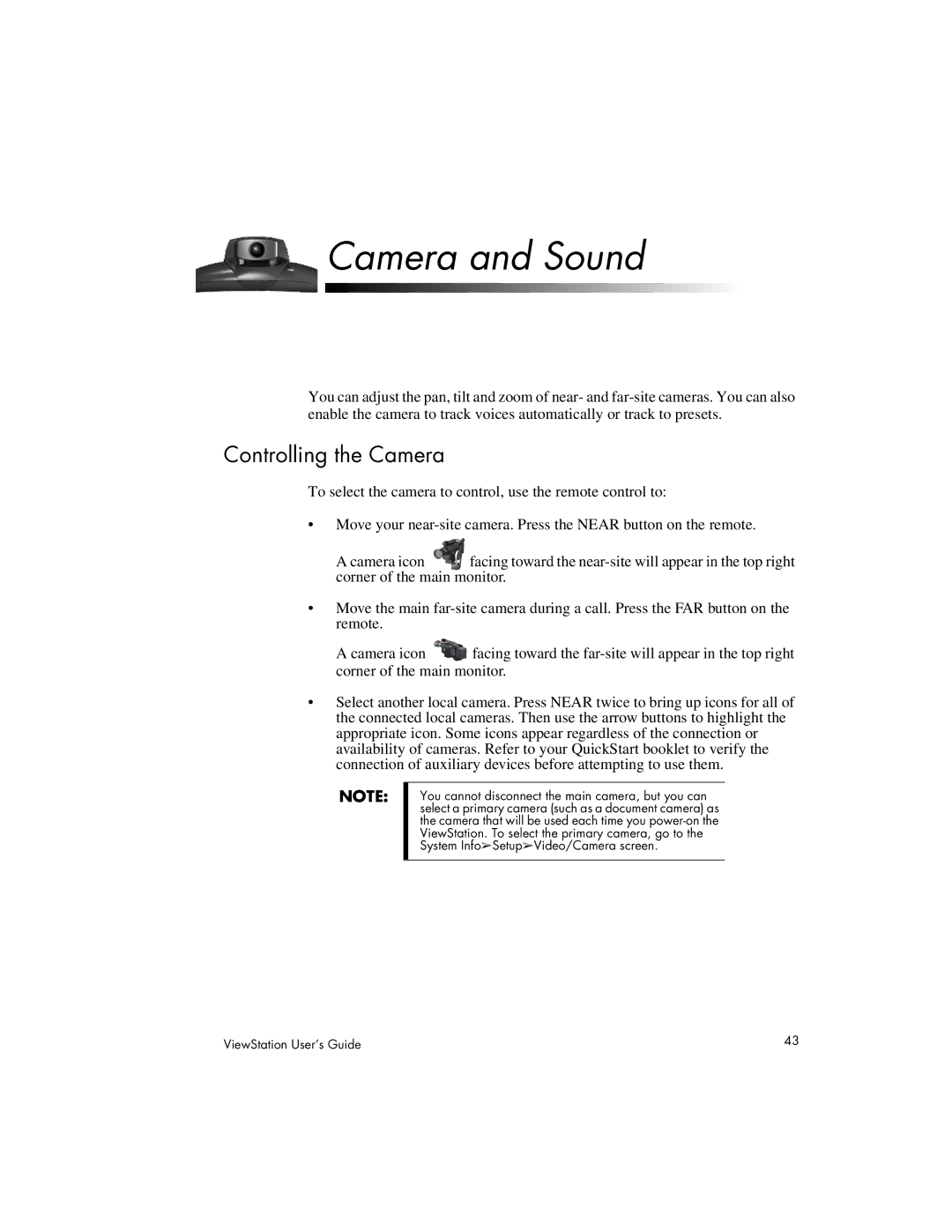Camera and Sound
You can adjust the pan, tilt and zoom of near- and
Controlling the Camera
To select the camera to control, use the remote control to:
•Move your
A camera icon facing toward the
•Move the main
A camera icon ![]() facing toward the
facing toward the
•Select another local camera. Press NEAR twice to bring up icons for all of the connected local cameras. Then use the arrow buttons to highlight the appropriate icon. Some icons appear regardless of the connection or availability of cameras. Refer to your QuickStart booklet to verify the connection of auxiliary devices before attempting to use them.
NOTE:
You cannot disconnect the main camera, but you can select a primary camera (such as a document camera) as the camera that will be used each time you
ViewStation User’s Guide | 43 |