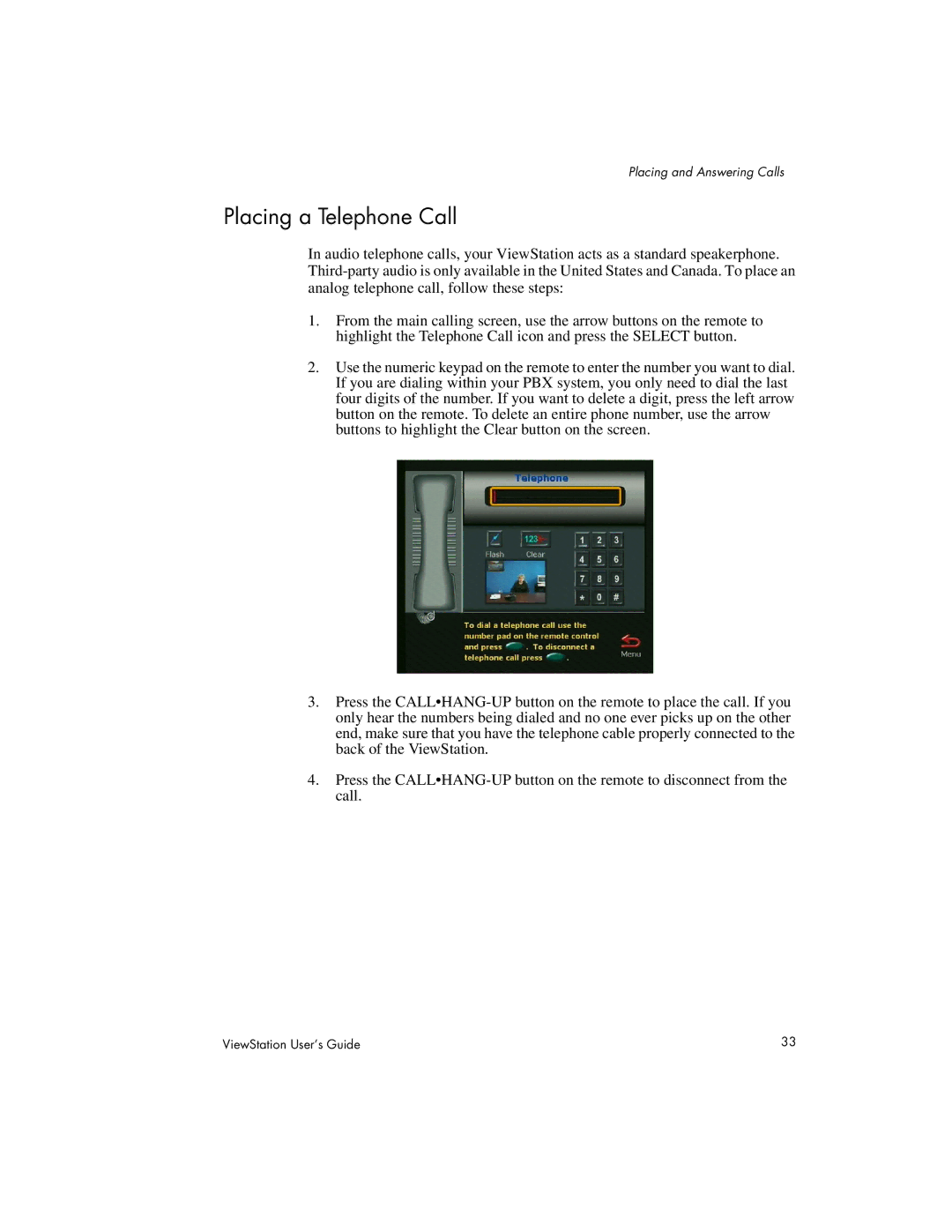Placing and Answering Calls
Placing a Telephone Call
In audio telephone calls, your ViewStation acts as a standard speakerphone.
1.From the main calling screen, use the arrow buttons on the remote to highlight the Telephone Call icon and press the SELECT button.
2.Use the numeric keypad on the remote to enter the number you want to dial. If you are dialing within your PBX system, you only need to dial the last four digits of the number. If you want to delete a digit, press the left arrow button on the remote. To delete an entire phone number, use the arrow buttons to highlight the Clear button on the screen.
3.Press the
4.Press the
ViewStation User’s Guide | 33 |